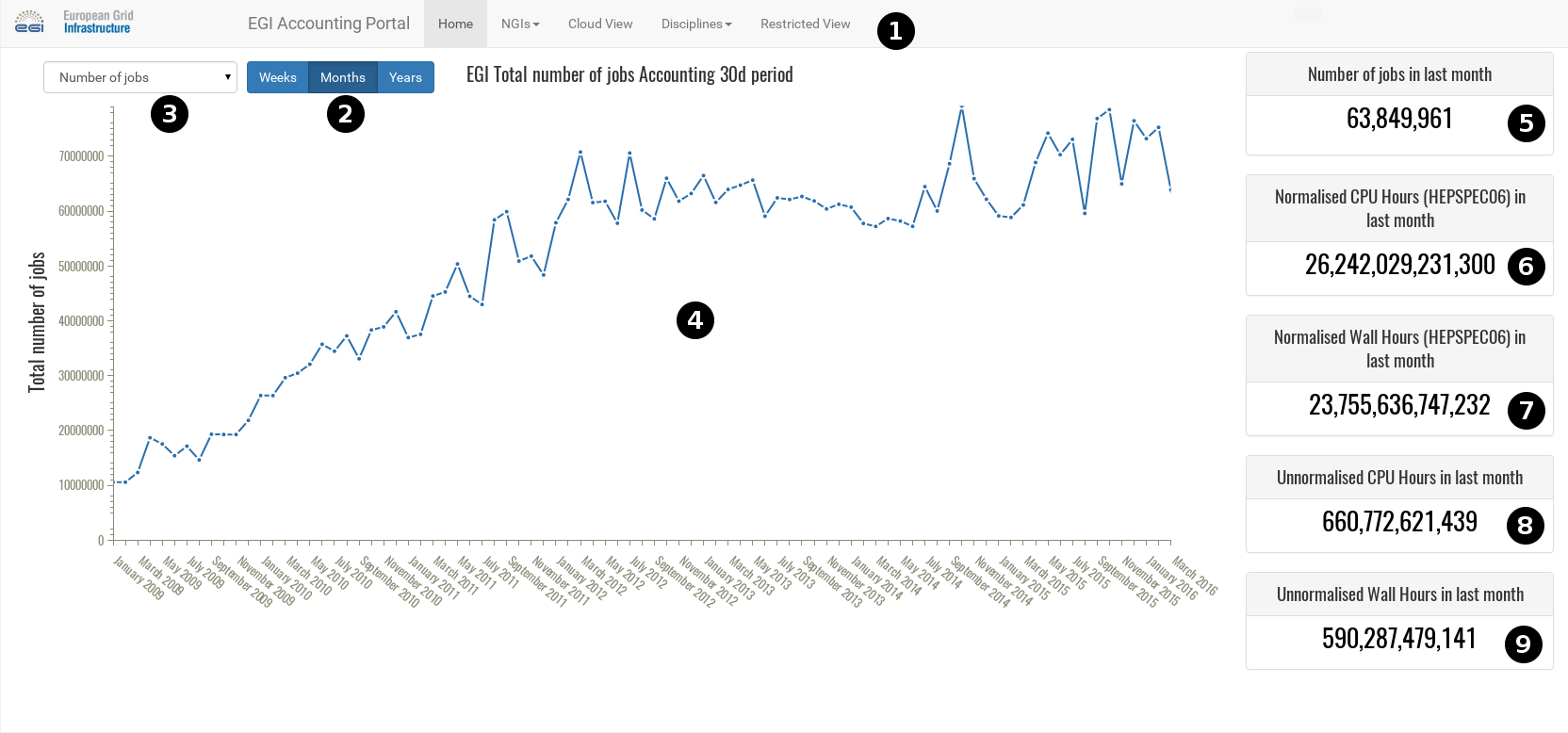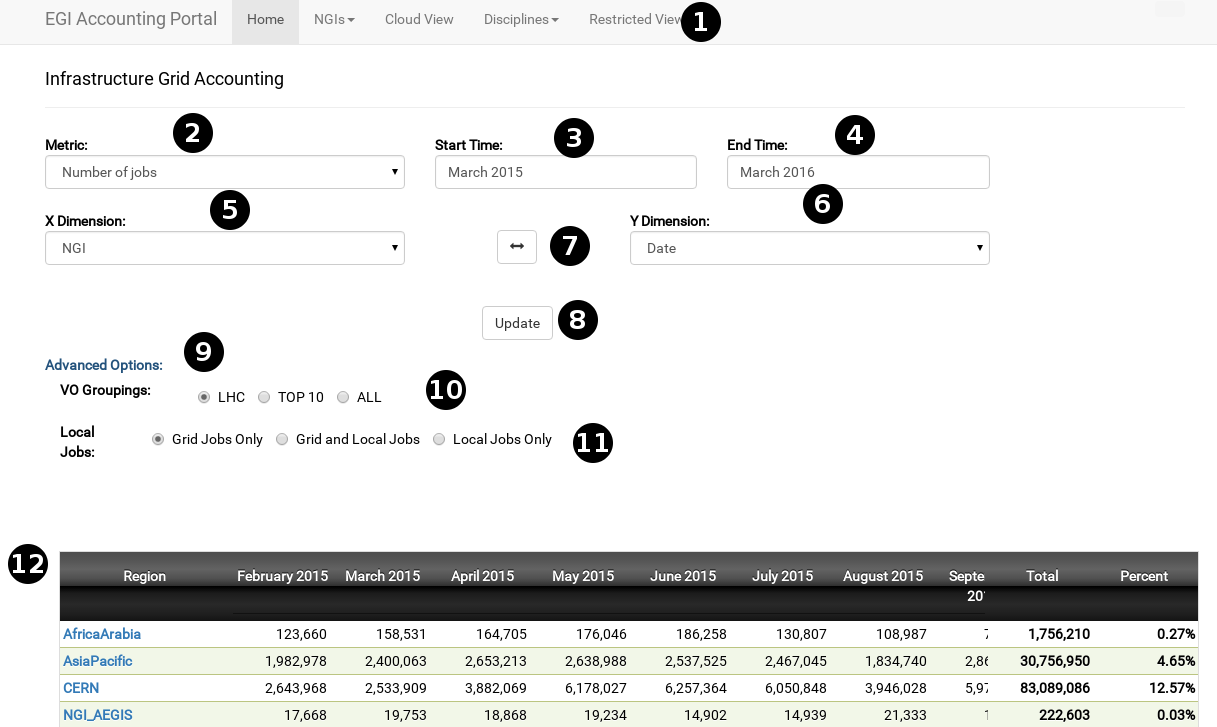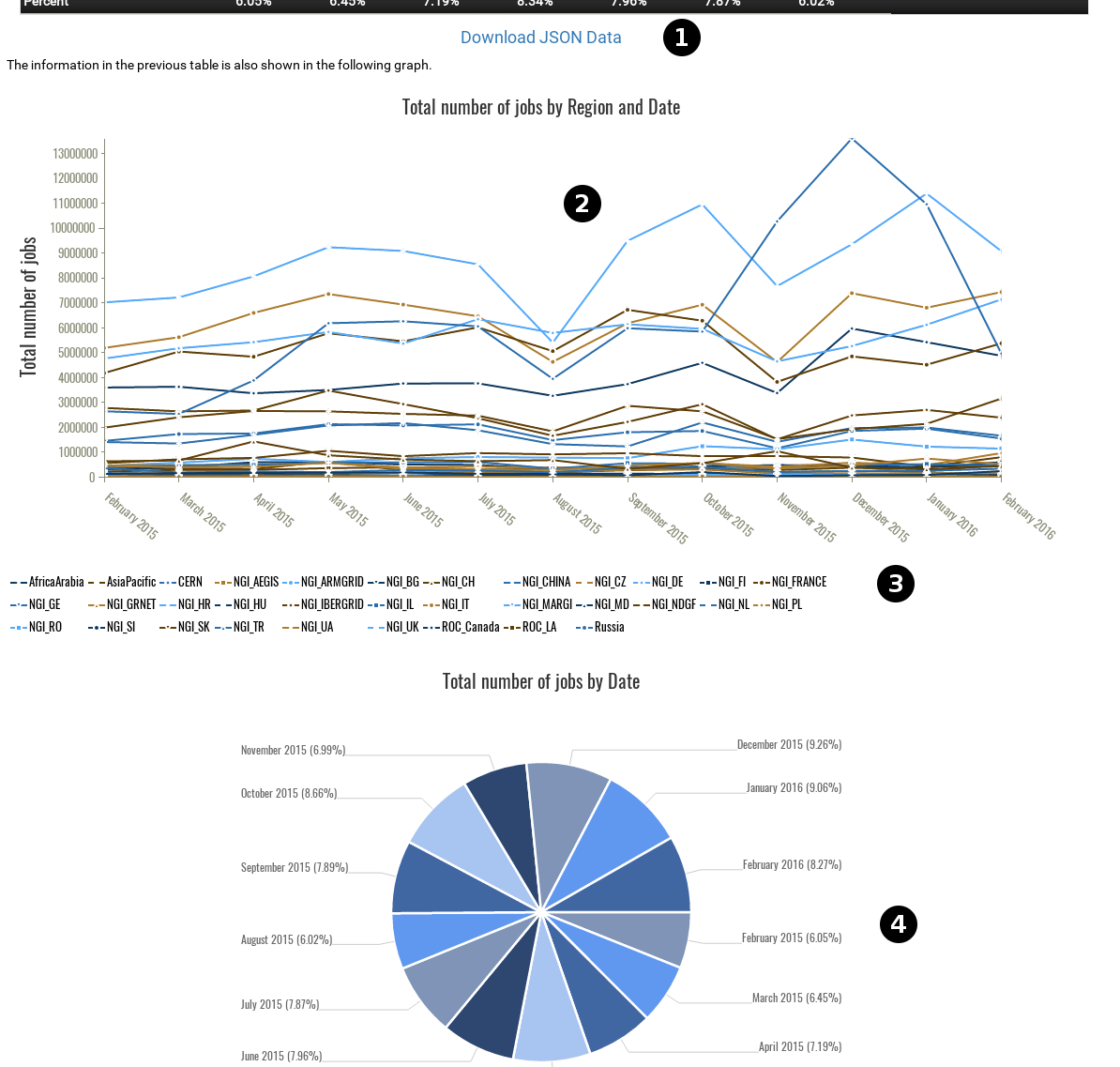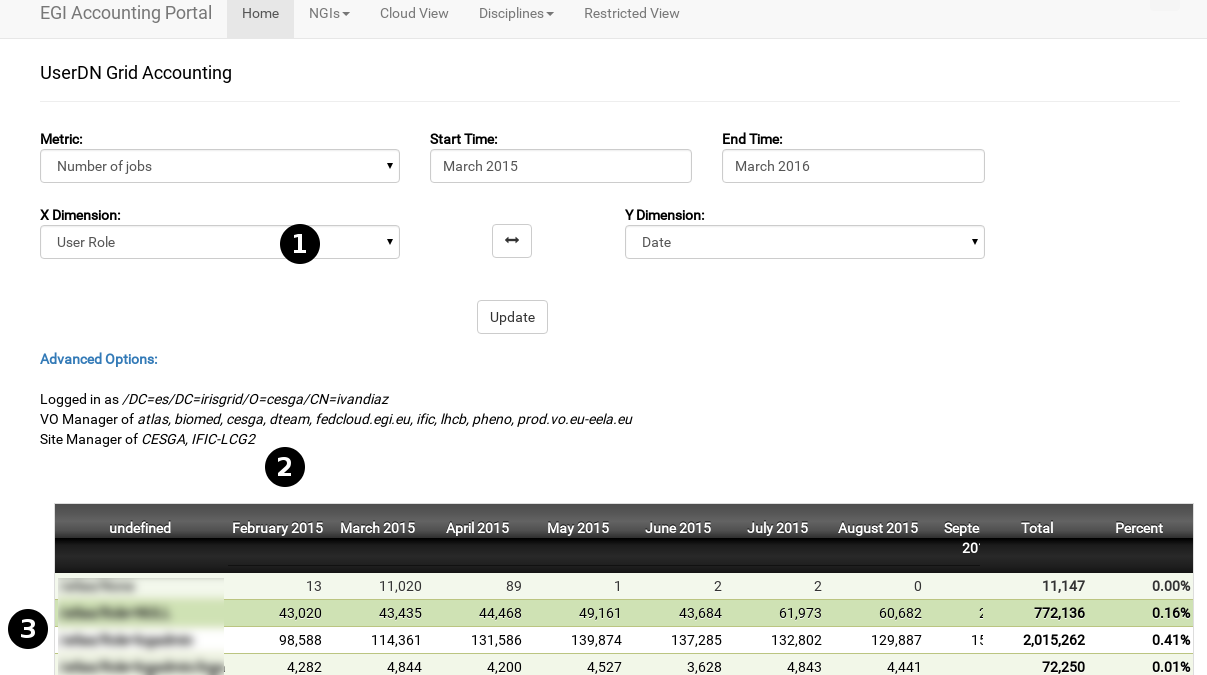Accounting Portal
| Main | EGI.eu operations services | Support | Documentation | Tools | Activities | Performance | Technology | Catch-all Services | Resource Allocation | Security |
| Tools menu: | • Main page | • Instructions for developers | • AAI Proxy | • Accounting Portal | • Accounting Repository | • AppDB | • ARGO | • GGUS | • GOCDB |
| • Message brokers | • Licenses | • OTAGs | • Operations Portal | • Perun | • EGI Collaboration tools | • LToS | • EGI Workload Manager |
The Accounting Portal provides data accounting views for users, VO Managers, NGI operations and the general public.
The Accounting Portal is one of EGI core services and part of EGI Federated Operations service.
| Tool name | Accounting Portal |
| Tool Category and description | EGI Core service
The Accounting Portal provides data accounting views for users, VO Managers, NGI operations and the general public. |
| Tool url | http://accounting.egi.eu/ |
| grid-admin@cesga.es | |
| GGUS Support unit | Accounting Portal |
| GOC DB entry | https://goc.egi.eu/portal/index.php?Page_Type=Site&id=646 |
| Requirements tracking - EGI tracker | https://rt.egi.eu/rt/Dashboards/5538/AccPortal-Requirements |
| Issue tracking - Developers tracker | n/a |
| Release schedule | https://wiki.egi.eu/wiki/Accounting_Portal_Release_Schedule |
| Release notes | https://wiki.egi.eu/wiki/Accounting_Portal_Release_Notes |
| Roadmap | TBD |
| Related OLA | https://documents.egi.eu/public/ShowDocument?docid=2170 |
| Test instance url | http://accounting-devel.egi.eu/ |
| Documentation | Data Adquisition API |
| License | Apache2.0 |
| Provider | CESGA |
| Source code | TBD |
Change, Release and Deployment
This sections are providing detailed agreement in terms of requirements gathering, release and deployment of Accounting Portal which extend Instructions for Operations Tools teams
- All requirements are gathered in EGI Request Tracker
- Prioritization and testing is done by dedicated Accounting Portal Advisory and Testing Board (AP OTAG) coordinated by EGI Operations team
- EGI RT statuses of requests are as follow
- New - newly recorded in system
- Accepted - accepted by OTAG team
- Rejected - rejected by OTAG team
- Open - (In progress) development team is implementing change
- Resolved - released
- Priority of requests are as follow
- None - 0
- Low - 1
- Normal - 2
- High - 3
- Immediate (i.e. emergency) - 4
- Standard changes (routine actions, no need for approval)
- changes related to database information update
- bug fixing - restoring service to expected functionality
- Emergency changes (implemented without approval but subject of post-review)
- Security incidents
- Releases
- Frequency: every 6 months
Documentation
I. Introduction
The EGI Accounting Portal receives data from APEL and ultimately from sites participating in the EGI and WLCG infrastructures as well as from sites belonging to other Grid organisations that are collaborating with EGI. This is crossed with metadata from other sources to offer a integrated view of accounting data on the EGI Infrastructure. The interface shown to final users is a Web site. To use it you will need at least a web browser. The following browsers are supported:
- Chrome 3+
- Firefox 3.5+
- Opera 12+
- Safari 4+
- Internet Explorer 8+
If you need to get data from the Restricted view you will need:
- An user certificate installed in your browser. This is a file that identifies you securely. This certificate must be current (they usually are valid only for a year) and signed by a trusted organization, a CA or certificate authority.
- To be able to see restricted site information, being registered as a Site Operations Manager in the GOCDB web (https://goc.egi.eu/). Note that being a Site Administrator is not enough. The UserDN in the certificate and GOCDB database must match.
- To be able to see restricted VO information, being registered as a VO manager in the EGI Operations Portal (https://operations-portal.egi.eu/). Note that being a Site Administrator is not enough. The UserDN in the certificate and GOCDB database must match.
- To have the EGI trusted CAs file installed on your machine.
Main Page
The main page is the first view shown when accessing the portal. It shows a rolling graph of the accounting in the last weeks/months/years and the numbers for the last period.
- Pull-down menu that allows access to the rest of the views and is accessible elsewhere in the Portal.
- This lets the user choose between Weeks/Months/Years for the period shown.
- This lets the user choose the metric shown between number of jobs, CPU Time, Wall Time or normalised CPU or Wall time.
- The graph showing the metric for the last periods from the current date.
- Number of jobs in the last period.
- Normalised HEPSPEC06 CPU hours in the last period.
- Normalised HEPSPEC06 Wall hours in the last period.
- Unnormalised CPU hours in the last period.
- Unnormalised Wall hours in the last period.
Standard Views
This covers the VO Discipline, NGI, Country and Cloud View for the moment. We will see the top and bottom half of the page separately.
- Pull-down menu that allows access to the rest of the views.
- Metric shown, it varies depending if a grid/cloud view is selected.
- Start Date for the period shown.
- End Date for the period shown.
- Variable for which the data is tabulated on rows, it can be NGI, Country, Date, Site, VO, VMId (for Cloud), Discipline, etc..
- Like 5, but for columns.
- Clicking this button will interchange 5 and 6.
- Clicking this will update the page after a change in the form.
- Exposes advanced VO related options, N/A on cloud.
- VOs shown, ranging from LHC only, TOP10 with most CPU use or ALL Vos.
- This toggles wether locally accounted VOs are shown. These VOs have the“local-” prefix and are not published by most sites.
- A table showing the data, it can be scrolled horizontally and sorted by any column. Blue column headers are contextual links to another Portal page, or an AppDB page in case of AppDB format VMIDs.
- This link points to a downloadable JSON dump of the page data.
- A interactive graph based on the table, hovering over any point shows all the data associated to it. It can also be zoomed and scrolled with the mouse.
- A legend showing which line pattern is used for each row.
- Two pie graphs are shown, one for the row totals and another one for the column totals. Hovering above any portion will shown the data associated to it
Restricted UserDN view
To access this view you will need a user certificate and permissions either in GOCDB or the Operations Portal as detailed in the introduction. Once this is done, a page like in the last section will be shown. Here we will cover the differences.
- In the dimensions (both X and Y), you will have the option to select User DNs and User VO Roles. This information is sensitive so it is not accessible on other views.
- Here your UserDN and privileges are shown, first those as VO Manager and Site Manager. If you have privileges on several VOs or Sites at the same time, all the information you have access to will be shown at the same time.
- This table is the same as the one in the standard view, except for the fact you can see UserDNs and Roles.