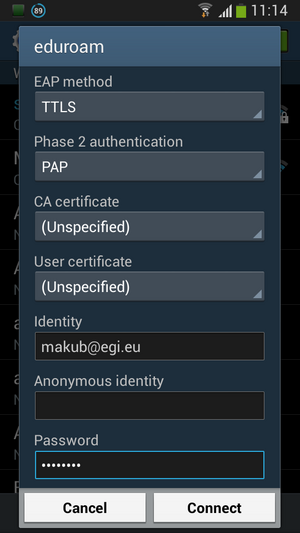Difference between revisions of "Eduroam"
Jump to navigation
Jump to search
| Line 7: | Line 7: | ||
== How to connect == | == How to connect == | ||
=== | === Any OS === | ||
# choose a wi-fi network with SSID '''eduroam''', in its settings select the following | |||
# '''TTLS''' as ''EAP method'' | |||
# '''PAP''' as ''Phase 2 authentication'' | |||
# your EGI SSO username with appended '''@egi.eu''' as ''Identity'' | |||
# your EGI SSO password as ''Password'' | |||
=== Android === | |||
# choose a wi-fi network with SSID '''eduroam''', in its settings select the following | # choose a wi-fi network with SSID '''eduroam''', in its settings select the following | ||
| Line 16: | Line 24: | ||
[[File:Eduroam Android.png|300px]] | [[File:Eduroam Android.png|300px]] | ||
=== Windows 8 === | |||
* Get to the ''Manually connect to a wireless network'' dialog box by the following steps (see [http://r1.umkc.edu/wireless/Windows8.asp screenshots]) | |||
** Go to the '''Control Panel'''. Then change "View by:" to Large icons. | |||
** Open '''Network and Sharing Center''' | |||
** Select '''Set up a new connection or network''' | |||
** select '''Manually connect to a wireless network''' and click '''Next'''. | |||
* enter '''eduroam''' and select '''WPA2_Enterprise''' | |||
=== iOS === | === iOS === | ||
See http://www.eduroam.ie/userdocs/iphone-ttls.php | See http://www.eduroam.ie/userdocs/iphone-ttls.php | ||
Revision as of 14:53, 13 November 2014
(back to EGI Collaboration tools)
For the EGI.eu staff, EDUroam accounts are available.
Only users in the eduroam group in EGI SSO can connect.
How to connect
Any OS
- choose a wi-fi network with SSID eduroam, in its settings select the following
- TTLS as EAP method
- PAP as Phase 2 authentication
- your EGI SSO username with appended @egi.eu as Identity
- your EGI SSO password as Password
Android
- choose a wi-fi network with SSID eduroam, in its settings select the following
- TTLS as EAP method
- PAP as Phase 2 authentication
- your EGI SSO username with appended @egi.eu as Identity
- your EGI SSO password as Password
Windows 8
- Get to the Manually connect to a wireless network dialog box by the following steps (see screenshots)
- Go to the Control Panel. Then change "View by:" to Large icons.
- Open Network and Sharing Center
- Select Set up a new connection or network
- select Manually connect to a wireless network and click Next.
- enter eduroam and select WPA2_Enterprise