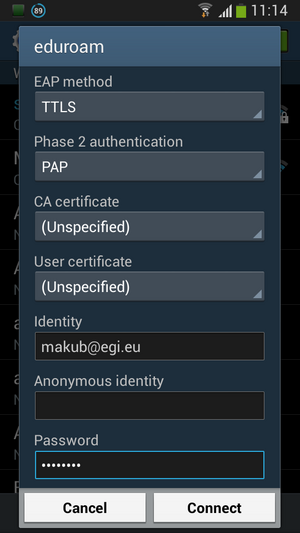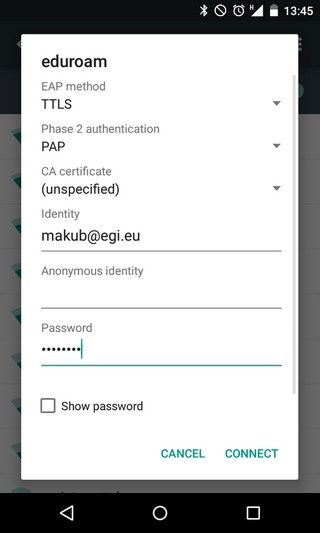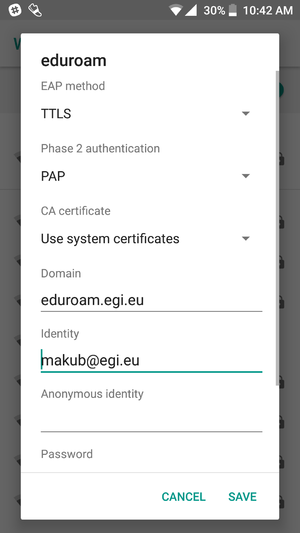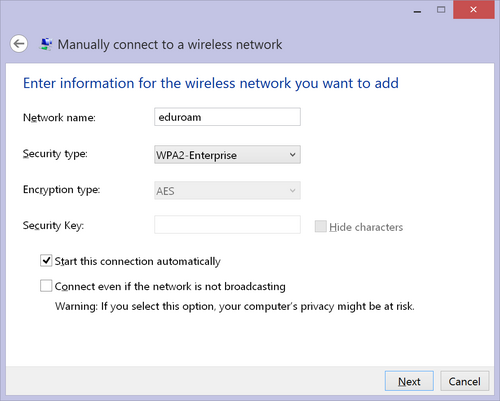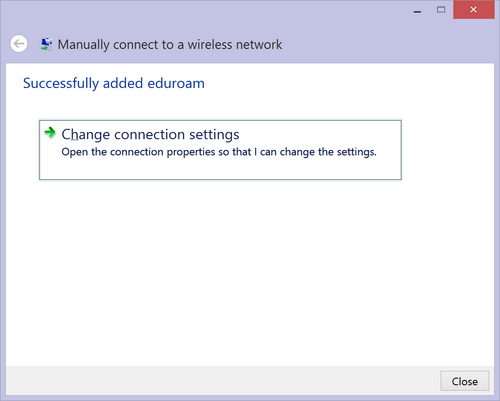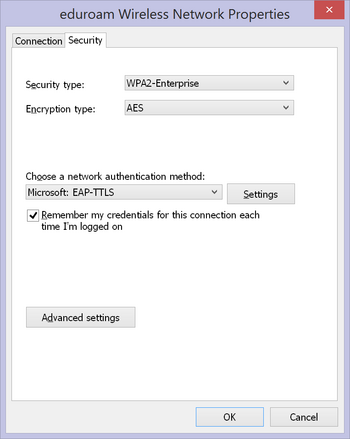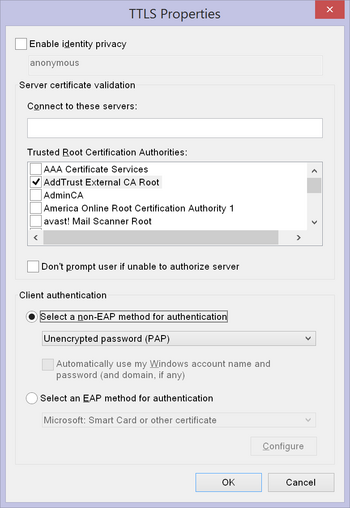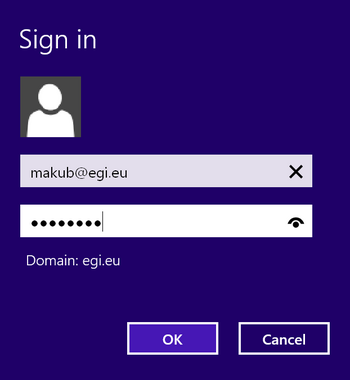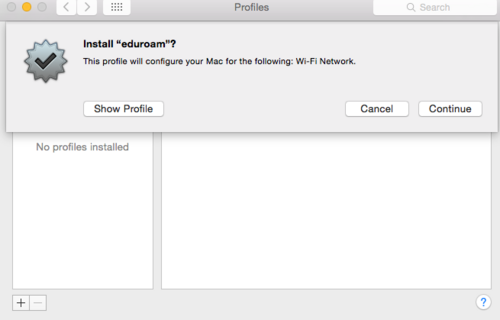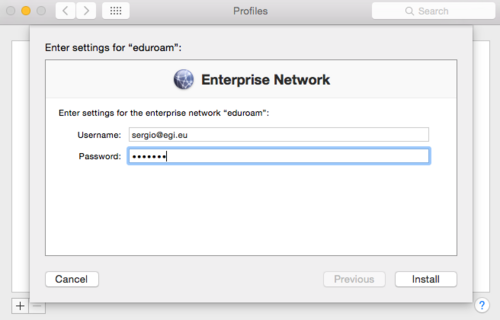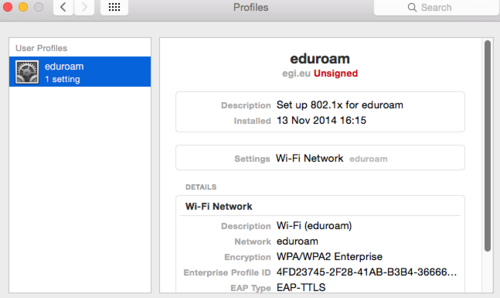Difference between revisions of "Eduroam"
(Put credentials in bold) |
|||
| Line 34: | Line 34: | ||
# '''TTLS''' as ''EAP method'' | # '''TTLS''' as ''EAP method'' | ||
# '''PAP''' as ''Phase 2 authentication'' | # '''PAP''' as ''Phase 2 authentication'' | ||
# your EGI SSO username with appended '''@egi.eu''' as ''Identity'' | # your '''EGI SSO username''' with appended '''@egi.eu''' as ''Identity'' | ||
# your EGI SSO password as ''Password'' | # your '''EGI SSO password''' as ''Password'' | ||
# For the '''CA certificate''': ''Use system certificates'' should be selected and '''Domain''' set to ''eduroam.egi.eu''. CA could be left unspecified, but that is not secure (an attacker may set up a fake authentication server and steal your credentials) | # For the '''CA certificate''': ''Use system certificates'' should be selected and '''Domain''' set to ''eduroam.egi.eu''. CA could be left unspecified, but that is not secure (an attacker may set up a fake authentication server and steal your credentials) | ||
[[File:Eduroam Android.png|300px]] | [[File:Eduroam Android.png|300px]] | ||
Revision as of 11:12, 3 December 2018
(back to EGI Collaboration tools)
For the EGI Foundation staff, EDUroam accounts are available.
Only users in the eduroam group in EGI SSO can connect (namely EGI Foundation employees).
EDUroam access can be configured using EDUroam CAT -recommended- or manually.
EDUroam Configuration Assistant Tool (CAT)
EDUroam Configuration Assistant Tool (CAT) will allow users to download an installer that will deploy a configuration file pre-configured for them, without having to do manual network configuration.
Installation packages are available for all platforms and should be downloaded on the EDUroam CAT page
Depending on the platform you are trying to configure, you may have to install another application beforehand (like CAT application on Android), but you will be informed if it's the case.
In order to log in one should use it's EGI SSO user ID (like bgrenier) adding the @egi.eu prefix (so using a username similar to bgrenier@egi.eu) and the corresponding EGI SSO password.
Manual configuration (fallback)
Please only use the manual configuration as a fallback if the EDUroam Configuration Assistant Tool (CAT) presented in the previous section failed.
Any OS
- choose a wi-fi network with SSID eduroam, in its settings select the following
- TTLS as EAP method
- PAP as Phase 2 authentication
- your EGI SSO username with appended @egi.eu as Identity
- your EGI SSO password as Password
Android
- choose a wi-fi network with SSID eduroam, in its settings select the following
- TTLS as EAP method
- PAP as Phase 2 authentication
- your EGI SSO username with appended @egi.eu as Identity
- your EGI SSO password as Password
- For the CA certificate: Use system certificates should be selected and Domain set to eduroam.egi.eu. CA could be left unspecified, but that is not secure (an attacker may set up a fake authentication server and steal your credentials)
Windows 8
- get to the Manually connect to a wireless network dialog box by the following steps (see screenshots)
- go to the Control Panel, then change "View by:" to Large icons.
- open Network and Sharing Center
- select Set up a new connection or network
- select Manually connect to a wireless network and click Next.
- enter eduroam for Network name and select WPA2-Enterprise as Security type, click Next
- in the next dialog, select Change connection settings
- select Security tab, then select Microsoft: EAP-TTLS for authentication method, click Settings next to it
- uncheck Enable identity privacy
- select AddTrust External CA Root
- select Unencrypted password (PAP)
- save and close the profile by clicking OK and Close enough times
- go to wi-fi networks and try to connect, enter your EGI SSO username with @egi.eu
Mac OS X
- go to this page: https://documents.egi.eu/document/2354
- save locally the file eduroam-egi-mac.mobileconfig ( you can right-click on the file name and select "save as")
- once downloaded, double click on the file and you will be asked to add the profile
- after, confirmation you will be asked to add your eduroam credentials (based on the EGI SSO, see above)
- you will be asked to insert also the admin password for the computer
- at the end of the process, the profile will be added and you should be able to join eduroam networks
iOS
- go to this page: https://documents.egi.eu/document/2354
- click on file eduroam-egi-ios.mobileconfig
- add the profile
- after, confirmation you will be asked to add your eduroam credentials (user name is yourEGISSO@egi.eu, the password is the EGI SSO one)