Difference between revisions of "VT EGI Pay-for-Use Processes/Instructions"
| Line 63: | Line 63: | ||
<br> | <br> | ||
= How to handle pay-for-use process for providers (e-GRANT) = | = How to handle pay-for-use process for providers (e-GRANT) = | ||
The '''goal''' of the Resource Allocation (RA) process is to reach an agreement between Research Communities and Resource Provider concerning the parameters and conditions of use of resources. | The '''goal''' of the Resource Allocation (RA) process is to reach an agreement between Research Communities and Resource Provider concerning the parameters and conditions of use of resources. | ||
<div>Benefits for Research Communities:</div> | <div>Benefits for Research Communities:</div> | ||
*in a multi-provider EGI environment you have a single point of contact to ask and negotiate resources. | *in a multi-provider EGI environment you have a single point of contact to ask and negotiate resources. | ||
Benefits for Resource Providers: | Benefits for Resource Providers: | ||
*<div class="O1">you will get direct communication with Research Communities and clarity on expectations</div> | *<div class="O1">you will get direct communication with Research Communities and clarity on expectations</div> | ||
*it will allow more effectively plan the use of resources | *it will allow more effectively plan the use of resources | ||
The basic parameters of a RA contact are: | The basic parameters of a RA contact are: | ||
*'''duration''' | *'''duration''' | ||
*'''amount of computing and /or storage resources'''. | *'''amount of computing and /or storage resources'''. | ||
The Resource Provider offer is expressed in a form of '''Resource Pools''' which are declared by Providers using common <a href="https://wiki.egi.eu/wiki/Resource_Allocation_Metrics_Description" title="Resource Allocation Metrics Description">metrics</a>. | The Resource Provider offer is expressed in a form of '''Resource Pools''' which are declared by Providers using common <a href="https://wiki.egi.eu/wiki/Resource_Allocation_Metrics_Description" title="Resource Allocation Metrics Description">metrics</a>. | ||
The Research Communities use the same metrics while describing their needs (resource request). | The Research Communities use the same metrics while describing their needs (resource request). | ||
| | ||
<span class="mw-headline"> | <span class="mw-headline"> | ||
</span> | |||
<ac:structured-macro ac:macro-id="ca8d927c-c6ea-4986-bfa4-df0d951ba6db" ac:name="toc" ac:schema-version="1"/> | <ac:structured-macro ac:macro-id="ca8d927c-c6ea-4986-bfa4-df0d951ba6db" ac:name="toc" ac:schema-version="1"/> | ||
== <span class="mw-headline">Glossary </span> == | == <span class="mw-headline">Glossary </span> == | ||
| Line 99: | Line 101: | ||
*<a href="https://wiki.egi.eu/wiki/Resource_Allocation_Terminology#Customer" title="Resource Allocation Terminology">Customer</a> - scientist involved in a science project requesting storage or computing resources in EGI, person signing SLA with Resource Provider | *<a href="https://wiki.egi.eu/wiki/Resource_Allocation_Terminology#Customer" title="Resource Allocation Terminology">Customer</a> - scientist involved in a science project requesting storage or computing resources in EGI, person signing SLA with Resource Provider | ||
*<a href="https://wiki.egi.eu/wiki/Resource_Allocation_Terminology#Broker" title="Resource Allocation Terminology">Broker</a> - matchmaker and coordinator of RA process | *<a href="https://wiki.egi.eu/wiki/Resource_Allocation_Terminology#Broker" title="Resource Allocation Terminology">Broker</a> - matchmaker and coordinator of RA process | ||
*<a href="https://wiki.egi.eu/wiki/Resource_Allocation_Terminology#Resource_Provider" title="Resource Allocation Terminology">Resource Provider</a> -Site Manager or NGI Manager responsible for resource allocation on sites in their scope | *<a href="https://wiki.egi.eu/wiki/Resource_Allocation_Terminology#Resource_Provider" title="Resource Allocation Terminology">Resource Provider</a> -Site Manager or NGI Manager responsible for resource allocation on sites in their scope | ||
== <span class="mw-headline">Provider activities </span> == | == <span class="mw-headline">Provider activities </span> == | ||
| Line 106: | Line 108: | ||
<span class="mw-headline">Click on Login as provider (GOCDB). | <span class="mw-headline">Click on Login as provider (GOCDB). | ||
</span> | |||
== <span class="mw-headline"> | == <span class="mw-headline"> | ||
</span> | |||
<ac:image> | <ac:image> | ||
<ri:attachment ri:filename="P1.png"/> | |||
</ac:image> | |||
== | |||
=== <span class="mw-headline">Dashboard </span> === | === <span class="mw-headline">Dashboard </span> === | ||
After login to e-Grant you are directed to the dashboard. Here you can administrate yours Pools and handle OLAs. | After login to e-Grant you are directed to the dashboard. Here you can administrate yours Pools and handle OLAs. | ||
<ac:image ac:height="250"> <ri:attachment ri:filename="P2.png"/> </ac:image> | <ac:image ac:height="250"> <ri:attachment ri:filename="P2.png"/> </ac:image> | ||
arranges all OLAs concerning your site(s) | arranges all OLAs concerning your site(s) | ||
*'''DOCUMENTS REQUIRING ACTION''' - contains SLAs awaiting for your action (negotiation, approval, rejection) | *'''DOCUMENTS REQUIRING ACTION''' - contains SLAs awaiting for your action (negotiation, approval, rejection) | ||
*'''SLA IN NEGOTIATION - ''' <span style="color: rgb(255,153,0);">contains SLAs pinned to your pools, but that are on other side (Customer, Broker)</span> | *'''SLA IN NEGOTIATION - ''' <span style="color: rgb(255,153,0);">contains SLAs pinned to your pools, but that are on other side (Customer, Broker)</span> | ||
*'''OUTBOX''' - <span style="color: rgb(255,153,0);">contains SLA documents being negotiated and awaiting for Broker's action (negotiation, approval, rejection)</span> | *'''OUTBOX''' - <span style="color: rgb(255,153,0);">contains SLA documents being negotiated and awaiting for Broker's action (negotiation, approval, rejection)</span> | ||
*'''AGREED SLAs''' - documents containing allocations approved by you (Provider), <span style="color: rgb(255,153,0);">but waiting for Broker verification?</span> | *'''AGREED SLAs''' - documents containing allocations approved by you (Provider), <span style="color: rgb(255,153,0);">but waiting for Broker verification?</span> | ||
*'''BINDING SLAs''' - documents with allocation being in place. <span style="color: rgb(255,153,0);">OLAs</span> change their status automatically from 'Agreed' to 'Binding' after Customers approval of RA Request. | *'''BINDING SLAs''' - documents with allocation being in place. <span style="color: rgb(255,153,0);">OLAs</span> change their status automatically from 'Agreed' to 'Binding' after Customers approval of RA Request. | ||
*'''ACTIVE POOLS - ''' <span style="color: rgb(255,153,0);">list of active pools</span> | *'''ACTIVE POOLS - ''' <span style="color: rgb(255,153,0);">list of active pools</span> | ||
*'''INACTIVE POOLS''' - <span style="color: rgb(255,153,0);">list of inactive pools</span> | *'''INACTIVE POOLS''' - <span style="color: rgb(255,153,0);">list of inactive pools</span> | ||
*'''POOLS DRAFTS''' - <span style="color: rgb(255,153,0);">list of saved pool drafts</span> | *'''POOLS DRAFTS''' - <span style="color: rgb(255,153,0);">list of saved pool drafts</span> | ||
*'''STARRED''' - contains OLAs requiring special attention - starred by Provider. | *'''STARRED''' - contains OLAs requiring special attention - starred by Provider. | ||
=== <span class="mw-headline">Pools</span> === | === <span class="mw-headline">Pools</span> === | ||
==== <span class="mw-headline">Pool creation | ==== <span class="mw-headline">Pool creation | ||
</span> | |||
==== | |||
1. Click “Create new pool” button. | 1. Click “Create new pool” button. | ||
<ac:image> <ri:attachment ri:filename="P4.png"/> </ac:image> | <ac:image> <ri:attachment ri:filename="P4.png"/> </ac:image> | ||
2. Edit Pool properties | 2. Edit Pool properties | ||
<ac:image> <ri:attachment ri:filename="P5.png"/> </ac:image> | <ac:image> <ri:attachment ri:filename="P5.png"/> </ac:image> | ||
==== Basic info ==== | ==== Basic info ==== | ||
<ac:image ac:height="250"> <ri:attachment ri:filename="P6.png"/> </ac:image> | <ac:image ac:height="250"> <ri:attachment ri:filename="P6.png"/> </ac:image> | ||
| Line 158: | Line 165: | ||
**'''Level C1: Opportunistic''': Resources are not guaranteed and are subject to local availability. | **'''Level C1: Opportunistic''': Resources are not guaranteed and are subject to local availability. | ||
**'''Level C2: Time allocation''': Resources are available in fair share-like mode for a fixed time period. | **'''Level C2: Time allocation''': Resources are available in fair share-like mode for a fixed time period. | ||
**'''Level C3: Reserved allocation''': Resources are exclusively reserved to the VO and the job will be executed immediately after submission. | **'''Level C3: Reserved allocation''': Resources are exclusively reserved to the VO and the job will be executed immediately after submission. | ||
*'''Description of Pool's local policies''' - Any relevant information about local polices regarding this Pool | *'''Description of Pool's local policies''' - Any relevant information about local polices regarding this Pool | ||
| | ||
When ready, click on "'''SAVE POOL'''" or "'''SAVE DRAFT FOR POOL'''" button. | When ready, click on "'''SAVE POOL'''" or "'''SAVE DRAFT FOR POOL'''" button. | ||
| | ||
3. Edit pool details ('''all relevant metrics should be filled in''') | 3. Edit pool details ('''all relevant metrics should be filled in''') | ||
According to resources offered by a Site, all metrics describing the resources must be specified.<br>4 different resource types can be offered (with regards to P4U activity): | According to resources offered by a Site, all metrics describing the resources must be specified.<br>4 different resource types can be offered (with regards to P4U activity): | ||
*HTC Computing | *HTC Computing | ||
*HTC Storage | *HTC Storage | ||
*Cloud Computing | *Cloud Computing | ||
*Cloud Storage | *Cloud Storage | ||
<br>To add a resource type choose "Add resources and metrics" button and list of all resource types will drop-out. | <br>To add a resource type choose "Add resources and metrics" button and list of all resource types will drop-out. | ||
<ac:image ac:height="250"> <ri:attachment ri:filename="P7.png"/> </ac:image> | <ac:image ac:height="250"> <ri:attachment ri:filename="P7.png"/> </ac:image> | ||
| | ||
==== <span class="mw-headline">General metrics | ==== <span class="mw-headline">General metrics | ||
</span> | |||
==== | |||
'''Start Date and End Date '''- when pool will be available for Customers | '''Start Date and End Date '''- when pool will be available for Customers | ||
=== <span class="mw-headline">HTC Computing metric </span> === | === <span class="mw-headline">HTC Computing metric </span> === | ||
<tbody> </tbody> | <tbody> </tbody> | ||
{| | {| | ||
| Line 195: | Line 204: | ||
! <div class="tablesorter-header-inner">Metric name</div> | ! <div class="tablesorter-header-inner">Metric name</div> | ||
<a class="sortheader" href="https://wiki.egi.eu/wiki/Resource_Allocation_for_Provider"> | <a class="sortheader" href="https://wiki.egi.eu/wiki/Resource_Allocation_for_Provider"> | ||
<span class="sortarrow"> | |||
<ac:image> | |||
<ri:url ri:value="https://wiki.egi.eu/w/skins/common/images/sort_none.gif"/> | |||
</ac:image> | |||
</span> | |||
</a> | |||
! <div class="tablesorter-header-inner">Description</div> | ! <div class="tablesorter-header-inner">Description</div> | ||
<a class="sortheader" href="https://wiki.egi.eu/wiki/Resource_Allocation_for_Provider"> | <a class="sortheader" href="https://wiki.egi.eu/wiki/Resource_Allocation_for_Provider"> | ||
<span class="sortarrow"> | |||
<ac:image> | |||
<ri:url ri:value="https://wiki.egi.eu/w/skins/common/images/sort_none.gif"/> | |||
</ac:image> | |||
</span> | |||
</a> | |||
|- | |- | ||
| Line 218: | Line 227: | ||
| | | | ||
Maximum execution time for a single job. After this time, the job can be interrupted by site administrator. | Maximum execution time for a single job. After this time, the job can be interrupted by site administrator. | ||
Example: For grant with Max Job Duration metric equal to 72h job using four slots will be canceled after 72 real time hours (the number of slots used by the task does NOT affect the task time) | Example: For grant with Max Job Duration metric equal to 72h job using four slots will be canceled after 72 real time hours (the number of slots used by the task does NOT affect the task time) | ||
The user can expect (require) that a task with a duration of less than defined in this metric will not be interrupted. | The user can expect (require) that a task with a duration of less than defined in this metric will not be interrupted. | ||
|- | |- | ||
| Line 231: | Line 240: | ||
| colspan="1" | | | colspan="1" | | ||
The minimum scratch space used in the calculations for each slot involved in job execution.<br> The User can expect that the amount of scratch space specified in this metric will be the minimum available for each slot allocated for the job. The usage of more scratch space than specified may not be possible. | The minimum scratch space used in the calculations for each slot involved in job execution.<br> The User can expect that the amount of scratch space specified in this metric will be the minimum available for each slot allocated for the job. The usage of more scratch space than specified may not be possible. | ||
|- | |- | ||
| Line 263: | Line 272: | ||
=== <span class="mw-headline">HTC Storage metrics </span> === | === <span class="mw-headline">HTC Storage metrics </span> === | ||
<tbody> </tbody> | <tbody> </tbody> | ||
{| | {| | ||
| Line 269: | Line 278: | ||
! <div class="tablesorter-header-inner">Metric name</div> | ! <div class="tablesorter-header-inner">Metric name</div> | ||
<a class="sortheader" href="https://wiki.egi.eu/wiki/Resource_Allocation_for_Provider"> | <a class="sortheader" href="https://wiki.egi.eu/wiki/Resource_Allocation_for_Provider"> | ||
<span class="sortarrow"> | |||
<ac:image> | |||
<ri:url ri:value="https://wiki.egi.eu/w/skins/common/images/sort_none.gif"/> | |||
</ac:image> | |||
</span> | |||
</a> | |||
! <div class="tablesorter-header-inner">Description</div> | ! <div class="tablesorter-header-inner">Description</div> | ||
<a class="sortheader" href="https://wiki.egi.eu/wiki/Resource_Allocation_for_Provider"> | <a class="sortheader" href="https://wiki.egi.eu/wiki/Resource_Allocation_for_Provider"> | ||
<span class="sortarrow"> | |||
<ac:image> | |||
<ri:url ri:value="https://wiki.egi.eu/w/skins/common/images/sort_none.gif"/> | |||
</ac:image> | |||
</span> | |||
</a> | |||
|- | |- | ||
| Line 292: | Line 301: | ||
| | | | ||
The target limit of capacity intended to long-term storage of data, on the basis of guarantees. | The target limit of capacity intended to long-term storage of data, on the basis of guarantees. | ||
|- | |- | ||
| Line 305: | Line 314: | ||
=== C<span class="mw-headline">loud Computing metrics </span> === | === C<span class="mw-headline">loud Computing metrics </span> === | ||
<tbody> </tbody> | <tbody> </tbody> | ||
{| | {| | ||
| Line 311: | Line 320: | ||
! <div class="tablesorter-header-inner">Metric name</div> | ! <div class="tablesorter-header-inner">Metric name</div> | ||
<a class="sortheader" href="https://wiki.egi.eu/wiki/Resource_Allocation_for_Provider"> | <a class="sortheader" href="https://wiki.egi.eu/wiki/Resource_Allocation_for_Provider"> | ||
<span class="sortarrow"> | |||
<ac:image> | |||
<ri:url ri:value="https://wiki.egi.eu/w/skins/common/images/sort_none.gif"/> | |||
</ac:image> | |||
</span> | |||
</a> | |||
! <div class="tablesorter-header-inner">Description</div> | ! <div class="tablesorter-header-inner">Description</div> | ||
<a class="sortheader" href="https://wiki.egi.eu/wiki/Resource_Allocation_for_Provider"> | <a class="sortheader" href="https://wiki.egi.eu/wiki/Resource_Allocation_for_Provider"> | ||
<span class="sortarrow"> | |||
<ac:image> | |||
<ri:url ri:value="https://wiki.egi.eu/w/skins/common/images/sort_none.gif"/> | |||
</ac:image> | |||
</span> | |||
</a> | |||
|- | |- | ||
| Line 346: | Line 355: | ||
| | | | ||
- Number of virtual cores < 2 | - Number of virtual cores < 2 | ||
- RAM [GB] < 2 | - RAM [GB] < 2 | ||
- Scratch/ephemeral storage [GB] < 20 | - Scratch/ephemeral storage [GB] < 20 | ||
|- | |- | ||
| Line 359: | Line 368: | ||
| colspan="1" | | | colspan="1" | | ||
- Number of virtual cores < 4 (AND) | - Number of virtual cores < 4 (AND) | ||
- RAM [GB] < 4 (AND) | - RAM [GB] < 4 (AND) | ||
- Scratch/ephemeral storage [GB] < 40 | - Scratch/ephemeral storage [GB] < 40 | ||
|- | |- | ||
| Line 370: | Line 379: | ||
| colspan="1" | | | colspan="1" | | ||
- Number of virtual cores < 8 (AND) | - Number of virtual cores < 8 (AND) | ||
- RAM [GB] < 32 (AND) | - RAM [GB] < 32 (AND) | ||
- Scratch/ephemeral storage [GB] < 80 | - Scratch/ephemeral storage [GB] < 80 | ||
|- | |- | ||
| Line 381: | Line 390: | ||
| colspan="1" | | | colspan="1" | | ||
- Number of virtual cores >= 8 (OR) | - Number of virtual cores >= 8 (OR) | ||
- RAM [GB] >= 32 (OR) | - RAM [GB] >= 32 (OR) | ||
- Scratch/ephemeral storage [GB] >= 80 | - Scratch/ephemeral storage [GB] >= 80 | ||
|- | |- | ||
| Line 391: | Line 400: | ||
'''Allowed level of oversubscription''' | '''Allowed level of oversubscription''' | ||
(0% - 50%) | (0% - 50%) | ||
| colspan="1" | What is the state level of over provisioning that you are utilising in CPU and possibly memory. | | colspan="1" | What is the state level of over provisioning that you are utilising in CPU and possibly memory. | ||
| Line 398: | Line 407: | ||
=== <span class="editsection"> </span> <span class="mw-headline">Cloud Storage metrics </span> === | === <span class="editsection"> </span> <span class="mw-headline">Cloud Storage metrics </span> === | ||
<tbody> </tbody> | <tbody> </tbody> | ||
{| | {| | ||
| Line 404: | Line 413: | ||
! <div class="tablesorter-header-inner">Metric name</div> | ! <div class="tablesorter-header-inner">Metric name</div> | ||
<a class="sortheader" href="https://wiki.egi.eu/wiki/Resource_Allocation_for_Provider"> | <a class="sortheader" href="https://wiki.egi.eu/wiki/Resource_Allocation_for_Provider"> | ||
<span class="sortarrow"> | |||
<ac:image> | |||
<ri:url ri:value="https://wiki.egi.eu/w/skins/common/images/sort_none.gif"/> | |||
</ac:image> | |||
</span> | |||
</a> | |||
! <div class="tablesorter-header-inner">Description</div> | ! <div class="tablesorter-header-inner">Description</div> | ||
<a class="sortheader" href="https://wiki.egi.eu/wiki/Resource_Allocation_for_Provider"> | <a class="sortheader" href="https://wiki.egi.eu/wiki/Resource_Allocation_for_Provider"> | ||
<span class="sortarrow"> | |||
<ac:image> | |||
<ri:url ri:value="https://wiki.egi.eu/w/skins/common/images/sort_none.gif"/> | |||
</ac:image> | |||
</span> | |||
</a> | |||
|- | |- | ||
| Line 434: | Line 443: | ||
| | | | ||
Facilities or capabilities to provide high availability quality of service to user communities | Facilities or capabilities to provide high availability quality of service to user communities | ||
|- | |- | ||
| Line 448: | Line 457: | ||
<span class="mw-headline">At any time Provider can change the Negotiation scenario (default being Free hand to Broker). | <span class="mw-headline">At any time Provider can change the Negotiation scenario (default being Free hand to Broker). | ||
</span> | |||
*'''Negotiation scenerio -''' defines the role of EGI Broker EGI Resource Provider in RA Process for a given resource Pool<br> | *'''Negotiation scenerio -''' defines the role of EGI Broker EGI Resource Provider in RA Process for a given resource Pool<br> | ||
**'''Free hand to broker''': the broker, responsible of matching demand and offer, is free to allocate the resources from one RP Pool according to local criteria which aim to optimize usage of available resources and user demand. The Resource Provider delegates the responsibility of accepting a proposed resource allocation to the Broker. | **'''Free hand to broker''': the broker, responsible of matching demand and offer, is free to allocate the resources from one RP Pool according to local criteria which aim to optimize usage of available resources and user demand. The Resource Provider delegates the responsibility of accepting a proposed resource allocation to the Broker. | ||
**'''Right to revoke''': the broker matches demand and offer and defines a resource allocation proposal. The RP Pool Manager is responsible of accepting or rejecting the resource allocation proposal of the Broker (EGI.eu), in case of no reply to a Broker's proposal after a default time, the resource allocation proposal is considered to be accepted. | **'''Right to revoke''': the broker matches demand and offer and defines a resource allocation proposal. The RP Pool Manager is responsible of accepting or rejecting the resource allocation proposal of the Broker (EGI.eu), in case of no reply to a Broker's proposal after a default time, the resource allocation proposal is considered to be accepted. | ||
**'''Negotiation''': the broker matches demand and offer and defines a resource allocation proposal. The RP Pool Manager is responsible of accepting or rejecting the resource allocation proposal of the Broker (EGI.eu) and to '''explicitly''' accept or reject. | **'''Negotiation''': the broker matches demand and offer and defines a resource allocation proposal. The RP Pool Manager is responsible of accepting or rejecting the resource allocation proposal of the Broker (EGI.eu) and to '''explicitly''' accept or reject. | ||
<span class="mw-headline">Provider may also want to change metric values of the pool. In this case: | <span class="mw-headline">Provider may also want to change metric values of the pool. In this case: | ||
</span> | |||
1. Click "Edit" button. | 1. Click "Edit" button. | ||
<ac:image> <ri:attachment ri:filename="P5.png"/> </ac:image> | <ac:image> <ri:attachment ri:filename="P5.png"/> </ac:image> | ||
2. Change chosen metric values. | 2. Change chosen metric values. | ||
<ac:image> <ri:attachment ri:filename="P8.png"/> </ac:image> | <ac:image> <ri:attachment ri:filename="P8.png"/> </ac:image> | ||
<span class="mw-headline"> | <span class="mw-headline"> | ||
</span> | |||
<span class="mw-headline">3. Save | <span class="mw-headline">3. Save | ||
</span> | |||
== <span class="mw-headline"> | == <span class="mw-headline"> | ||
<span class="mw-headline">OLA (re)negotiation and confirmation/rejection</span> | </span> | ||
<span class="mw-headline">OLA (re)negotiation and confirmation/rejection</span> == | |||
| | ||
<div class="message-content"> | <div class="message-content"> | ||
'''''Provider can negotiate metrics in OLA. <span style="color: rgb(255,153,0);">(SLA on the pictures)</span> <br> ''' '' | '''''Provider can negotiate metrics in OLA. <span style="color: rgb(255,153,0);">(SLA on the pictures)</span> <br> ''' '' | ||
<ac:image> | <ac:image> | ||
<ri:attachment ri:filename="Prov12.png"/> | |||
</ac:image> | </ac:image> | ||
</div> <div class="message-content"> | </div> <div class="message-content"> | ||
<br> | |||
Provider can choose one of the following actions: | Provider can choose one of the following actions: | ||
*<u>Reject</u> SLA - finishes negotiation with '''no resources allocated for Customer's SLA '''(rejection) | *<u>Reject</u> SLA - finishes negotiation with '''no resources allocated for Customer's SLA '''(rejection) | ||
*<u>Negotiate SLA PROPOSAL</u> - allows Provider to '''make a counter offer'''. Provider has 7 days from recieving OLA Proposal to conduct this action. | *<u>Negotiate SLA PROPOSAL</u> - allows Provider to '''make a counter offer'''. Provider has 7 days from recieving OLA Proposal to conduct this action. | ||
*<u>ALLOCATE RESOURCES</u> - finishes negotiation with '''resource allocation proposed by Broker''' (confirmation).<br> <br> | *<u>ALLOCATE RESOURCES</u> - finishes negotiation with '''resource allocation proposed by Broker''' (confirmation).<br> <br> | ||
<ac:image> <ri:attachment ri:filename="Prov13.png"/> </ac:image> | <ac:image> <ri:attachment ri:filename="Prov13.png"/> </ac:image> | ||
| | ||
In case of NEGOTIATE SLA PROPOSAL Provider can change metric values ans click Save. | In case of NEGOTIATE SLA PROPOSAL Provider can change metric values ans click Save. | ||
</div> | </div> | ||
<ac:image> <ri:attachment ri:filename="Prov14.png"/> </ac:image> | <ac:image> <ri:attachment ri:filename="Prov14.png"/> </ac:image> | ||
In case that Provider accepts proposal, after clicking ALLOCATE RESOURCES, proposal is sent to Broker for final verification. | In case that Provider accepts proposal, after clicking ALLOCATE RESOURCES, proposal is sent to Broker for final verification. | ||
== <span class="mw-headline">Capacity management</span> == | == <span class="mw-headline">Capacity management</span> == | ||
| Line 509: | Line 524: | ||
== <span class="mw-headline">Help and Support </span> == | == <span class="mw-headline">Help and Support </span> == | ||
To avoid problems with using e-Grant remember about using HINTS: | To avoid problems with using e-Grant remember about using HINTS: | ||
'''Information marks.''' There is a lot of information marks next to the metrics inbox. When you point with mouse cursor on the mark the hint will show you like on example below: | '''Information marks.''' There is a lot of information marks next to the metrics inbox. When you point with mouse cursor on the mark the hint will show you like on example below: | ||
<ac:image> <ri:attachment ri:filename="p10.png"/> </ac:image> | <ac:image> <ri:attachment ri:filename="p10.png"/> </ac:image> | ||
'''Contact with us.''' The staff at EGI.eu will support the applicant at any point of the process, from request creation to accessing the assigned resources. Please send your questions to: <a href="mailto:resource-allocation-support@mailman.egi.eu">resource-allocation-support@mailman.egi.eu</a><span class="mw-headline"> | '''Contact with us.''' The staff at EGI.eu will support the applicant at any point of the process, from request creation to accessing the assigned resources. Please send your questions to: <a href="mailto:resource-allocation-support@mailman.egi.eu">resource-allocation-support@mailman.egi.eu</a><span class="mw-headline"> | ||
</span> | |||
<br> | |||
Latest revision as of 14:27, 15 July 2016
| EGI Activity groups | Special Interest groups | Policy groups | Virtual teams | Distributed Competence Centres |
| EGI Virtual teams: | Main • | Active Projects • | Closed Projects • | Guidelines |
| Pay-For-Use menu: | Home • | Processes/Instructions • | Service/Price Overview • | Service Management • | Legal/Policy • | Actions • | Meetings • |
Further details per step to be provided upon completion of Final Report (19 Dec 2014)
Business Process Overview
Publish Pricing Information
Overview
To test the mechanism for turning your accounting into a monetary charge charging rate needs to be defined. During the pilot the numbers are not legally binding but obviously a ballpark figure would be good as it would give more realistic pilot reports.
To define the charging rate the plan is to use a new feature of GOCDB which is known as 'A Key-Value Pair Property Bag Extensiblity Mechanism'. This allows the definition of arbitrary key-value pairs for a site or any service. If a community agrees a naming scheme for the keys and semantics for the values then they have a flexible and low overhead method of adding more information about anything defined in GOCDB. For anyone interested about more details this is documented https://wiki.egi.eu/wiki/GOCDB/Release4/Development/ExtensibilityMechanism
Instructions
If you do not have access rights to change features of your site please ask the site manager or a site admin to do it for you.
- Go to GOCDB https://goc.egi.eu;
- Navigate to your site. (My Sites) at the top of the left hand sidebar.
- Just above the list of Services you should see a new box called 'Site Extension Properties'
- At the bottom of this box there is a big green plus titled 'Add Properties' – click on it
- This should show a window with two fields 'Property Name' and 'Property Value'
- For 'Property Name' insert the 'Key Name' according to your desired 'Charge Type' (see table below) e.g. P4U_Pilot_Grid_CPU
- For 'Property Value' insert a real number which will be interpreted as shown in the Price Calculation column in the table below. e.g. Euros per HEPSPEC06 Hour.
- Click the button 'Add Site Property'
- If you go back to the site view you will see the 'Key Name' listed. You can edit or delete it.
- Then add other properties from the table below as appropriate for your site.
Once you have done this we will query GOCDB to pull the values for the pilot sites and the accounting portal will join them with usage data to produce a charging report.
Charge Types / Properties
| Charge Type | Key Name | Pricing |
|---|---|---|
| Grid CPU | P4U_Pilot_Grid_CPU | Euros/HEPSPEC06 Hour |
| Cloud CPU | P4U_Pilot_Cloud_Wall | Euros/Hour |
| Storage | P4U_Pilot_Storage_Use | Euros/GB*month |
| Cloud Storage | P4U_Pilot_Storage_Use_Cloud | Euros/GB*month |
| VAT | P4U_Pilot_VAT | Optional VAT rate to be applied to above |
How to handle pay-for-use process for providers (e-GRANT)
The goal of the Resource Allocation (RA) process is to reach an agreement between Research Communities and Resource Provider concerning the parameters and conditions of use of resources.
- in a multi-provider EGI environment you have a single point of contact to ask and negotiate resources.
Benefits for Resource Providers:
- you will get direct communication with Research Communities and clarity on expectations
- it will allow more effectively plan the use of resources
The basic parameters of a RA contact are:
- duration
- amount of computing and /or storage resources.
The Resource Provider offer is expressed in a form of Resource Pools which are declared by Providers using common <a href="https://wiki.egi.eu/wiki/Resource_Allocation_Metrics_Description" title="Resource Allocation Metrics Description">metrics</a>.
The Research Communities use the same metrics while describing their needs (resource request).
<ac:structured-macro ac:macro-id="ca8d927c-c6ea-4986-bfa4-df0d951ba6db" ac:name="toc" ac:schema-version="1"/>
Glossary
For basic terms used in Resource Allocation process, please go <a href="https://wiki.egi.eu/wiki/Resource_Allocation_Terminology" title="Resource Allocation Terminology">here</a>
Roles
- <a href="https://wiki.egi.eu/wiki/Resource_Allocation_Terminology#Customer" title="Resource Allocation Terminology">Customer</a> - scientist involved in a science project requesting storage or computing resources in EGI, person signing SLA with Resource Provider
- <a href="https://wiki.egi.eu/wiki/Resource_Allocation_Terminology#Broker" title="Resource Allocation Terminology">Broker</a> - matchmaker and coordinator of RA process
- <a href="https://wiki.egi.eu/wiki/Resource_Allocation_Terminology#Resource_Provider" title="Resource Allocation Terminology">Resource Provider</a> -Site Manager or NGI Manager responsible for resource allocation on sites in their scope
Provider activities
Log in
Click on Login as provider (GOCDB).
==
<ac:image>
<ri:attachment ri:filename="P1.png"/>
</ac:image>
==
Dashboard
After login to e-Grant you are directed to the dashboard. Here you can administrate yours Pools and handle OLAs.
<ac:image ac:height="250"> <ri:attachment ri:filename="P2.png"/> </ac:image>
arranges all OLAs concerning your site(s)
- DOCUMENTS REQUIRING ACTION - contains SLAs awaiting for your action (negotiation, approval, rejection)
- SLA IN NEGOTIATION - contains SLAs pinned to your pools, but that are on other side (Customer, Broker)
- OUTBOX - contains SLA documents being negotiated and awaiting for Broker's action (negotiation, approval, rejection)
- AGREED SLAs - documents containing allocations approved by you (Provider), but waiting for Broker verification?
- BINDING SLAs - documents with allocation being in place. OLAs change their status automatically from 'Agreed' to 'Binding' after Customers approval of RA Request.
- ACTIVE POOLS - list of active pools
- INACTIVE POOLS - list of inactive pools
- POOLS DRAFTS - list of saved pool drafts
- STARRED - contains OLAs requiring special attention - starred by Provider.
Pools
==== Pool creation
====
1. Click “Create new pool” button.
<ac:image> <ri:attachment ri:filename="P4.png"/> </ac:image>
2. Edit Pool properties
<ac:image> <ri:attachment ri:filename="P5.png"/> </ac:image>
Basic info
<ac:image ac:height="250"> <ri:attachment ri:filename="P6.png"/> </ac:image>
- Start date - date when pool becomes available to Customers
- End date - date wen pool will be removed
- Site name - name of the site in which resources will be offered
- Quality of Service - Resource Provider can offer different types of access to resources according to its local policies and the user requirements:
- Level C1: Opportunistic: Resources are not guaranteed and are subject to local availability.
- Level C2: Time allocation: Resources are available in fair share-like mode for a fixed time period.
- Level C3: Reserved allocation: Resources are exclusively reserved to the VO and the job will be executed immediately after submission.
- Description of Pool's local policies - Any relevant information about local polices regarding this Pool
When ready, click on "SAVE POOL" or "SAVE DRAFT FOR POOL" button.
3. Edit pool details (all relevant metrics should be filled in)
According to resources offered by a Site, all metrics describing the resources must be specified.
4 different resource types can be offered (with regards to P4U activity):
- HTC Computing
- HTC Storage
- Cloud Computing
- Cloud Storage
To add a resource type choose "Add resources and metrics" button and list of all resource types will drop-out.
<ac:image ac:height="250"> <ri:attachment ri:filename="P7.png"/> </ac:image>
==== General metrics
====
Start Date and End Date - when pool will be available for Customers
HTC Computing metric
<tbody> </tbody>
Metric name
<a class="sortheader" href="https://wiki.egi.eu/wiki/Resource_Allocation_for_Provider"> <ac:image> <ri:url ri:value=" |
Description
<a class="sortheader" href="https://wiki.egi.eu/wiki/Resource_Allocation_for_Provider"> <ac:image> <ri:url ri:value=" |
|---|---|
Max job duration [hours] |
Maximum execution time for a single job. After this time, the job can be interrupted by site administrator. Example: For grant with Max Job Duration metric equal to 72h job using four slots will be canceled after 72 real time hours (the number of slots used by the task does NOT affect the task time) The user can expect (require) that a task with a duration of less than defined in this metric will not be interrupted. |
|
Min local storage [GB] |
The minimum scratch space used in the calculations for each slot involved in job execution. |
|
Min physical memory per core [GB] |
The minimum RAM that can take a user application (job) on a single slot. The user can expect that if a job submitted uses no more RAM per slot than declared in the metric, it will be executed. |
|
Opportunistic computing time [HEPSPEC-hours] |
Computing time offered on opportunistic basis. Time specified in this metric is a subset of time specified in main metric Total computing time. |
Supported middlewares |
Middlewares supported in Site |
|
Total computing time [HEPSPEC-hours] |
Total computing time offered. This metric is obligatory for computing. By default time offered in this metric is guaranteed. In case metric Opportunistic computing time is specified, the amount of guaranteed time allocated is lowered by the amount of opportunistic time. |
HTC Storage metrics
<tbody> </tbody>
Metric name
<a class="sortheader" href="https://wiki.egi.eu/wiki/Resource_Allocation_for_Provider"> <ac:image> <ri:url ri:value=" |
Description
<a class="sortheader" href="https://wiki.egi.eu/wiki/Resource_Allocation_for_Provider"> <ac:image> <ri:url ri:value=" |
|---|---|
|
Opportunistic storage capacity [GB] |
The target limit of capacity intended to long-term storage of data, on the basis of guarantees. |
|
Total storage capacity [GB] |
By default capacity allocated in this metric is guaranteed. In case metric Opportunistic storage capacity is specified, the amount of guaranteed storage capacity is lowered by the amount of opportunistic capacity. |
Cloud Computing metrics
<tbody> </tbody>
Metric name
<a class="sortheader" href="https://wiki.egi.eu/wiki/Resource_Allocation_for_Provider"> <ac:image> <ri:url ri:value=" |
Description
<a class="sortheader" href="https://wiki.egi.eu/wiki/Resource_Allocation_for_Provider"> <ac:image> <ri:url ri:value=" |
|---|---|
|
Total number of virtual cores [VC] |
Total amount of computing capacity available for allocation measured in <i>virtual cores</i>. EGI virtual core is equal to EC2 virtual core (<a class="external free" href="http://aws.amazon.com/ec2/" rel="nofollow">http://aws.amazon.com/ec2/</a>). |
|
Virtual Machines (maximum) [VM] |
Maximum number of each type of resource template that may be hosted within your service. This may take into account the physical characteristics of your facilities. |
Small Virtual Machines |
- Number of virtual cores < 2 - RAM [GB] < 2 - Scratch/ephemeral storage [GB] < 20 |
|
Medium Virtual Machines
|
- Number of virtual cores < 4 (AND) - RAM [GB] < 4 (AND) - Scratch/ephemeral storage [GB] < 40 |
Large Virtual Machines |
- Number of virtual cores < 8 (AND) - RAM [GB] < 32 (AND) - Scratch/ephemeral storage [GB] < 80 |
Extra Large Virtual Machines |
- Number of virtual cores >= 8 (OR) - RAM [GB] >= 32 (OR) - Scratch/ephemeral storage [GB] >= 80 |
|
Allowed level of oversubscription (0% - 50%) |
What is the state level of over provisioning that you are utilising in CPU and possibly memory. |
Cloud Storage metrics
<tbody> </tbody>
Metric name
<a class="sortheader" href="https://wiki.egi.eu/wiki/Resource_Allocation_for_Provider"> <ac:image> <ri:url ri:value=" |
Description
<a class="sortheader" href="https://wiki.egi.eu/wiki/Resource_Allocation_for_Provider"> <ac:image> <ri:url ri:value=" |
|---|---|
|
Capacity [GB] |
Total available storage volume made available to the user community, this should also note any over provisioning that is made of storage capability |
|
High availability levels [yes/no] |
Facilities or capabilities to provide high availability quality of service to user communities |
|
Connectivity resilience [yes/no] |
Does the underlying facility have multiple network routes of entry (another form but more specific of high availability). |
Editing Pools
At any time Provider can change the Negotiation scenario (default being Free hand to Broker).
- Negotiation scenerio - defines the role of EGI Broker EGI Resource Provider in RA Process for a given resource Pool
- Free hand to broker: the broker, responsible of matching demand and offer, is free to allocate the resources from one RP Pool according to local criteria which aim to optimize usage of available resources and user demand. The Resource Provider delegates the responsibility of accepting a proposed resource allocation to the Broker.
- Right to revoke: the broker matches demand and offer and defines a resource allocation proposal. The RP Pool Manager is responsible of accepting or rejecting the resource allocation proposal of the Broker (EGI.eu), in case of no reply to a Broker's proposal after a default time, the resource allocation proposal is considered to be accepted.
- Negotiation: the broker matches demand and offer and defines a resource allocation proposal. The RP Pool Manager is responsible of accepting or rejecting the resource allocation proposal of the Broker (EGI.eu) and to explicitly accept or reject.
Provider may also want to change metric values of the pool. In this case:
1. Click "Edit" button.
<ac:image> <ri:attachment ri:filename="P5.png"/> </ac:image>
2. Change chosen metric values.
<ac:image> <ri:attachment ri:filename="P8.png"/> </ac:image>
3. Save
==
OLA (re)negotiation and confirmation/rejection ==
<ac:image> <ri:attachment ri:filename="Prov14.png"/> </ac:image>
In case that Provider accepts proposal, after clicking ALLOCATE RESOURCES, proposal is sent to Broker for final verification.
Capacity management
Under construction.
Help and Support
To avoid problems with using e-Grant remember about using HINTS:
Information marks. There is a lot of information marks next to the metrics inbox. When you point with mouse cursor on the mark the hint will show you like on example below:
<ac:image> <ri:attachment ri:filename="p10.png"/> </ac:image>
Contact with us. The staff at EGI.eu will support the applicant at any point of the process, from request creation to accessing the assigned resources. Please send your questions to: <a href="mailto:resource-allocation-support@mailman.egi.eu">resource-allocation-support@mailman.egi.eu</a>
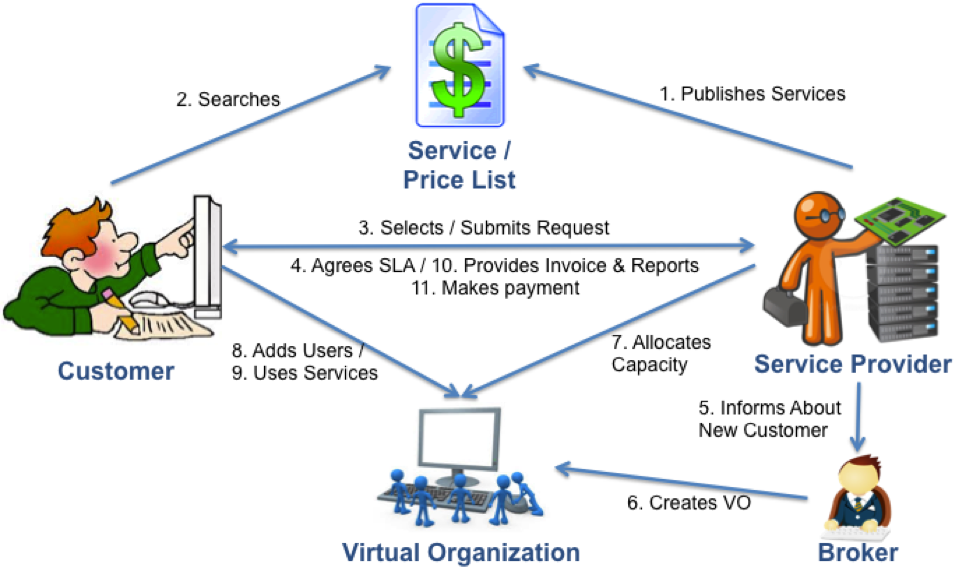
 "/>
</ac:image>
"/>
</ac:image>