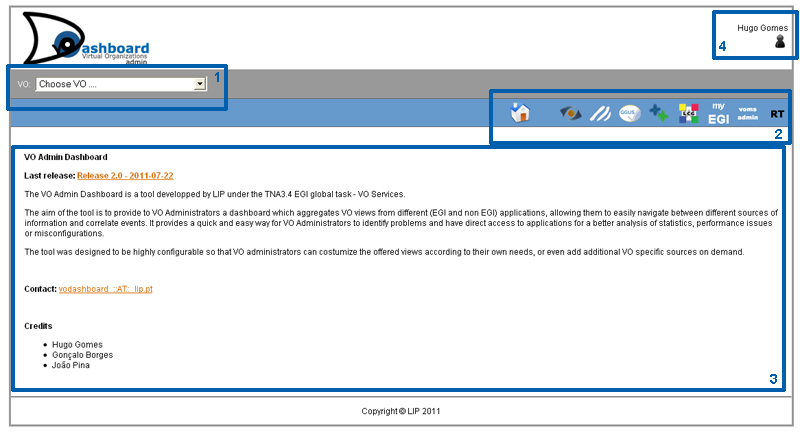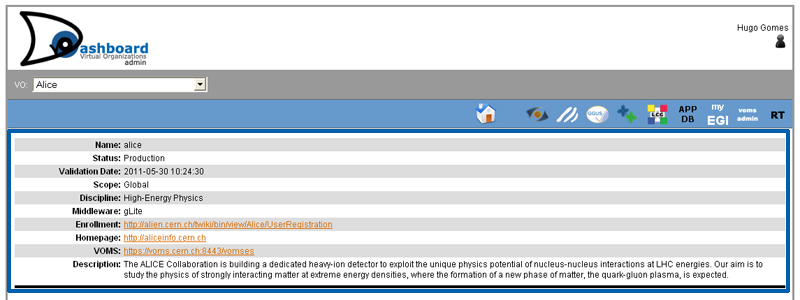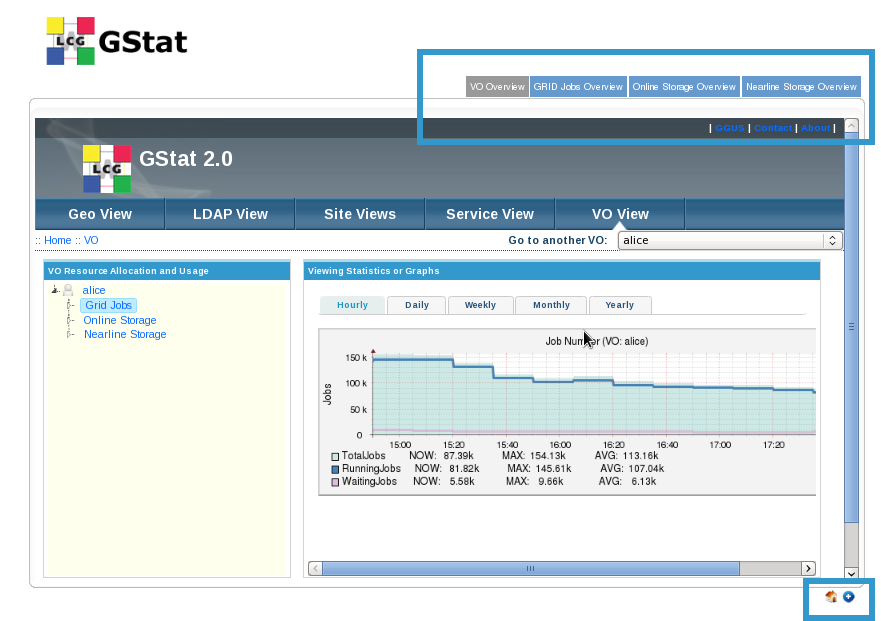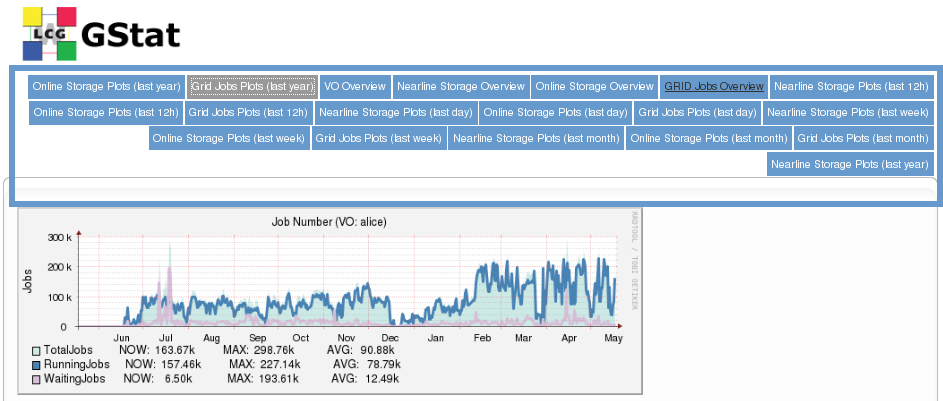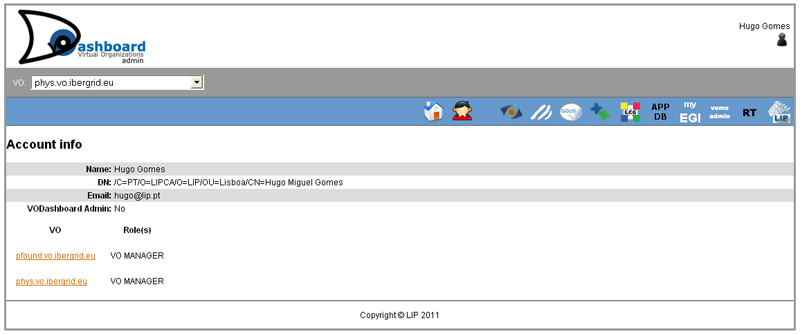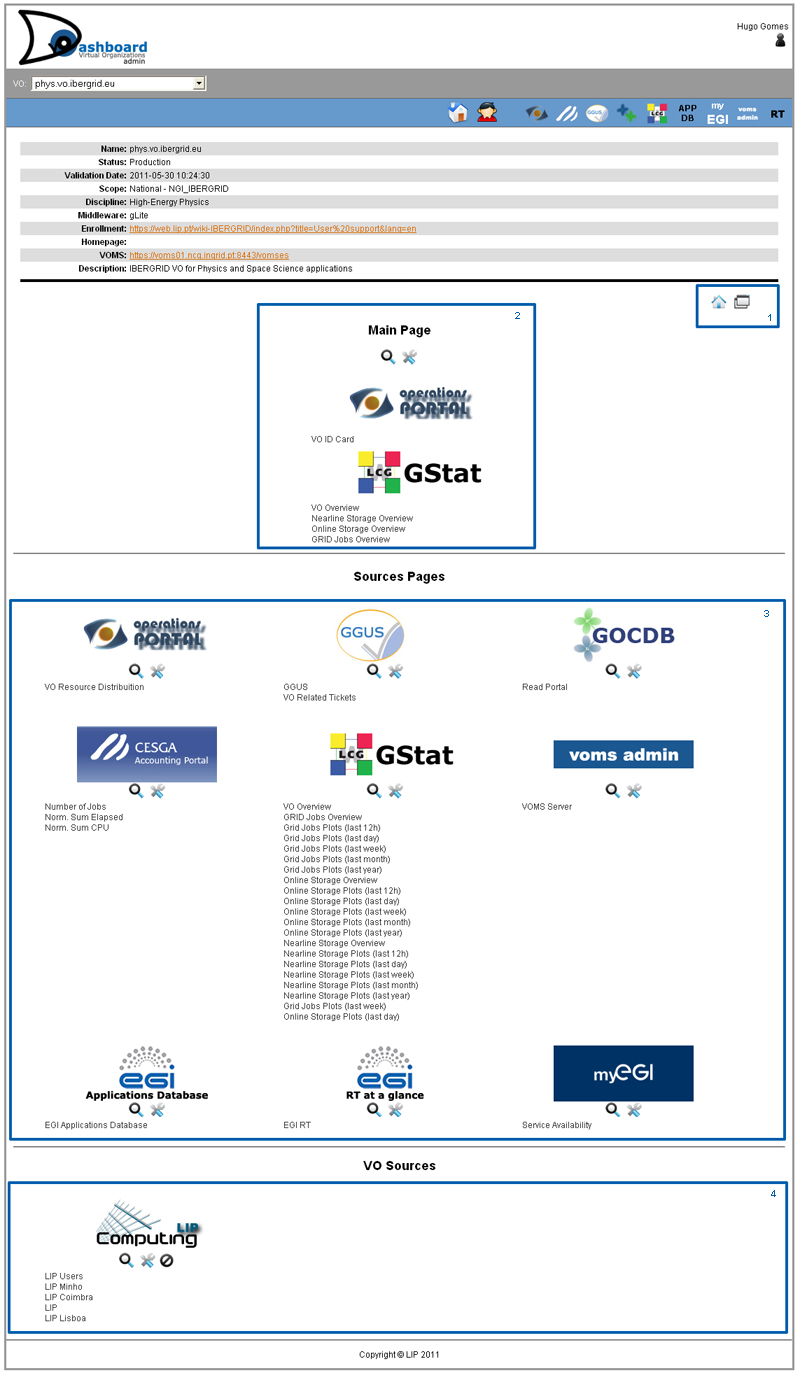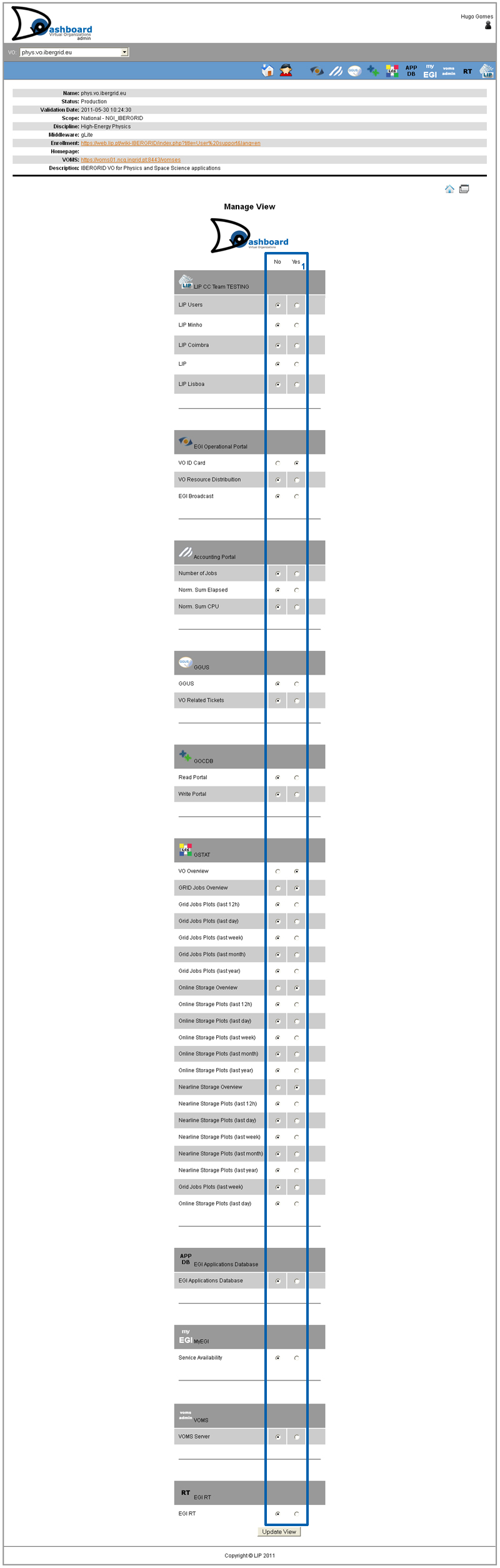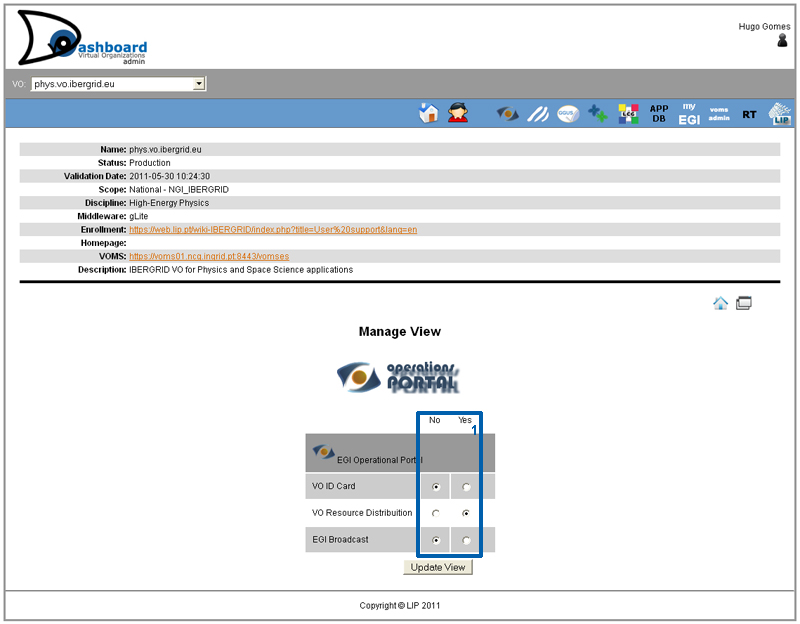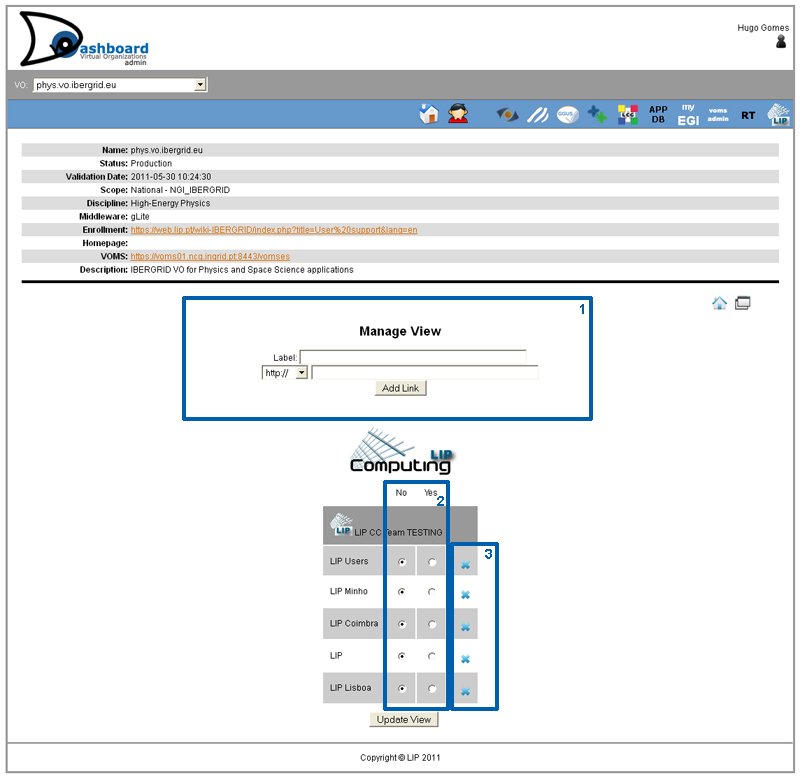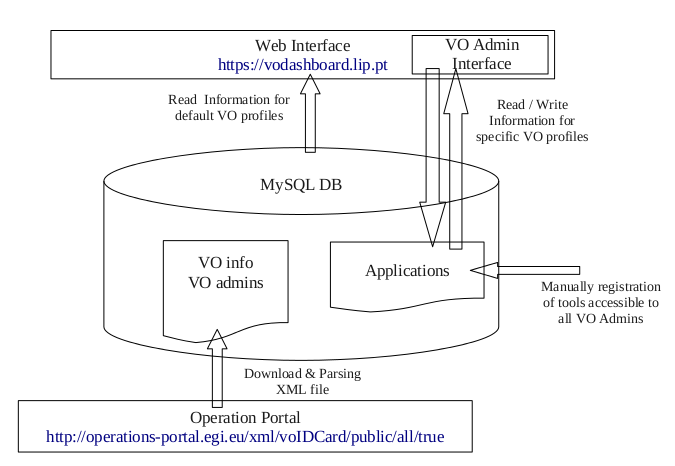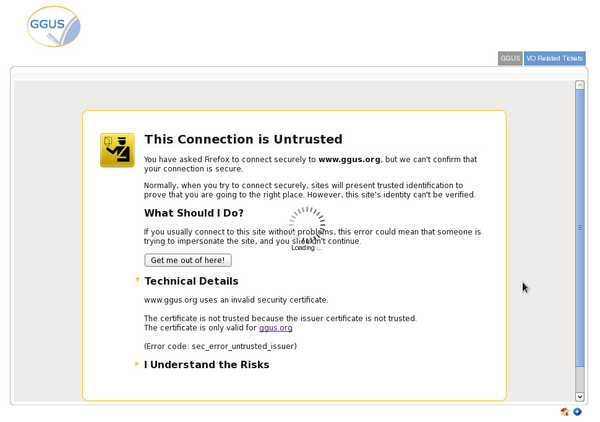VO Admin Dashboard
Introduction
The VO Admin Dashboard is a tool developped by LIP under the TNA3.4 EGI global task - VO Services.
The aim of the tool is to provide to VO Administrators a dashboard which aggregates VO views from different (EGI and non EGI) applications, allowing them to easily navigate between different sources of information and correlate events. It provides a quick and easy way for VO Administrators to identify problems and have direct access to applications for a better analysis of statistics, performance issues or misconfigurations.
The tool was designed to be highly configurable so that VO administrators can costumize the offered views according to their own needs, or even add additional VO specific sources on demand.
VO Admin Dashboard user guide
This guide will provide the guidelines for VO Administrators to access, use and customize the VO Admin Dashboard.
Accessing the tool
The tool is accessible through the following web link: https://vodashboard.lip.pt/.
Web interface
The main Web interface is showed in the next figure where the following functionalities are highlighted:
- the combo box where visitors can select the appropriated VO (1);
- a main menu with the list of applications available through the VO Admin Dashboard (2):
- EGI Operations Portal
- Accounting Portal
- GGUS
- GOCDB
- GSTAT
- EGI Application Database
- Central myEGI
- VO VOMS server
- EGI RT
- General information: version, contacts and credits (3)
- User DN information (4)
Once a VO is selected from the combo box, a default applications profile is loaded and presented to the visitor (please check the VO_Services/VO_Admin_Dashboard#The_default_VO_profile section). Also, relevant general information about the VO is automatically displayed, such as:
- Name: the name of the VO
- Status: the status of the VO as presently provided by the EGI Operations Portal
- Validation Date: the date when the VO was validated (if available)
- Scope: the scope of the VO (regional, national or global)
- Middleware: the preferred type of VO middleware
- Enrollment: Enrolment link or usefull information for users
- Homepage: VO homepage link
- VOMS: Link for the VO VOMS server
- Description: VO goals and objectives
The default application profile
After the general information board, a default set of views for a predefined set of applications is presented. The main idea would be that each VO Administrator customizes their own profile through a management panel, include their own applications and services, or their preferred views of a given applications. For details please check the VO_Services/VO_Admin_Dashboard#VO_customizations section.
The present profile applied by default to all VOs includes:
- The VO Id Card and the VO Resource Distribution views provided by the EGI Operation Portal;
- The VO Overview, VO Grid Jobs Overview, VO Online storage and VO nerline storage views provided by GSTAT
- The VO applications registered in the EGI Applications Database
As an example, the following figure shows the offered VO view for GSTAT.
For each application view, two icons are displayed in the right bottom corner:
- The first icon (house) will open the original application link under a different web page tab.
- The second icon (plus signal) will open all the application views available through the VO Admin Dashboard. To examplify this functionality, the figure bellow shows all the available views collected from GSTAT and offered in the VO Admin Dashboard in the form of multiple tabs.
From the main menu, showed on the top right corner of the VO Admin Dashboard web interface, a visitor can choose other application views for the VO not included in the default profile:
- The Accounting portal related information
- The GGUS portal and the VO related tickets
- The GOCDB read and write portals
- The central MyEGI instance
- The VO VOMS-Admin interface
- EGI RT and EGI RR VO requirements
The visitor can then select any of those applications from the main menu, and access all the VO views offered for that application. As an example, we present the GGUS views and the VOMS Web Admin view.
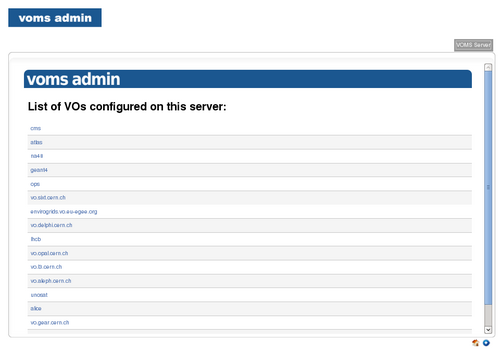
|
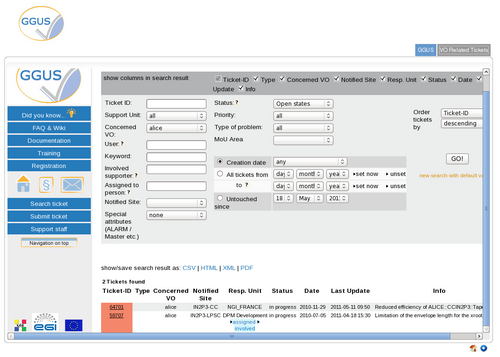
|
VO customizations
All visitors can access their DN information through the top-right user information icon.
However, VO Administrators should be recognized automatically if they login via certificate. In this case, a management interface will be available in the Web interface main menu to allow VO customizations.
Through this management panel VO Administrators will be able to perform the following actions:
- Customize the VO profile views (permissions, VO views in the main page, etc...)
- Extend the VO Admin dashboard with views of custom VO services. This feature allows VO Managers to integrate external tools into the VO Admin Dashboard. Such tools can provide additional information to VO managers and users.
The possibility for VO Admins to access the functionalities available through the management interface are now in production but still in a testing phase.
The Admin page
The main page for Administrators show all default tools plus the tools that VO have inserted.
- The icons that allows you to get Admin Home Page and Insert a new Tool for the VO.
- Customize the view for the main page of the VO. For details please check VO_Services/VO_Admin_Dashboard#Customize_View_for_Main_Page.
- Customize the views for each default tools for the VO. For details please check VO_Services/VO_Admin_Dashboard#Customize_View_for_Default_tools.
- Customize the views and add/delete links for each VO tool inserted, and delete the full tool from dashboard. For details please check VO_Services/VO_Admin_Dashboard#Customize_View_for_VO_tools.
For each tool, you have 2 icons bellow each tool logo:
- Magnifier glass icon gives you access to view all links to the selected tool.
- Tools icon allows you to customize the view of that particular tool for the VO. In cases where the tool is exclusively for VO, you will have access to insert or delete links for that tool.
For the particular VO tools there is an extra third icon, that allows you to complete delete the tool form dashboard.
Customize View for Main Page
To customize the view of Main Page for the VO, you will have access to a form where you can choose which links for each available tools you want to view.
- Select 'No' if you don't want that link to appear in the Main Page view or 'YES' if you want to see those link in the Main Page view.
After the customization click button 'Update View'
Customize View for Default tools
To customize the view of a Default tool for the VO, you will have access to a form where you can choose which links of those tool you want to view.
- Select 'No' if you don't want that link to appear in the tool view or 'YES' if you want to see those link in the tool view.
After the customization click button 'Update View'
Customize View for VO tools
To customize the view of a VO tool for the VO, you will have access to a form where you can choose which links of those VO tool you want to view.
- You can add a link to those VO tool, just insert a Label (name that will appear in the links menu) and the external link of the tool.
- Select 'No' if you don't want that link to appear in the VO tool view or 'YES' if you want to see those link in the VO tool view.
- You can delete a link for the VO tool.
After the customization click button 'Update View'
VO Admin Dashboard arquitecture
The arquitecture of the platafform is based on two main components:
- a MySQL database
- a web interface.
The dataflow of the tool consists on the following steps:
- The specific VO information is collected on a daily basis through the download of a XML file offered at the EGI Operations Portal containing relevant VO information;
- The information is then parsed and inserted in the MySQL database on dedicated tables;
- The applications information which should be available to all VOs is inserted manually by the platform administrators;
- The information is then displayed under the proper format through the web interface.
- The VO Administrator has the possibility to customize a dedicated view for his VO, through an Admin interface which allows to change application information directly in the MySQL backend.
Future enhancements
Future work will be focused on
- Implementing a cache and refresh mechanism for the information which does not change on the fly;
- Implementing a VO view for the VO accounting information. This task is dependent of the functionality required in EGI RT ticket #1802 to be included in the EGI accounting portal roadmap, and then implemented. (Done)
Know issues
(This issue is solved)
- The majority of the applications accessible via VO Admin Dashboard offers their certificate. If the application certificate is not already stored in web Browswer, you will get the error showed in the figure bellow.
Visitors CAN NOT accept those certificates through the VO Admin Dashboard web interface, and they will have to accept those certificates through a different web tab OUTSIDE of the VO Admin Dashboard web interface. This can be done following the next steps:
- Click on the application top left symbol showed in each view (highlighted in previous figure). This will open the application web page in a different tab.
- Browse the application web page until you are prompted with the "Untrusted Connection" message.
- Accept the offered certificate through that tab.
- Go back to the VO Admin Dashboard tab, and refresh.
Getting support
Support on the use of the VO Admin Dashboard can be obtained through the VO Services Support Unit in GGUS.
Credits
Main Developer: Hugo Gomes (hugo_at_lip.pt)
Consultancy, support and development: Gonçalo Borges (goncalo_at_lip.pt), Jorge Gomes (jorge_at_lip.pt), Joao Pina (jpina_at_lip.pt)