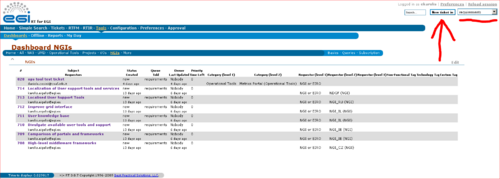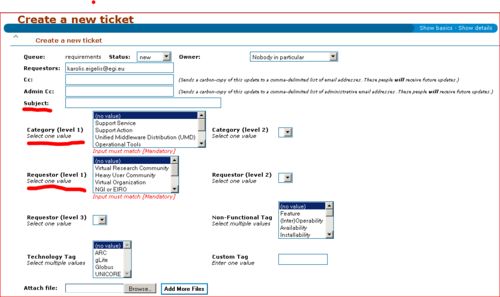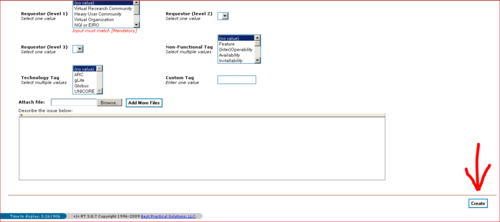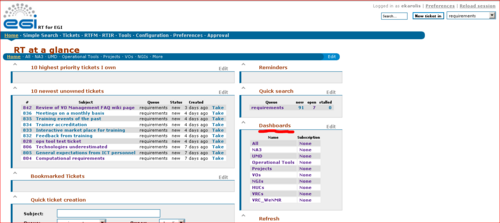Difference between revisions of "New Requirement Manual"
(Created page with ''''1) Register for EGI Single-Sign On(SSO) account by going to - https://www.egi.eu/sso/''' '''2) Log-in with SSO into RT system by going to - https://rt.egi.eu/ or go directly …') |
|||
| Line 1: | Line 1: | ||
'''1) Register for EGI Single-Sign On(SSO) account by going to - https://www.egi.eu/sso/''' | '''1) Register for EGI Single-Sign On(SSO) account by going to - https://www.egi.eu/sso/''' | ||
'''2) Log-in with SSO into RT system by going to - https://rt.egi.eu/ or go directly to one of provided Dashboards i.e. [https://rt.egi.eu/rt/Dashboards/1047/NGIs NGIs]''' | '''2) Log-in with SSO into RT system by going to - https://rt.egi.eu/ or go directly to one of provided Dashboards i.e. [https://rt.egi.eu/rt/Dashboards/1047/NGIs NGIs]''' <span style="color:red">''' Note: if you still cant access requirements queue, please send e-mail to ucst at egi.eu including your SSO username'''</span> | ||
'''2) Go to New Requirement creation interface by pressing "New ticket in"''' <span style="color:red">''' Note: make sure that you choose requirements queue'''</span> | '''2) Go to New Requirement creation interface by pressing "New ticket in"''' <span style="color:red">''' Note: make sure that you choose requirements queue'''</span> | ||
Revision as of 15:07, 20 December 2010
1) Register for EGI Single-Sign On(SSO) account by going to - https://www.egi.eu/sso/
2) Log-in with SSO into RT system by going to - https://rt.egi.eu/ or go directly to one of provided Dashboards i.e. NGIs Note: if you still cant access requirements queue, please send e-mail to ucst at egi.eu including your SSO username
2) Go to New Requirement creation interface by pressing "New ticket in" Note: make sure that you choose requirements queue
3) Filling the Requirement details Note: make sure that you have filled in at least: Subject, Category (level 1), Requestor (level 1) and "Describe the issue below:" fields
4) Scroll down and Press "Create" to create the Requirement
5) Find the Created New Requirement by using pre-defined list of Dashboards