Difference between revisions of "MAN10"
| Line 106: | Line 106: | ||
* Support for EGI VOs: [ | * Support for EGI VOs: [[HOWTO16 | VOMS configuration]] | ||
* VOMS-Keystone configuration: most sites should enable the <code>autocreate_users</code> option in the <code>[voms]</code> section of [https://keystone-voms.readthedocs.org/en/latest/configuration.html Keystone-VOMS configuration]. This will enable that new users are automatically created in your local keystone the first time they login into your site. | * VOMS-Keystone configuration: most sites should enable the <code>autocreate_users</code> option in the <code>[voms]</code> section of [https://keystone-voms.readthedocs.org/en/latest/configuration.html Keystone-VOMS configuration]. This will enable that new users are automatically created in your local keystone the first time they login into your site. | ||
Revision as of 11:00, 14 September 2015
| Main | EGI.eu operations services | Support | Documentation | Tools | Activities | Performance | Technology | Catch-all Services | Resource Allocation | Security |
| Documentation menu: | Home • | Manuals • | Procedures • | Training • | Other • | Contact ► | For: | VO managers • | Administrators |
| Title | Setting up Cloud Resource Centre |
| Document link | https://wiki.egi.eu/wiki/MAN10 |
| Last modified | 19 August 2014 |
| Policy Group Acronym | OMB |
| Policy Group Name | Operations Management Board |
| Contact Group | operations-support@mailman.egi.eu |
| Document Status | DRAFT |
| Approved Date | |
| Procedure Statement | This manual provides information on how to set up Cloud Resource Centre. |
| Owner | Owner of procedure |
Introduction
EGI cloud supports 3 middlewares. It means you can base your cloud site installation on one of the following cloud software:
- OpenNebula
- OpenStack
- Synnefo
If you want to install an EGI Cloud Site please have a look at our EGI Cloud Site Installation Manuals below.
Note: EGI Cloud Site Installation Manual is a step-by-step instruction for Cloud Site Admin. The manual is not meant to be a comprehensive on topics related to the installation, it is a collection of steps taken by someone to install an EGI cloud site starting from a scratch. Commands executed should be made available for someone to copy&paste and easily follow up. At some initial stage the manual may not cover all cases, but it is meant to be extended by other site admins while following up the manual. It is a living document.
The manuals
Current issues:
- Documentation for cloud components is written with assumption that the admin knows where (machine, neighbour components) this components should be installed. It is missing the general cloud site deployment context
- Documentation should address the prerequsities part.
- Documentation should address the constraints and limitations part i.e. supported operating systems, software versions.
- Documentation should provide a contact person (per component) which can be contacted in case of questions/problems.
- Documentation should provide commands for checking validity of installation.
Prerequisities & Limitations
Whatever cloud stack you choose you need to prepare some things at the begining:
- Hardware (minimal hw requirements for small cloud site e.g up to 100 VMs):
- number of physical machines, performance/capacity requirements: RAM size
- disk space - how big, where must be connected, performance of network links (images are heavy!)
- DNS names, X.509 certificates
- Register in fedcloud VO
- Registration in AppDB to have access to private EGI VM image repository
- What operating systems are supported
Cloud management frameworks
OpenStack
EGI Cloud site can be based on OpenStack software with some EGI extensions. See deployment schema (Note: high level description on what modules are to be put on which machines.)
OpenStack installation
Integration with FedCloud requires a working OpenStack installation. Follow the general documentation at http://docs.openstack.org/, there are packages ready to use for most distributions (check for example RDO for RedHat based distributions).
OpenStack integration with FedCloud is known to work with the following versions of OpenStack:
- Havana (EOL by OpenStack, should not be used in production)
- Icehouse
- Juno
Suggested list of services to provide FedCloud integration:
- Keystone service must be available in any case.
- If providing OCCI access (VM management):
- Nova
- Cinder
- Glance
- Neutron (nova-network can also be used for legacy installations), Per-tenant routers with private networks configuration is known to work.
- If providing CDMI access (Object storage):
- Swift
OpenStack integration
Integration Prerequirements
- Working OpenStack installation.
- Valid IGTF-trusted host certificates for Keystone. You may also use host certificates for OCCI if serving nova-api via https.
- Recommended policy for nova to avoid users accessing other users resources:
[root@egi-cloud]# sed -i 's|"admin_or_owner": "is_admin:True or project_id:%(project_id)s",|"admin_or_owner": "is_admin:True or project_id:%(project_id)s",\n "admin_or_user": "is_admin:True or user_id:%(user_id)s",|g' /etc/nova/policy.json [root@egi-cloud]# sed -i 's|"default": "rule:admin_or_owner",|"default": "rule:admin_or_user",|g' /etc/nova/policy.json [root@egi-cloud]# sed -i 's|"compute:get_all": "",|"compute:get": "rule:admin_or_owner",\n "compute:get_all": "",|g' /etc/nova/policy.json
EGI User Management/AAI
Every FedCloud site must support authentication of users with X.509 certificates with VOMS extensions. The Keystone-VOMS extension enables this kind of authentication on Keystone.
- Installation: documentation on the installation is available at Keystone-voms documentation. Make sure to use the correct documentation for your OpenStack version.
- Take into account that using keystone-voms plugin will enforce the use of https for your Keystone service, you will need to update your URLs at the Keystone catalog and in the configuration of your services:
- You will probably need to include your CA to your system's CA bundle to avoid certificate validation issues:
/etc/ssl/certs/ca-certificates.crtfrom theca-certificatespackage on Debian/Ubuntu systems or/etc/pki/tls/certs/ca-bundle.crtfrom theca-certificateson RH and derived systems. Check the packages documentation to add a new CA to those bundles. - replace http with https in
auth_[protocol|uri|url]andauth_[host|uri|url]in the nova, cinder, glance and neutron config files (/etc/nova/nova.conf,/etc/nova/api-paste.ini,/etc/neutron/neutron.conf,/etc/neutron/api-paste.ini,/etc/neutron/metadata_agent.ini,/etc/cinder/cinder.conf,/etc/cinder/api-paste.ini,/etc/glance/glance-api.conf,/etc/glance/glance-registry.conf,/etc/glance/glance-cache.conf) and any other service that needs to check keystone tokens. - You can update the URLs of the services directly in the database:
- You will probably need to include your CA to your system's CA bundle to avoid certificate validation issues:
mysql> use keystone; mysql> update endpoint set url="https://<keystone-host>:5000/v2.0" where url="http://<keystone-host>:5000/v2.0"; mysql> update endpoint set url="https://<keystone-host>:35357/v2.0" where url="http://<keystone-host>:35357/v2.0";
- Support for EGI VOs: VOMS configuration
- VOMS-Keystone configuration: most sites should enable the
autocreate_usersoption in the[voms]section of Keystone-VOMS configuration. This will enable that new users are automatically created in your local keystone the first time they login into your site.
EGI Virtual Machine Management Interface -- OCCI
OCCI is the EGI-approved access method for computing resources that VM management cloud services must expose. OCCI-OS is the recommended software to provide this capability.
OCCI-OS can be installed from the github repo (recommended) or by using pip (packages may not be up-to-date!). The module must be installed on the machines hosting your nova-api. Installation instructions are available in the README.md file of the repo. Before installing OCCI-OS, you should manually install pyssf (pip install pyssf). If installing from the github repo, be sure to select the appropriate branch for your OpenStack installation, e.g. for an OpenStack Icehouse installation:
$ pip install pyssf $ git clone https://github.com/EGI-FCTF/occi-os.git -b stable/icehouse Cloning into 'occi-os'... remote: Counting objects: 1312, done. remote: Total 1312 (delta 0), reused 0 (delta 0), pack-reused 1312 Receiving objects: 100% (1312/1312), 357.53 KiB | 0 bytes/s, done. Resolving deltas: 100% (752/752), done. Checking connectivity... done. $ cd occi-os $ python setup.py install running install running bdist_egg running egg_info creating openstackocci_icehouse.egg-info ... Finished processing dependencies for openstackocci-icehouse==1.0
Configuration is also detailed in the OCCI-OS readme file.
EGI Accounting
Every cloud site must publish utilization data to the EGI accounting database. You will need to install cASO, a pluggable extractor of Cloud Accounting Usage Records from OpenStack.
- Latest version is available at PyPi: (https://pypi.python.org/pypi/caso/), you can install it with
pip install caso. - Check the cASO documentation includes how to install and configure OpenStack for generating the accounting records.
- Source code available at cASO github repo
- Packages for Ubuntu distributions are build at OpenSUSE build service home:aloga:cloud:integration project
In order to send the records to the accounting database, you will also need to configure SSM. Follow the publishing records documentation at the accounting scenario
EGI Information System
Sites must publish information to EGI information system which is based on BDII. There is a common bdii provider for all cloud management frameworks. Information on installation and configuration is available in the cloud-bdii-provider README.md and in the Fedclouds BDII instructions, there is a specific section with OpenStack details.
EGI Image Management
Sites in FedCloud offering VM management capability must give access to VO-endorsed VM images. This functionality is provided with vmcatcher (that is able to subscribe to the image lists available in AppDB) and a set of tools that are able to push the subscribed images into the glance catalog. In order to subscribe to VO-wide image lists, you need to have a valid access token to the AppDB. Check how to access to VO-wide image lists and how to subscribe to a private image list documentation for more information.
Please refer to vmcatcher documentation for installation.
Vmcatcher may be branched to Openstack Glance catalog using python-glancepush tool and Openstack Handler for Vmcatcher event handler. To install and configure glancepush and the handler, you can refer to the following instructions:
- Install the latest release of glancepush via the AppDB repository. For debian based systems, just download the tarball, extract it, and execute python setup.py install
[stack@ubuntu]$ wget http://repository.egi.eu/community/software/python.glancepush/0.0.X/releases/generic/0.0.6/python-glancepush-0.0.6.tar.gz [stack@ubuntu]$ tar -zxvf python-glancepush-0.0.6.tar.gz [stack@ubuntu]$ python setup.py install
while for RHEL6 you can run:
[stack@rhel]$ yum localinstall http://repository.egi.eu/community/software/python.glancepush/0.0.X/releases/sl/6/x86_64/RPMS/python-glancepush-0.0.6-1.noarch.rpm
- Then, configure glancepush directories
[stack@ubuntu]$ sudo mkdir -p /var/spool/glancepush /etc/glancepush/log /etc/glancepush/transform/ /etc/glancepush/clouds [stack@ubuntu]$ sudo chown stack:stack -R /var/spool/glancepush /etc/glancepush /var/log/glancepush/
- Copy the file /etc/keystone/voms.json to /etc/glancepush/voms.json. Then create a file in clouds file for every VO to which you are subscribed. For example, if you're subscribed to fedcloud, atlas and lhcb, you'll need 3 files in the /etc/glancepush/clouds directory with the credentials for this VO/tenants, for example:
[general] # Tenant for this VO. Must match the tenant defined in voms.json file testing_tenant=egi # Identity service endpoint (Keystone) endpoint_url=https://server4-eupt.unizar.es:5000/v2.0 # User Password password=123456 # User username=John # Set this to true if you're NOT using self-signed certificates is_secure=True # SSH private key that will be used to perform policy checks (to be done) ssh_key=Carlos_lxbifi81 # WARNING: Only define the next variable if you're going to need it. Otherwise you may encounter problems cacert=path_to_your_cert
- Install Openstack handler for vmcatcher. For debian based systems, just download the tarball, extract it and execute python setup.py install
[stack@ubuntu]$ wget http://repository.egi.eu/community/software/openstack.handler.for.vmcatcher/0.0.X/releases/generic/0.0.7/gpvcmupdate-0.0.7.tar.gz [stack@ubuntu]$ tar -zxvf gpvcmupdate-0.0.7.tar.gz [stack@ubuntu]$ python setup.py install
while for RHEL6 you can run:
[stack@rhel]$ yum localinstall http://repository.egi.eu/community/software/openstack.handler.for.vmcatcher/0.0.X/releases/generic/0.0.7/gpvcmupdate-0.0.7.tar.gz
- Create the vmcatcher folders for OpenStack
[stack@ubuntu]$ mkdir -p /opt/stack/vmcatcher/cache /opt/stack/vmcatcher/cache/partial /opt/stack/vmcatcher/cache/expired
- Check that vmcatcher is running properly by listing and subscribing to an image list
[stack@ubuntu]$ export VMCATCHER_RDBMS="sqlite:////opt/stack/vmcatcher/vmcatcher.db" [stack@ubuntu]$ vmcatcher_subscribe -l [stack@ubuntu]$ vmcatcher_subscribe -e -s https://vmcaster.appdb.egi.eu/store/vappliance/tinycorelinux/image.list [stack@ubuntu]$ vmcatcher_subscribe -l 8ddbd4f6-fb95-4917-b105-c89b5df99dda True None https://vmcaster.appdb.egi.eu/store/vappliance/tinycorelinux/image.list
- Create a CRON wrapper for vmcatcher, named
$HOME/gpvcmupdate/vmcatcher_eventHndl_OS_cron.sh, using the following code
#!/bin/bash
#Cron handler for VMCatcher image syncronization script for OpenStack
#Vmcatcher configuration variables
export VMCATCHER_RDBMS="sqlite:////opt/stack/vmcatcher/vmcatcher.db"
export VMCATCHER_CACHE_DIR_CACHE="/opt/stack/vmcatcher/cache"
export VMCATCHER_CACHE_DIR_DOWNLOAD="/opt/stack/vmcatcher/cache/partial"
export VMCATCHER_CACHE_DIR_EXPIRE="/opt/stack/vmcatcher/cache/expired"
export VMCATCHER_CACHE_EVENT="python $HOME/gpvcmupdate/gpvcmupdate.py -D"
#Update vmcatcher image lists
vmcatcher_subscribe -U
#Add all the new images to the cache
for a in `vmcatcher_image -l | awk '{if ($2==2) print $1}'`; do
vmcatcher_image -a -u $a
done
#Update the cache
vmcatcher_cache -v -v
#Run glancepush
/usr/bin/glancepush.py
- Set the newly created file as executable
[stack@ubuntu]$ chmod +x $HOME/gpvcmupdate/vmcatcher_eventHndl_OS_cron.sh
- Test that the vmcatcher handler is working correctly by running
[stack@ubuntu]$ $HOME/gpvcmupdate/vmcatcher_eventHndl_OS_cron.sh INFO:main:Defaulting actions as 'expire', and 'download'. DEBUG:Events:event 'ProcessPrefix' executed 'python /opt/stack/gpvcmupdate/gpvcmupdate.py' DEBUG:Events:stdout= DEBUG:Events:stderr=Ignoring ProcessPrefix event. INFO:DownloadDir:Downloading '541b01a8-94bd-4545-83a8-6ea07209b440'. DEBUG:Events:event 'AvailablePrefix' executed 'python /opt/stack/gpvcmupdate/gpvcmupdate.py' DEBUG:Events:stdout=AvailablePrefix DEBUG:Events:stderr= INFO:CacheMan:moved file 541b01a8-94bd-4545-83a8-6ea07209b440 DEBUG:Events:event 'AvailablePostfix' executed 'python /opt/stack/gpvcmupdate/gpvcmupdate.py' DEBUG:Events:stdout=AvailablePostfixCreating Metadata Files DEBUG:Events:stderr= DEBUG:Events:event 'ProcessPostfix' executed 'python /opt/stack/gpvcmupdate/gpvcmupdate.py' DEBUG:Events:stdout= DEBUG:Events:stderr=Ignoring ProcessPostfix event.
- Add the following line to the stack user crontab:
50 */6 * * * $HOME/gpvcmupdate/vmcatcher_eventHndl_OS_cron.sh >> /var/log/glancepush/vmcatcher.log 2>&1
NOTES:
- It is recommended to execute glancepush and vmcatcher_cache as stack or other non-root user.
- VMcatcher expired images are removed from OS.
Registration of services in GOCDB
Site cloud services must be registered in EGI Configuration Management Database (GOCDB). If you are creating a new site for your cloud services, check the PROC09 Resource Centre Registration and Certification procedure. Services can also coexist within an existing (grid) site.
If offering OCCI interface, sites should register the following services:
- eu.egi.cloud.vm-management.occi for the OCCI endpoint offered by the site. Please note the special endpoint URL syntax described at GOCDB usage in FedCloud
- eu.egi.cloud.accounting (host should be your OCCI machine)
- eu.egi.cloud.vm-metadata.vmcatcher (also host is your OCCI machine)
- Site should also declare the following properties using the Site Extension Properties feature:
- Max number of virtual cores for VM with parameter name:
cloud_max_cores4VM - Max amount of RAM for VM with parameter name:
cloud_max_RAM4VMusing the format: value+unit, e.g. "16GB". - Max amount of storage that could be mounted in a VM with parameter name:
cloud_max_storage4VMusing the format: value+unit, e.g. "16GB".
- Max number of virtual cores for VM with parameter name:
If offering CDMI interface, site should register:
- eu.egi.cloud.storage-management.cdmi. Note also the enpoint URL syntax described at GOCDB usage in FedCloud
Once the site services are registered in GOCDB and set as monitored they will be checked by the Cloud SAM instance.
Installation Validation
You can check your installation following these steps:
- Check in Cloudmon that your services are listed and are passing the tests. If all the tests are OK, your installation is already in good shape.
- Check that you are publishing cloud information in your site BDII:
ldapsearch -x -h <site bdii host> -p 2170 -b Glue2GroupID=cloud,Glue2DomainID=<your site name>,o=glue - Check that all the images listed in the AppDB page for fedlcoud.egi.eu VO are listed in your BDII. This sample query will return all the VM ids registered in your BDII:
ldapsearch -x -h <site bdii host> -p 2170 -b Glue2GroupID=cloud,Glue2DomainID=<your site name>,o=glue objectClass=GLUE2ApplicationEnvironment GLUE2ApplicationEnvironmentRepository - Try to start one of those images in your cloud (you can do it with nova or OCCI) commands, the result should be the same.
- Execute the site certification manual tests against your endpoints.
- Check in the accounting portal that your site is listed and the values reported look consistent with the usage of your site.
OpenNebula
OpenNebula FedCloud Site Architecture
Components
EGI Cloud Site based on OpenNebula is an ordinary OpenNebula installation with some EGI-specific integration components. There are no additional requirements placed on internal site architecture.
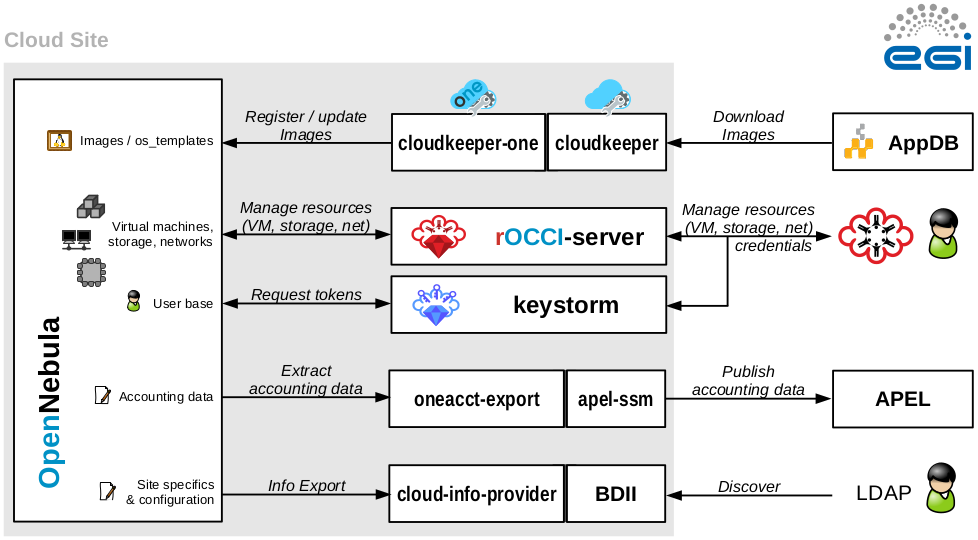
|
|
The following components must be installed alongside OpenNebula:
|
Note: CDMI storage endpoints are currently not supported for OpenNebula-based sites.
Note 2: OpenNebula Sunstone is not required!
Open Ports
The following ports must be open to allow access to an OpenNebula-based FedCloud sites:
| Port | Application | Host | Note |
|---|---|---|---|
| 22/TCP | SSH | OpenNebula Server Node | onetools, Perun scripts
|
| 2170/TCP | BDII/LDAP | BDDI Node (typically the OpenNebula Server Node) | EGI Service Discovery |
| 11443/TCP | OCCI/HTTPs | rOCCI-server node (typically the OpenNebula Server Node but can be located elsewhere) | OCCI cloud resource management |
By nature, open ports cannot be specified for OpenNebula hosts, which are used to run virtual machines. Their requirements for open ports cannot be known beforehand.
Service Accounts
This is an overview of service accounts used in an OpenNebula-based FedCloud site. The names are default and can be changed if required.
| Type | Account name | Host | Use |
|---|---|---|---|
| System accounts | oneadmin
|
OpenNebula Server | Default management account in OpenNebula. Also used by the Perun scripts, which access the account with SSH. |
rocci
|
rOCCI-server host (typically OpenNebula server) | Apache application processes for the rOCCI-server. It is only a service account, no access required. | |
apel
|
OpenNebula server | Service account used to run APEL export scripts. Just a service account, no access required. | |
openldap
|
OpenNebula server | Service account used to run LDAP for BDII. Just a service account, no access required. | |
| OpenNebula accounts | rocci
|
OpenNebula Server | Used by the rOCCI-server to perform tasks through the OpenNebula API. |
OpenNebula Installation
Follow OpenNebula Documentation and install OpenNebula with enabled X.509 authentication support.
The following OpenNebula versions are supported:
- OpenNebula v4.4.x (legacy)
- OpenNebula v4.6.x
- OpenNebula v4.8.x
- OpenNebula v4.10.x
- OpenNebula v4.12.x
OpenNebula Integration
Integration Prerequisites
- Working OpenNebula installation with X.509 support enabled. Resource Providers are encouraged to follow the step-by-step configuration guide provided by OpenNebula developers. There is no need to change authentication driver for the oneadmin user or create any user accounts manually at this time.
- Valid IGTF-trusted host certificates for selected hosts.
EGI Virtual Machine Management Interface -- OCCI
See rOCCI-server Installation Guide.
EGI User Management/AAI
rOCCI-server + VOMS
- Configure OpenNebula's x509 auth, modify /etc/one/auth/x509_auth.conf file:
# Path to the trusted CA directory. It should contain the trusted CA's for # the server, each CA certificate shoud be name CA_hash.0 :ca_dir: "/etc/grid-security/certificates"
For more information have a look at the official OpenNebula documentation [1]
- rOCCI-server
Example VHOST configuration file for Apache2 with only VOMS authentication enabled:
<VirtualHost *:11443>
# if you wish to change the default Ruby used to run this app
PassengerRuby /opt/occi-server/embedded/bin/ruby
# enable SSL
SSLEngine on
# for security reasons you may restrict the SSL protocol, but some clients may fail if SSLv2 is not supported
SSLProtocol All -SSLv2 -SSLv3
# this should point to your server host certificate
SSLCertificateFile /etc/grid-security/hostcert.pem
# this should point to your server host key
SSLCertificateKeyFile /etc/grid-security/hostkey.pem
# directory containing the Root CA certificates and their hashes
SSLCACertificatePath /etc/grid-security/certificates
# directory containing CRLs
SSLCARevocationPath /etc/grid-security/certificates
# set to optional, this tells Apache to attempt to verify SSL certificates if provided
# for X.509 access with GridSite/VOMS, however, set to 'require'
#SSLVerifyClient optional
SSLVerifyClient require
# if you have multiple CAs in the file above, you may need to increase the verify depht
SSLVerifyDepth 10
# enable passing of SSL variables to passenger. For GridSite/VOMS, enable also exporting certificate data
SSLOptions +StdEnvVars +ExportCertData
# configure OpenSSL inside rOCCI-server to validate peer certificates (for CMFs)
#SetEnv SSL_CERT_FILE /path/to/ca_bundle.crt
SetEnv SSL_CERT_DIR /etc/grid-security/certificates
# set RackEnv
RackEnv production
LogLevel info
ServerName occi.host.example.org
# important, this needs to point to the public folder of your rOCCI-server
DocumentRoot /opt/occi-server/embedded/app/rOCCI-server/public
<Directory /opt/occi-server/embedded/app/rOCCI-server/public>
## variables (and is needed for gridsite-admin.cgi to work.)
GridSiteEnvs on
## Nice GridSite directory listings (without truncating file names!)
GridSiteIndexes off
## If this is greater than zero, we will accept GSI Proxies for clients
## (full client certificates - eg inside web browsers - are always ok)
GridSiteGSIProxyLimit 4
## This directive allows authorized people to write/delete files
## from non-browser clients - eg with htcp(1)
GridSiteMethods ""
Allow from all
Options -MultiViews
</Directory>
# configuration for Passenger
PassengerUser rocci
PassengerGroup rocci
PassengerMinInstances 3
PassengerFriendlyErrorPages off
# configuration for rOCCI-server
## common
SetEnv ROCCI_SERVER_LOG_DIR /var/log/occi-server
SetEnv ROCCI_SERVER_ETC_DIR /etc/occi-server
SetEnv ROCCI_SERVER_PROTOCOL https
SetEnv ROCCI_SERVER_HOSTNAME occi.host.example.org
SetEnv ROCCI_SERVER_PORT 11443
SetEnv ROCCI_SERVER_AUTHN_STRATEGIES "voms"
SetEnv ROCCI_SERVER_HOOKS oneuser_autocreate
SetEnv ROCCI_SERVER_BACKEND opennebula
SetEnv ROCCI_SERVER_LOG_LEVEL info
SetEnv ROCCI_SERVER_LOG_REQUESTS_IN_DEBUG no
SetEnv ROCCI_SERVER_TMP /tmp/occi_server
SetEnv ROCCI_SERVER_MEMCACHES localhost:11211
## experimental
SetEnv ROCCI_SERVER_ALLOW_EXPERIMENTAL_MIMES no
## authN configuration
SetEnv ROCCI_SERVER_AUTHN_VOMS_ROBOT_SUBPROXY_IDENTITY_ENABLE no
## hooks
#SetEnv ROCCI_SERVER_USER_BLACKLIST_HOOK_USER_BLACKLIST "/path/to/yml/file.yml"
#SetEnv ROCCI_SERVER_USER_BLACKLIST_HOOK_FILTERED_STRATEGIES "voms x509 basic"
SetEnv ROCCI_SERVER_ONEUSER_AUTOCREATE_HOOK_VO_NAMES "dteam ops"
## ONE backend
SetEnv ROCCI_SERVER_ONE_XMLRPC http://localhost:2633/RPC2
SetEnv ROCCI_SERVER_ONE_USER rocci
SetEnv ROCCI_SERVER_ONE_PASSWD yourincrediblylonganddifficulttoguesspassword
</VirtualHost>
It is strongly recommended to set SSLVerifyClient require and SetEnv ROCCI_SERVER_AUTHN_STRATEGIES "voms"!
- Support for EGI VOs: | VOMS configuration
- Create empty groups fedcloud.egi.eu, ops and dteam in OpenNebula.
Perun integration
The current rOCCI-server implementation doesn’t handle user management and identity propagation hence integration with a third-party service is necessary. The Perun VO management server developed and maintained by CESNET is used to provide user management capabilities for OpenNebula Resource Providers. It uses locally installed scripts (fully under the control of the Resource Provider in question) to propagate changes in the user pool to all registered Resource Providers. They are required to install and configure (if need be) these scripts and report back to EGI Cloud Federation for registration in Perun. Installation and configuration details are available online in the EGI-FCTF/fctf-perun github repository.
Remember that Perun requires SSH access to your machine, so that it can invoke the scripts and push user account changes to your site!
Manual account management
If you want to use X.509/VOMS authentication for your users, you need to create users in OpenNebula with the X.509 driver. For a user named 'johnsmith' from the fedcloud.egi.eu VO the command may look like this
$ oneuser create johnsmith "/DC=es/DC=irisgrid/O=cesga/CN=johnsmith/VO=fedcloud.egi.eu/Role=NULL/Capability=NULL" --driver x509
- And its properties:
$ oneuser update <id_x509_user> X509_DN="/DC=es/DC=irisgrid/O=cesga/CN=johnsmith"
EGI Accounting
See OpenNebula Accounting Scripts.
EGI Information System
Sites must publish information to EGI information system which is based on BDII. There is a common bdii provider for all cloud management frameworks. Information on installation and configuration is available in the cloud-bdii-provider README.md and in the Fedclouds BDII instructions, there is a specific section with OpenNebula details.
EGI Image Management
Sites in FedCloud offering VM management capability must give access to VO-endorsed VM images. This functionality is provided with vmcatcher (that is able to subscribe to the image lists available in AppDB) and a set of tools that are able to push the subscribed images into the glance catalog. In order to subscribe to VO-wide image lists, you need to have a valid access token to the AppDB. Check how to access to VO-wide image lists and how to subscribe to a private image list documentation for more information.
Please refer to vmcatcher documentation for installation.
vmcatcher_eventHndlExpl_ON is a VMcatcher event handler for OpenNebula to store or disable images based on VMcatcher response. The followign guide will show how to install and configure vmCatcher handler as oneadmin user, directly from github. The configuration will automatically syncronize OpenNebula Image datastore with the registered vmcatcher images.
- Install pre-requisites for VMCatcher handler
[oneadmin@one-sandbox] sudo yum install -y qemu-img
- Install VMcatcher handler from github
[oneadmin@one-sandbox]$ mkdir $HOME/vmcatcher_eventHndlExpl_ON [oneadmin@one-sandbox]$ cd $HOME/vmcatcher_eventHndlExpl_ON [oneadmin@one-sandbox]$ wget http://github.com/grid-admin/vmcatcher_eventHndlExpl_ON/archive/v0.0.8.zip -O vmcatcher_eventHndlExpl_ON.zip [oneadmin@one-sandbox]$ unzip vmcatcher_eventHndlExpl_ON.zip [oneadmin@one-sandbox]$ mv vmcatcher_eventHndlExpl_ON*/* ./ [oneadmin@one-sandbox]$ rmdir vmcatcher_eventHndlExpl_ON-*
- Create the vmcatcher folders for ON (do not use /var/lib/one/ or other OpenNebula default directories for the vmcatcher cache, since you cannot import images into OpenNebula from these directories. Also, since this directory will host a copy of all the images downloaded via vmcatcher, it is suggested to place the directory into a separate disk)
[oneadmin@one-sandbox]$ sudo mkdir -p /opt/vmcatcher-ON/cache /opt/vmcatcher-ON/cache/partial /opt/vmcatcher-ON/cache/expired /opt/vmcatcher-ON/cache/templates [oneadmin@one-sandbox]$ sudo chown oneadmin:oneadmin -R /opt/vmcatcher-ON
- Check that vmcatcher is running properly by listing and subscribing to an image list
[oneadmin@one-sandbox]$ export VMCATCHER_RDBMS="sqlite:////opt/vmcatcher-ON/vmcatcher.db" [oneadmin@one-sandbox]$ vmcatcher_subscribe -l [oneadmin@one-sandbox]$ vmcatcher_subscribe -e -s https://vmcaster.appdb.egi.eu/store/vappliance/tinycorelinux/image.list [oneadmin@one-sandbox]$ vmcatcher_subscribe -l 8ddbd4f6-fb95-4917-b105-c89b5df99dda True None https://vmcaster.appdb.egi.eu/store/vappliance/tinycorelinux/image.list
- Create a CRON wrapper for vmcatcher, named
/var/lib/one/vmcatcher_eventHndlExpl_ON/vmcatcher_eventHndl_ON_cron.sh, using the following code
#!/bin/bash
#Cron handler for VMCatcher image syncronization script for OpenNebula
#Vmcatcher configuration variables
export VMCATCHER_RDBMS="sqlite:////opt/vmcatcher-ON/vmcatcher.db"
export VMCATCHER_CACHE_DIR_CACHE="/opt/vmcatcher-ON/cache"
export VMCATCHER_CACHE_DIR_DOWNLOAD="/opt/vmcatcher-ON/cache/partial"
export VMCATCHER_CACHE_DIR_EXPIRE="/opt/vmcatcher-ON/cache/expired"
export VMCATCHER_CACHE_EVENT="python $HOME/vmcatcher_eventHndlExpl_ON/vmcatcher_eventHndl_ON"
#Update vmcatcher image lists
vmcatcher_subscribe -U
#Add all the new images to the cache
for a in `vmcatcher_image -l | awk '{if ($2==2) print $1}'`; do
vmcatcher_image -a -u $a
done
#Update the cache
vmcatcher_cache -v -v
- Test that the vmcatcher handler is working correctly by running
[oneadmin@one-sandbox]$ chmod +x $HOME/vmcatcher_eventHndlExpl_ON/vmcatcher_eventHndl_ON_cron.sh [oneadmin@one-sandbox]$ $HOME/vmcatcher_eventHndlExpl_ON/vmcatcher_eventHndl_ON_cron.sh INFO:main:Defaulting actions as 'expire', and 'download'. DEBUG:Events:event 'ProcessPrefix' executed 'python /var/lib/one/vmcatcher_eventHndlExpl_ON/vmcatcher_eventHndl_ON' DEBUG:Events:stdout= DEBUG:Events:stderr=2014-07-16 12:25:49,586; DEBUG; vmcatcher_eventHndl_ON; main -- Processing event 'ProcessPrefix' 2014-07-16 12:25:49,586; WARNING; vmcatcher_eventHndl_ON; main -- Ignoring event 'ProcessPrefix' INFO:DownloadDir:Downloading '541b01a8-94bd-4545-83a8-6ea07209b440'. DEBUG:Events:event 'AvailablePrefix' executed 'python /var/lib/one/vmcatcher_eventHndlExpl_ON/vmcatcher_eventHndl_ON' DEBUG:Events:stdout= DEBUG:Events:stderr=2014-07-16 12:26:00,522; DEBUG; vmcatcher_eventHndl_ON; main -- Processing event 'AvailablePrefix' 2014-07-16 12:26:00,522; WARNING; vmcatcher_eventHndl_ON; main -- Ignoring event 'AvailablePrefix' INFO:CacheMan:moved file 541b01a8-94bd-4545-83a8-6ea07209b440 DEBUG:Events:event 'AvailablePostfix' executed 'python /var/lib/one/vmcatcher_eventHndlExpl_ON/vmcatcher_eventHndl_ON' DEBUG:Events:stdout= DEBUG:Events:stderr=2014-07-16 12:26:00,567; DEBUG; vmcatcher_eventHndl_ON; main -- Processing event 'AvailablePostfix' 2014-07-16 12:26:00,567; DEBUG; vmcatcher_eventHndl_ON; HandleAvailablePostfix -- Starting HandleAvailablePostfix for '541b01a8-94bd-4545-83a8-6ea07209b440' 2014-07-16 12:26:00,571; INFO; vmcatcher_eventHndl_ON; UntarFile -- /opt/vmcatcher-ON/cache/541b01a8-94bd-4545-83a8-6ea07209b440 is an OVA file. Extracting files... 2014-07-16 12:26:00,599; INFO; vmcatcher_eventHndl_ON; UntarFile -- Converting /opt/vmcatcher-ON/cache/templates/541b01a8-94bd-4545-83a8-6ea07209b440/CoreLinux-disk1.vmdk to raw format. 2014-07-16 12:26:00,641; INFO; vmcatcher_eventHndl_ON; UntarFile -- New RAW image created: /opt/vmcatcher-ON/cache/templates/541b01a8-94bd-4545-83a8-6ea07209b440/CoreLinux-disk1.vmdk.raw 2014-07-16 12:26:00,642; INFO; vmcatcher_eventHndl_ON; HandleAvailablePostfix -- Creating template file /opt/vmcatcher-ON/cache/templates/541b01a8-94bd-4545-83a8-6ea07209b440.one 2014-07-16 12:26:00,780; INFO; vmcatcher_eventHndl_ON; getImageListXML -- Getting image list: oneimage list --xml 2014-07-16 12:26:00,784; INFO; vmcatcher_eventHndl_ON; HandleAvailablePostfix -- There is not a previous image with the same UUID in the OpenNebula infrastructure 2014-07-16 12:26:00,785; INFO; vmcatcher_eventHndl_ON; HandleAvailablePostfix -- Instantiating template: oneimage create -d default /opt/vmcatcher-ON/cache/templates/541b01a8-94bd-4545-83a8-6ea07209b440.one | cut -d ':' -f 2 DEBUG:Events:event 'ProcessPostfix' executed 'python /var/lib/one/vmcatcher_eventHndlExpl_ON/vmcatcher_eventHndl_ON' DEBUG:Events:stdout= DEBUG:Events:stderr=2014-07-16 12:26:01,077; DEBUG; vmcatcher_eventHndl_ON; main -- Processing event 'ProcessPostfix' 2014-07-16 12:26:01,077; WARNING; vmcatcher_eventHndl_ON; main -- Ignoring event 'ProcessPostfix'
- Add the following line to the oneadmin user crontab:
50 */6 * * * $HOME/vmcatcher_eventHndlExpl_ON/vmcatcher_eventHndl_ON_cron.sh >> /var/log/vmcatcher.log 2>&1
NOTES:
- vmcatcher_cache must be executed as oneadmin user.
- Environment variables can be used to set default values but the command line options will override any set environment options. Set these env variables for oneadmin user: VMCATCHER_RDBMS, VMCATCHER_CACHE_DIR_CACHE, VMCATCHER_CACHE_DIR_DOWNLOAD, VMCATCHER_CACHE_DIR_EXPIRE and VMCATCHER_CACHE_EVENT.
- vmcatcher_eventHndlExpl_ON generates ON image templates. These templates are available from $VMCATCHER_CACHE_DIR_CACHE/templates (templates nomenclature $VMCATCHER_EVENT_DC_IDENTIFIER.one)
- The new ON images include VMCATCHER_EVENT_DC_IDENTIFIER = <VMCATCHER_UUID> tag. This tag is used to identify Fedcloud VM images.
- VMcatcher expired images are set as disabled by ON. It is up to the RP to remove disabled images or assign the new ones to a specific ON group or user.
Registration of services in GOCDB
Site cloud services must be registered in EGI Configuration Management Database (GOCDB). If you are creating a new site for your cloud services, check the PROC09 Resource Centre Registration and Certification procedure. Services can also coexist within an existing (grid) site.
If offering OCCI interface, sites should register the following services:
- eu.egi.cloud.vm-management.occi for the OCCI endpoint offered by the site. Please note the special endpoint URL syntax described at GOCDB usage in FedCloud
- eu.egi.cloud.accounting (host should be your OCCI machine)
- eu.egi.cloud.vm-metadata.vmcatcher (also host is your OCCI machine)
- Site should also declare the following properties using the Site Extension Properties feature:
- Max number of virtual cores for VM with parameter name:
cloud_max_cores4VM - Max amount of RAM for VM with parameter name:
cloud_max_RAM4VMusing the format: value+unit, e.g. "16GB". - Max amount of storage that could be mounted in a VM with parameter name:
cloud_max_storage4VMusing the format: value+unit, e.g. "16GB".
- Max number of virtual cores for VM with parameter name:
Once the site services are registered in GOCDB and set as monitored they will be checked by the Cloud SAM instance.
Installation Validation
You can check your installation following these steps:
- Check in Cloudmon that your services are listed and are passing the tests. If all the tests are OK, your installation is already in good shape.
- Check that you are publishing cloud information in your site BDII:
ldapsearch -x -h <site bdii host> -p 2170 -b Glue2GroupID=cloud,Glue2DomainID=<your site name>,o=glue - Check that all the images listed in the AppDB page for fedlcoud.egi.eu VO are listed in your BDII. This sample query will return all the template IDs registered in your BDII:
ldapsearch -x -h <site bdii host> -p 2170 -b Glue2GroupID=cloud,Glue2DomainID=<your site name>,o=glue objectClass=GLUE2ApplicationEnvironment GLUE2ApplicationEnvironmentRepository - Try to start one of those images in your cloud. You can do it with `onetemplate instantiate` or OCCI commands, the result should be the same.
- Execute the site certification manual tests against your endpoints.
- Check in the accounting portal that your site is listed and the values reported look consistent with the usage of your site.
Revision History
| Version | Authors | Date | Comments |
|---|---|---|---|