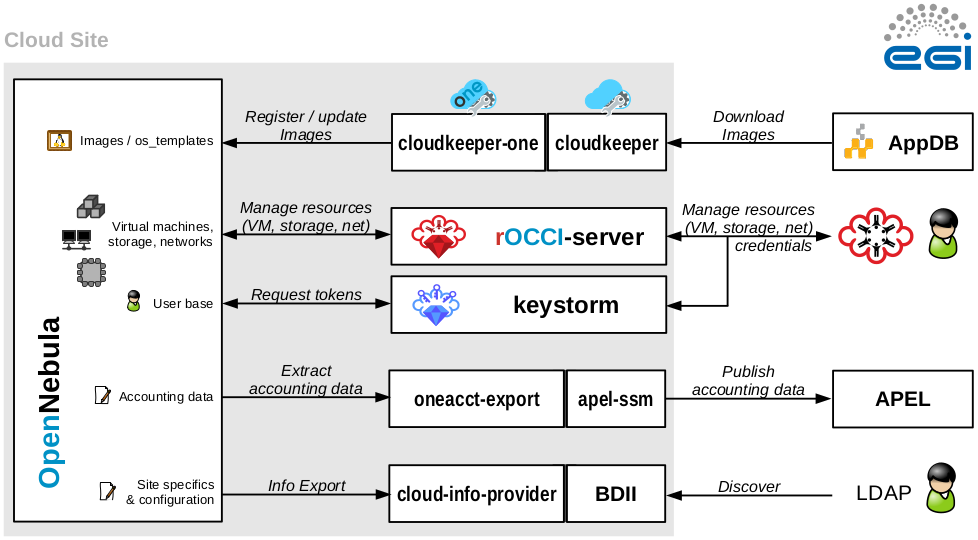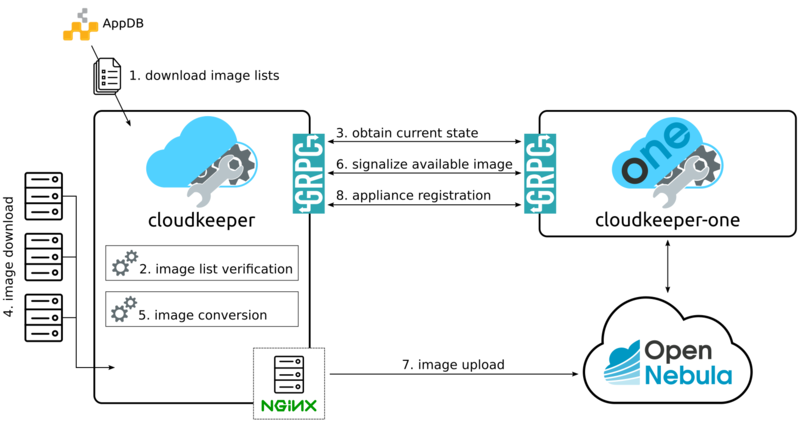Federated Cloud OpenNebula guide
| Overview | For users | For resource providers | Infrastructure status | Site-specific configuration | Architecture |
EGI Federated Cloud Site based on OpenNebula is an ordinary OpenNebula installation with some EGI-specific integration components. There are no additional requirements placed on internal site architecture.
Follow OpenNebula Documentation if you need advice on how to install and configure OpenNebula itself.
The following OpenNebula versions are supported:
- OpenNebula v5.2.x
- OpenNebula v5.4.x
Integration Prerequisites:
- Working OpenNebula installation.
- Valid IGTF-trusted host certificates for selected hosts.
Please consider that:
- CDMI storage endpoints are currently not supported for OpenNebula-based sites.
- OpenNebula GUI integration is not supported.
The following components must be installed:
- rOCCI-server -- provides a standard virtual machine management interface. Configuration is explained bellow.
- keystorm -- serves federated authentication and authorization. Configuration is explained bellow.
- cloudkeeper and cloudkeeper-one, synchronize site with appliances from EGI AppDB Configuration is explained bellow.
- oneacct-export and apel-ssm -- collect accounting and publishe it into EGI's accounting database. Configuration is explained bellow.
- cloud-info-provider and BDII, register site in the EGI Information System. Configuration is explained bellow.
The following ports must be open to allow access to an OpenNebula-based FedCloud sites:
| Port | Application | Host | Note |
|---|---|---|---|
| 2633/TCP | OpenNebula/XML-RPC | OpenNebula | Communication between integration components and OpenNebula. |
| 2170/TCP | BDII/LDAP | cloud-info-provider/BDII | EGI Service Discovery/Information System |
| 11443/TCP | OCCI/HTTPS | rOCCI-server | EGI Virtual Machine Management |
| 5000/TCP | keystorm/HTTPS | keystorm | EGI User Management |
| 50505/TCP | cloudkeeper/HTTP | cloudkeeper | EGI Image Management, needs to be accessible from cloudkeeper-one node only |
| 50051/TCP | cloudkeeper-one/gRPC | cloudkeeper-one | EGI Image Management, needs to be accessible from cloudkeeper node only |
There are no additional requirements for OpenNebula hosts used to run virtual machines.
This is an overview of service accounts used in an OpenNebula-based site. The names are default and can be changed if required.
| Type | Account name | Host | Use |
|---|---|---|---|
| System accounts | rocci
|
rOCCI-server | Service account for rOCCI-server. It is only a service account, no access required. |
keystorm
|
keystorm | Service account for keystorm. It is only a service account, no access required. | |
apel
|
oneacct-export/APEL | Service account for oneacct-export/APEL. Just a service account, no access required. | |
openldap
|
cloud-info-provider/BDII | Service account for cloud-info-provider/BDII. Just a service account, no access required. | |
cloudkeeper
|
cloudkeeper | Service account for cloudkeeper. Just a service account, no access required. | |
cloudkeeper-one
|
cloudkeeper-one | Service account for cloudkeeper-one. Just a service account, no access required. |
EGI Virtual Machine Management
Prerequisites
Enable EPEL and install the following packages prior to installation:
yum install -y epel-release wget
Installation
rOCCI-server is distributed as package for multiple Linux distributions which is available in AppDB. This guide will expect CentOS 7 distribution but installation on any other supported distribution is very similar.
- Register
rOCCI-serverrepositories
wget http://repository.egi.eu/community/software/rocci.server/2.x/releases/repofiles/sl-7-x86_64.repo -O /etc/yum.repos.d/rocci-server.repo
- Install package
yum install -y occi-server
Configuration
- Make rOCCI-server listen on a public interface
mkdir -p /etc/systemd/system/occi-server.socket.d cat > /etc/systemd/system/occi-server.socket.d/override.conf <<EOS [Socket] # lines below are NOT duplicated by mistake ListenStream= ListenStream=0.0.0.0:11443 EOS
sed -i 's/HOST=127.0.0.1/HOST=0.0.0.0/g' /etc/occi-server/variables
- Uncomment and configure optional parameters in /etc/occi-server/variables
export HOST_CERT=/path/to/cert # host certificate readable by the rocci user export HOST_KEY=/path/to/key # host key readable by the rocci user
export ROCCI_SERVER_KEYSTONE_URI=https://localhost:5000/ # URL pointing to keystorm installation
export ROCCI_SERVER_OPENNEBULA_ENDPOINT=http://localhost:2633/RPC2 # URL pointing to OpenNebula installation
export ROCCI_SERVER_ENCRYPTION_TOKEN_CIPHER= # crypto options MUST MATCH keystorm's crypto options, see /etc/keystorm/variables export ROCCI_SERVER_ENCRYPTION_TOKEN_KEY= # crypto options MUST MATCH keystorm's crypto options, see /etc/keystorm/variables export ROCCI_SERVER_ENCRYPTION_TOKEN_IV= # crypto options MUST MATCH keystorm's crypto options, see /etc/keystorm/variables
- Enable and start the service
systemctl enable occi-server systemctl start occi-server
Runtime
- Import resource templates to OpenNebula
/opt/occi-server/bin/oneresource create --endpoint http://one.example.org:2633/RPC2 # --username PRIVILEGED_USER --password PASSWD # re-run with `--resources /opt/occi-server/embedded/app/rOCCI-server/lib/resources/gpu/` to enable GPU resource templates
- In OpenNebula, set flags for groups by adding attributes:
DEFAULT_CLUSTER_ID="0" # Default cluster for this group DEFAULT_CONNECTIVITY="public" # Default connectivity for this group: public|nat|private
- In OpenNebula, set network type on networks used via OCCI by adding an attribute:
NETWORK_TYPE="public" # Supported types: public|nat|private
- In OpenNebula, set flag for networks that should be treated as public IP pools (for IP reservations) by adding an attribute:
FLOATING_IP_POOL="yes"
- In OpenNebula, set additional network attributes:
NETWORK_ADDRESS="" # e.g., "172.16.100.0" NETWORK_MASK="" # e.g., "255.255.255.0" GATEWAY="" # e.g., "172.16.100.1"
Migration from v1 to v2
In order to migrate from rOCCI-server v1 with Perun-managed user accounts, perform the following steps.
Preparation
- Disconnect direct propagation (slave scripts)
- Remove all user accounts that do not have any resource allocations
Migration
- Merge multiple single-group accounts into one account with multiple groups
Single-group accounts owned by the same person can be identified as having: * `NAME` following the naming convention $VONAME_$ID where the same user always has the same $ID * `TEMPLATE/X509_DN` where the same user always has the same DN
Name of the merged user MUST be a SHA256 digest of the `TEMPLATE/X509_DN` attribute value. In ruby, SHA256 digest can be generated as: require 'digest' Digest::SHA256.hexdigest 'DN_STRING_HERE'
- Manually add user attributes
For each user, add the following attributes: * TEMPLATE/ID * TEMPLATE/NAME * TEMPLATE/IDENTITY * TEMPLATE/AUTHENTICATION Where * `TEMPLATE/ID` is a SHA256 digest of the `TEMPLATE/X509_DN` attribute value * `TEMPLATE/IDENTITY` and `TEMPLATE/NAME` contain the old `TEMPLATE/X509_DN` value * `TEMPLATE/AUTHENTICATION` is a static value 'voms'
- chown all user-owned resources to the new user
EGI User Management
Prerequisites
Enable EPEL and install the following packages prior to installation:
yum install -y epel-release wget
Installation
keystorm is distributed as package for multiple Linux distributions which is available in AppDB. This guide will expect CentOS 7 distribution but installation on any other supported distribution is very similar.
- Register
keystormrepositories
wget http://repository.egi.eu/community/software/keystorm/1.x/releases/repofiles/sl-7-x86_64.repo -O /etc/yum.repos.d/keystorm.repo
- Install package
yum install -y keystorm
Configuration
- Uncomment and configure optional parameters in /etc/keystorm/variables
export KEYSTORM_OPENNEBULA_ENDPOINT=http://localhost:2633/RPC2 # URL pointing to OpenNebula installation export KEYSTORM_OPENNEBULA_SECRET=oneadmin:opennebula # Privileged OpenNebula credentials (with user and group management permissions)
- Enable and start the service
systemctl enable keystorm systemctl start keystorm
- Configure Apache2/httpd
# on Ubuntu/Debian only a2enmod ssl && \ a2enmod headers && \ a2enmod proxy && \ a2enmod proxy_http && \ a2enmod remoteip && \ a2enmod auth_openidc && \ a2enmod zgridsite
# make sure the following files exist SSLCertificateFile /etc/grid-security/hostcert.pem SSLCertificateKeyFile /etc/grid-security/hostkey.pem # make sure the following directory exists SSLCACertificatePath /etc/grid-security/certificates
- Enable and start Apache2/httpd
# on Ubuntu/Debian only systemctl enable apache2 systemctl restart apache2
# on CentOS/SL only systemctl enable httpd systemctl start httpd
- Enable support for EGI VOs via VOMS: VOMS configuration
- Enable support for EGI VOs via OIDC: TBD
Runtime
- In OpenNebula, create empty groups for fedcloud.egi.eu, ops, and dteam with group attribute:
KEYSTORM="YES" # Allow keystorm to manage membership for this group
EGI Accounting
Prerequisites
oneacct-export uses Secure Stomp Messenger to send accounting records to the central repository. Please, refer to ssm documentation for installation instructions. By default, accounting records are placed in /var/spool/apel/outgoing/00000000. You have to configure and run ssmsend periodically, this is not handled by oneacct-export.
Enable EPEL and install the following packages prior to oneacct-export installation:
yum install -y epel-release wget
Installation
oneacct-export is distributed as package for multiple Linux distributions which is available in AppDB. This guide will expect CentOS 7 distribution but installation on any other supported distribution is very similar.
- Register
oneacct-exportrepositories
wget http://repository.egi.eu/community/software/oneacct.export/0.4.x/releases/repofiles/sl-7-x86_64.repo -O /etc/yum.repos.d/oneacct-export.repo
- Install package
yum install -y oneacct-export
Configuration
- Edit
/etc/oneacct-export/conf.yml
apel: site_name: Undefined # Usually a short provider name, e.g. CESNET cloud_type: OpenNebula # CMF type, only OpenNebula is supported endpoint: https://localhost.edu:11443/ # Public URL of your OCCI endpoint
xml_rpc: secret: oneadmin:opennebula # OpenNebula credentials, privileged endpoint: http://localhost:2633/RPC2 # OpenNebula XML RPC endpoint
- Add the following lines to
/etc/one/oned.confand restart OpenNebula
INHERIT_IMAGE_ATTR = "VMCATCHER_EVENT_AD_MPURI" INHERIT_IMAGE_ATTR = "VMCATCHER_EVENT_DC_IDENTIFIER" INHERIT_IMAGE_ATTR = "VMCATCHER_EVENT_IL_DC_IDENTIFIER" INHERIT_IMAGE_ATTR = "VMCATCHER_EVENT_SL_CHECKSUM_SHA512" INHERIT_IMAGE_ATTR = "VMCATCHER_EVENT_HV_VERSION"
- Set benchmark values on CLUSTERs (applies to all hosts in the cluster) or HOSTs (only for that host) in OpenNebula
BENCHMARK_TYPE = "HEP-SPEC06" # benchmark type BENCHMARK_VALUE = "84.46" # represents a per-core measured value of said benchmark
- Use
/etc/oneacct-export/groups.includeor/etc/oneacct-export/groups.excludeto control which information gets exported. Specify one group name per line.
Usage
- Enable and register service 'redis'
service redis start chkconfig redis on
- Enable and register service 'oneacct-export-sidekiq'
service oneacct-export-sidekiq start chkconfig oneacct-export-sidekiq on
- Perform the first export manually
# This process may take a long time, consider using tmux or screen sudo -u apel /usr/bin/oneacct-export-cron --all
- Enable and register service 'oneacct-export-cron'
service oneacct-export-cron start chkconfig oneacct-export-cron on
This service registers a cron job which will run oneacct-export every 2 hours.
EGI Information System
Sites must publish information to EGI information system which is based on BDII. There is a common bdii provider for all cloud management frameworks. Information on installation and configuration is available in the cloud-bdii-provider README.md and in the Fedclouds BDII instructions, there is a specific section with OpenNebula details.
EGI VM Image Management
cloudkeeper and cloudkeeper-one are tools used to ensure synchronization of virtual appliances with an OpenNebula-based cloud.
Prerequisites
cloudkeeper uses VO-wide image lists provided by AppDB to synchronize virtual appliances to clouds. In order to use VO-wide image lists you need to have a valid access token to AppDB. Check how to access to VO-wide image lists and how to subscribe to a private image list documentation for more information.
- Install recent
qemu-imgandwget
yum install -y centos-release-qemu-ev wget sudo
Installation
Both cloudkeeper and cloudkeeper-one are distributed as packages for multiple Linux distributions which are available in AppDB. This guide will expect CentOS 7 distribution but installation on any other supported distribution is very similar.
- Register
cloudkeeperandcloudkeeper-onerepositories
wget http://repository.egi.eu/community/software/cloudkeeper/1.x/releases/repofiles/sl-7-x86_64.repo -O /etc/yum.repos.d/cloudkeeper.repo wget http://repository.egi.eu/community/software/cloudkeeper.one/1.x/releases/repofiles/sl-7-x86_64.repo -O /etc/yum.repos.d/cloudkeeper-one.repo
- Install
cloudkeeperandcloudkeeper-one
yum install -y cloudkeeper cloudkeeper-one
cloudkeeper configuration
cloudkeeper configuration file can be found in /etc/cloudkeeper/cloudkeeper.yml.
- image-lists
- URLs of image lists containing appliances which you want to synchronize to your cloud. Must contain authentication token.
image-lists: # List of image lists to sync against
- https://APPDB_TOKEN:x-oauth-basic@vmcaster.appdb.egi.eu/store/vo/somevo/image.list
- https://APPDB_TOKEN:x-oauth-basic@vmcaster.appdb.egi.eu/store/vo/othervo/image.list
- authentication
- Says whether
cloudkeeperandcloudkeeper-onewill communicate securely via TLS. This requires optionscertificate,keyandbackend->certificateto be properly set. - image-dir
- Directory where images will be downloaded and converted before uploading to OpenNebula. Directory is cleaned after each appliance registration/update nonetheless, it should provide sufficient free space (some runs may require up to 200GB of free space).
- remote-mode
- Says whether to serve downloaded images via web server or to copy them locally. Should be
trueespecially if OpenNebula is running on different machine thancloudkeeperandcloudkeeper-one. - nginx->ip-address
- IP address on which NGINX will serve images in remote mode. This address MUST be accessible from the machine hosting
cloudkeeper-oneand your OpenNebula installation. - formats
- List of image formats images can be converted to and are supported by the cloud.
cloudkeeper-one configuration
cloudkeeper-one configuration file can be found in /etc/cloudkeeper-one/cloudkeeper-one.yml.
- authentication
- Says whether
cloudkeeperandcloudkeeper-onewill communicate securely via TLS. This requires optionscertificate,keyandcore->certificateto be properly set. - appliances->tmp-dir
- Directory images will be copied to before registration in OpenNebula when in non-remote mode.
- appliances->template-dir
- Directory for ERB-enabled templates of OpenNebula images and templates used for registration. More information in the next section.
- opennebula->datastores
- List of OpenNebula datastores images are uploaded to.
- opennebula->allow-remote-source
- Allows OpenNebula to directly download images in remote mode.
Templates configuration
The directory specified by option appliances->template-dir contains templates for OpenNebula images and templates in files image.erb and template.erb. These files can be customized to register images and templates according to your needs. Files are using standard ERB templating mechanism. By default, these files can be found in /etc/cloudkeeper-one/templates/.
image.erbavailable variables:
- name
- Name, under which will the image be registered
- appliance
- Appliance object. Contains following attributes:
identifier,title,description,mpuri,group,ram,core,version,architecture,operating_system,vo,expiration_date,image_list_identifier,attributes. - image
- Image object. Contains following attributes:
format,uri,checksum,size
template.erbavailable variables:
- name
- Name, under which will the template be registered
- image_id
- ID of the previously registered image (same appliance)
- appliance
- Appliance object. Same as for
image.erb - image
- Image object. Same as for
image.erb
For compatibility with other integration components, add the following lines to image.rb:
VMCATCHER_EVENT_AD_MPURI="<%= appliance.mpuri %>" VMCATCHER_EVENT_HV_VERSION="<%= appliance.version %>" VMCATCHER_EVENT_DC_DESCRIPTION="<%= appliance.description %>" VMCATCHER_EVENT_DC_TITLE="<%= appliance.title %>"
Usage
- Start and enable
cloudkeeper-oneservice
systemctl enable cloudkeeper-one systemctl start cloudkeeper-one
cloudkeeper-one will be now listening for communication from cloudkeeper.
- Perform the first synchronization manually
# This MAY take a long time, keep checking for successful exit with `systemctl status cloudkeeper` systemctl start cloudkeeper
- Start and enable systemd timer for
cloudkeeper
systemctl enable cloudkeeper.timer systemctl start cloudkeeper.timer
This service registers a systemd timer which will run cloudkeeper approx. every 2 hours.