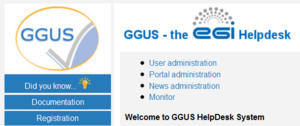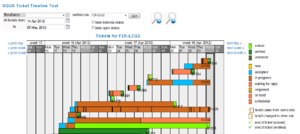FAQ GGUS-Support-Staff-Guide
What’s new in the latest release?
In this chapter the changes from the latest release are explained.
Support units
- New NGIs:
- None
- New other support units:
- Removed support units
- None
VOs
- New VOs
- snoplus.snolab.ca
- vo.cta.in2p3.fr
- Removed VOs
- None
Other changes
- New terminal status “closed” (see 10.5.1).
- New fields
- None
- Workflow changes
- None
- New chapters in this tutorial
- None
- New figures in this tutorial
- None
Registration
All information about registration can be found on the registration page. The link to this page is also available in the menu bar.
Registering as support staff
To register as support staff, click the link “Apply” and fill in the registration form. After registering successfully you will receive a confirmation mail from GGUS.
Access to GGUS web interface
Up to now, there are two different ways for getting access to the GGUS web interface.
One way is to use the link in the GGUS portal. GGUS portal is reachable via http://ggus.org and http://ggus.eu. In the GGUS portal there is a link named Support staff. Clicking this link opens a new window demanding your authentication if not using a valid grid certificate.
After authenticating yourself you are guided to another page where you can find links to various GGUS pages like the search engine and the ticket timeline tool [Figure 1]. Another way is to use the direct link provided in the notification mail support staff receives when a ticket is assigned to him or his support unit.
Access to GGUS ticket timeline tool
The link to the GGUS ticket timeline tool is located on support staff page [Figure 1]. The ticket timeline tool provides a graphical overview of tickets concerning a selected site and time range. It shows all tickets that have been updated during the selected time range. When moving the mouse over one of the colored bars some additional information is displayed [Figure 2]. Clicking on the ticket ID opens a new window showing the ticket details and the modify section of the ticket.
Access to GGUS Report Generator
The link to the GGUS Report Generator is located on support staff page [Figure 1]. The GGUS Report Generator could be used for generating statistics and reports for all support units in GGUS. The report period can be defined by using a predefined time-frame or by defining start and end date of the report. The results to be calculated can be selected by radio button fields. The support units are hidden by default as well as the advanced options [Figure 8]. They can be expanded by clicking on the “units” label respectively on the “advanced” label. The results of the GGUS Report Generator are shown in colored bars. They are also available in PDF and XML format.
Support staff page
Besides the links for entering GGUS ticketing system, GGUS report generator and GGUS ticket timeline tool the support staff page offers a collection of useful links for supporters and administrators. These links are not described in detail in this document. New features are shown with red triangles until next release.
Account data
If you want to update your account data i.e. password, DN string of your browser certificate etc. you can do this using the link Check/update your GGUS account.
Updating certificate DN
If you can’t access GGUS web interface due to changed DN string in your browser certificate you can log into the system using login/password. Then click on Check/update your GGUS account. The system shows you all your user data. It detects the new DN string of your browser automatically. You only need to save the changes by clicking on button Update now. Additional information on GGUS accounts is available here.