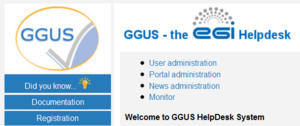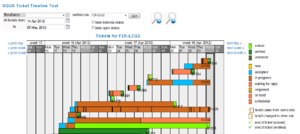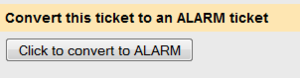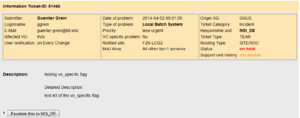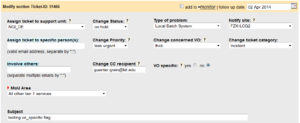Difference between revisions of "FAQ GGUS-Support-Staff-Guide"
| Line 187: | Line 187: | ||
For working on tickets it’s often necessary to know at which site a host mentioned in the ticket is located. | For working on tickets it’s often necessary to know at which site a host mentioned in the ticket is located. | ||
Site information about host names can easily be found by clicking on the question mark near field ''Notify site'' in the ticket modification section [Figure 6]. | Site information about host names can easily be found by clicking on the question mark near field ''Notify site'' in the ticket modification section [Figure 6]. | ||
== Ticket Participation == | |||
GGUS system offers various possibilities for participating in tickets. They are | |||
* the CC field, | |||
* the Involve others field and | |||
* the Subscribe field. | |||
An overview on these fields is given in the table below. | |||
Ticket participation can be done by adding a valid mail address to one of these fields. Please avoid adding closed mailing lists as such produce a lot of mail errors! Several mail addresses have to be separated by semi-colon. | |||
{{{!}}border="1" | |||
! {{!!}}User submit {{!!}} User modify {{!!}} Supporter modify | |||
{{!}}- | |||
{{!}}CC {{!!}} Yes {{!!}} No {{!!}} Yes | |||
{{!}}- | |||
{{!}}Involve others {{!!}} No {{!!}} No {{!!}} Yes | |||
{{!}}- | |||
{{!}}Subscribe {{!!}} No {{!!}} Yes {{!!}} Yes | |||
{{!}}} | |||
=== The '''CC''' field === | |||
The CC field can be set by the user in the ticket submit form. Updates are only possible for supporters for correcting or removing invalid mail addresses. Every ticket update triggers a notification email to the mail address specified in the “CC” field. The notifications are the same as for the submitter. | |||
"Public Diary" entries are sent to the addresses in the "Cc:" field. | |||
"Internal Diary" entries never go to the people in the "Cc:" field. | |||
They are reserved for exchanges amongst supporters. | |||
=== The '''Involve others''' field === | |||
The “Involve others” field is only for supporters use. Every ticket update triggers a notification email to the mail address specified in the “Involve others” field. "Internal Diary" entries are sent to the relevant SU members AND the people in the "Involve others:" field, as they are supposed to be experts and contribute to the ticket solution. | |||
=== The '''Subscribe to this ticket''' field === | |||
This field can be used by any user for participating in tickets at any time. The user has just to add his mail address. He will receive notifications for updates of the public diary or the solution for following the whole ticket life cycle. "Internal Diary" entries never go to the people who subscribed to a ticket. | |||
Revision as of 14:32, 4 May 2012
What’s new in the latest release?
In this chapter the changes from the latest release are explained.
Support units
- New NGIs:
- None
- New other support units:
- Removed support units
- None
VOs
- New VOs
- snoplus.snolab.ca
- vo.cta.in2p3.fr
- Removed VOs
- None
Other changes
- New terminal status “closed” (see 10.5.1).
- New fields
- None
- Workflow changes
- None
- New chapters in this tutorial
- None
- New figures in this tutorial
- None
Registration
All information about registration can be found on the registration page. The link to this page is also available in the menu bar.
Registering as support staff
To register as support staff, click the link “Apply” and fill in the registration form. After registering successfully you will receive a confirmation mail from GGUS.
Access to GGUS web interface
Up to now, there are two different ways for getting access to the GGUS web interface.
One way is to use the link in the GGUS portal. GGUS portal is reachable via http://ggus.org and http://ggus.eu. In the GGUS portal there is a link named Support staff. Clicking this link opens a new window demanding your authentication if not using a valid grid certificate.
After authenticating yourself you are guided to another page where you can find links to various GGUS pages like the search engine and the ticket timeline tool [Figure 1]. Another way is to use the direct link provided in the notification mail support staff receives when a ticket is assigned to him or his support unit.
Access to GGUS ticket timeline tool
The link to the GGUS ticket timeline tool is located on support staff page [Figure 1]. The ticket timeline tool provides a graphical overview of tickets concerning a selected site and time range. It shows all tickets that have been updated during the selected time range. When moving the mouse over one of the colored bars some additional information is displayed [Figure 2]. Clicking on the ticket ID opens a new window showing the ticket details and the modify section of the ticket.
Access to GGUS Report Generator
The link to the GGUS Report Generator is located on support staff page [Figure 1]. The GGUS Report Generator could be used for generating statistics and reports for all support units in GGUS. The report period can be defined by using a predefined time-frame or by defining start and end date of the report. The results to be calculated can be selected by radio button fields. The support units are hidden by default as well as the advanced options [Figure 8]. They can be expanded by clicking on the “units” label respectively on the “advanced” label. The results of the GGUS Report Generator are shown in colored bars. They are also available in PDF and XML format.
Support staff page
Besides the links for entering GGUS ticketing system, GGUS report generator and GGUS ticket timeline tool the support staff page offers a collection of useful links for supporters and administrators. These links are not described in detail in this document. New features are shown with red triangles until next release.
Account data
If you want to update your account data i.e. password, DN string of your browser certificate etc. you can do this using the link Check/update your GGUS account.
Updating certificate DN
If you can’t access GGUS web interface due to changed DN string in your browser certificate you can log into the system using login/password. Then click on Check/update your GGUS account. The system shows you all your user data. It detects the new DN string of your browser automatically. You only need to save the changes by clicking on button Update now. Additional information on GGUS accounts is available here.
Ticket categories and ticket types
With GGUS 7.0 release two new fields are introduced which help to classify various tickets into categories and types.
Ticket categories
The ticket category is for differentiating between real problem tickets and service requests. This distinction is helpful for supporters as well as for the GGUS reporting, e.g. for excluding test tickets. The ticket category field offers four different values:
- Incident for real problems,
- Change Request,
- Documentation for service requests,
- Spam and
- Test.
When submitting a ticket the ticket category field is not visible. It defaults to “Incident” and is only editable for supporters, not for users. So it is up to the supporter to check and, if necessary, classify the ticket correctly [10.3 Changing ticket category]. The category Spam is for classifying spam tickets. Spam tickets are deleted automatically on a weekly basis.
Ticket types
The ticket type field is for differentiating between standard user tickets and tickets for achieving the special requirements of various groups like the LHC VOs or the LHCOPN. It can’t be set manually, but is set automatically by the system based on several rules. The ticket type field could not be changed during ticket lifetime. Possible ticket types in GGUS are:
- USER,
- LHCOPN,
- TEAM,
- ALARM,
- CIC and
- SAVANNAH.
USER tickets
The ticket type USER is the default ticket type. User tickets are the usual tickets which can be submitted by everyone. They are visible to everybody. They can be updated either by the submitter himself or by any supporter.
LHCOPN tickets
LHCOPN tickets can only be submitted and updated by LHCOPN people. For information purposes they are visible to everyone.
TEAM tickets
The purpose of TEAM tickets is to allow a group of people to submit and modify tickets editable by the whole group.
TEAM tickets can only be submitted by people who have the appropriate permissions in the GGUS user database. These people belong to either one of the four LHC VOs (ALICE, ATLAS, CMS, LHCB) or the BIOMED VO and are nominated by the particular VO management. TEAM tickets are editable by all members of the VO team (which are the so called VO shifters) regardless own the ticket. TEAM tickets are visible to everyone.
They can be submitted for all tier-1 sites in EGI and are routed to the appropriate NGI/ROC automatically, bypassing the TPM. Additionally the site is notified by mail about the ticket.
By default TEAM tickets are routed to the appropriate NGI/ROC directly, bypassing TPM. But the submitter could also choose to route it to the TPM instead.
Convert TEAM tickets to ALARM tickets
Support staffs with ALARM privileges are able to convert TEAM tickets to ALARM tickets clicking on a button in the ticket information section [Figure 3].
ALARM tickets
The purpose of ALARM tickets is to notify tier-1 administrators about serious problems of the site at any time, independent from usual office hours. They can only be submitted by experts who have the appropriate permissions in the GGUS user database. These people belong to one of the four LHC VOs (ALICE, ATLAS, CMS, LHCB) and are nominated by the particular VO management. They are about 3 to 4 people per VO. ALARM tickets are editable by all members of the VO team (which are the so called VO shifters) regardless they own the ticket. They are visible to everyone. ALARM tickets can be submitted for all tier-1 sites in EGI and are routed to the appropriate NGI/ROC automatically, bypassing the TPM. Additionally the tier-1 site is notified by an ALARM email. It is up to the tier-1 site how to deal with this ALARM email.
CIC tickets
This ticket type is used for operations tickets submitted via the operations portal
SAVANNAH tickets
This ticket type is used for tickets created out of savannah mails of the CMS tracker. As CMS is using partially GGUS and the savannah tracker as ticketing systems it is sometimes necessary to link savannah and GGUS tickets. For this purpose the ticket type SAVANNAH is used.
Layout of the web interface
The two major parts of the web interface are the search engine and the result list. The result list is showing a color schema reflecting the priority of tickets. The algorithm used for setting the priority colours is explained in chapter 11 Reminder emails.
The first time you use this, the search area of GGUS web interface is shown. As default, all open tickets of last week are shown in the result list.
They were ordered by date of creation in descending manor. For further details on using the search engine see chapter 9 Searching for tickets'.
For viewing ticket details or modifying a ticket, just click on the ID of the ticket. A new window opens showing ticket information, ticket history and tickets modify section. They are described in the following chapters in detail.
Customizing result list
You can customize the result list in various ways.
One way to customize the result list is by checking or un-checking the appropriate boxes in the blue bar. The related columns will then be added or removed.
Another way for customizing the result list is by selecting another ticket order in field Order tickets by.
After changing the result list layout you have to refresh the search result by clicking the Go! button.
Printing search results
You can print your search result in various formats like csv, pdf, html and xml. After clicking on the appropriate link a new window opens showing the results in the specified format. Out of this window you can save a local copy of this file.
Ticket information
The system shows the information section after clicking on a ticket ID [Figure 4]. It provides an overview of all relevant ticket parameters and could be divided into 5 areas:
- submitter data,
- problem data,
- ticket data,
- description and
- solution.
Duplicate ticket
Supporters have the opportunity to duplicate an existing ticket up to 15 times [Figure 5]. It is located right below ticket information. This feature is useful if a ticket concerns not only one support unit but has to be handled by several support units. When duplicating a ticket the user gets a notification for every duplicate automatically. Attachments are not duplicated physically but linked to all duplicated tickets.
Ticket history
The ticket history is located below ticket information. It shows all relevant changes of the ticket in chronological manner. Changes of these fields lead to a new entry in ticket history:
- Assign ticket to support unit,
- Assign ticket to one person,
- Affected Site,
- Public Diary
- Change ticket category,
- Change status,
- Change VO,
- Change priority,
- Involve others,
- Type of problem,
- Internal Diary,
- Solution,
- Related issue and
- VO specific.
For making the history more readable solution entries and entries in the public diary are marked with green colour, entries of the internal diary with orange colour.
Ticket modification
The ticket modification area offers several fields for modifying a ticket. The fields are described in detail below.
- Assign ticket to support unit: Provides a drop-down-list of possible support units involved in GGUS.
- Assign ticket to specific person(s): Allows assigning tickets to a dedicated person within the current support unit. If a mail address is typed in the system generates an email to inform the recipient about the ticket assignment. The length is limited to 254 characters.
- Change status: Provides a drop-down-list of possible status values.
- Change VO: Provides a drop-down-list of possible VO values.
- Type of problem: Provides a drop-down-list of possible problem types.
- Change priority: Provides a drop-down-list of possible priority values.
- Notify Site: The site affected by the problem could be specified here. Clicking on the question mark icon guides you to the GOC DB for getting more information about hosts mentioned in the ticket. For ticket types “ALARM” and “TEAM” this field is not editable.
- Change ticket category: Provides a drop-down list with possible values “Incident”, “Change Request” and “Documentation”.
- Involve others: Allows contacting any people who may help to solve a problem. Several mail addresses can be typed in, separated by “;”. The length is limited to 254 characters.
- VO specific: Flag that indicates whether a problem is VO specific or not. Default is “no”.
- Change CC recipient: Allows changing the mail address specified during ticket submit for notifying any person about a ticket submission.
- MoU Area: Provides a drop-down list with possible values. This field can only be set for tickets of type “TEAM” or “ALARM”.
- Subject: Allows changing the subject of a ticket.
- Internal Diary: This field can be used for internal remarks. It is only shown to people with support privileges. It is limited to 4000 characters.
- Public Diary: An entry in this field always triggers an update mail to the user (assuming the user did not select “Never” for the “User Notification” field). It is limited to 4000 characters.
- Click here to insert…: Expands the window and makes solution field visible [Figure 22].
- Solution: This field can be up to 4000 characters. It is used for explaining the solution.
- Hide solution Collapses window and hides solution field.
- Reminders flag: This flag can be set to “Please send reminder on” if status is changed to “on hold” or “waiting for reply”. In this case a date can be selected on which a reminder mail was sent. This feature should help supporters not to forget tickets which were not worked on for a longer time.
- Related issue: This field can be used to reference other systems not interfaced with GGUS e.g. CERN savannah bug ID or a URL leading to any site. It is limited to 125 characters.
- Click here to expand …: Expands the window and makes the ticket relation section visible.
- Hide ticket relation section: Collapses window and hides ticket relation fields.
- Mark this ticket as Master: Usage of this feature is described in detail in chapter 8.8 Master-Slave relations.
- Mark this ticket as Slave: Usage of this feature is described in detail in chapter 8.8 Master-Slave relations.
- Mark this ticket as child: Usage of this feature is described in detail in chapter 8.9 Parent-child relation.
- Cross reference: Allows referencing as much other GGUS tickets as you want. For each ticket you reference here a symmetric link is added to the referenced ticket automatically.
- Want to upload attachment?: For further information attachments can be added. Only one attachment can be added at a time. The total number of attachments is unlimited.
Retrieving information on host names
For working on tickets it’s often necessary to know at which site a host mentioned in the ticket is located. Site information about host names can easily be found by clicking on the question mark near field Notify site in the ticket modification section [Figure 6].
Ticket Participation
GGUS system offers various possibilities for participating in tickets. They are
- the CC field,
- the Involve others field and
- the Subscribe field.
An overview on these fields is given in the table below. Ticket participation can be done by adding a valid mail address to one of these fields. Please avoid adding closed mailing lists as such produce a lot of mail errors! Several mail addresses have to be separated by semi-colon.
| User submit | User modify | Supporter modify | |
|---|---|---|---|
| CC | Yes | No | Yes |
| Involve others | No | No | Yes |
| Subscribe | No | Yes | Yes |
The CC field
The CC field can be set by the user in the ticket submit form. Updates are only possible for supporters for correcting or removing invalid mail addresses. Every ticket update triggers a notification email to the mail address specified in the “CC” field. The notifications are the same as for the submitter. "Public Diary" entries are sent to the addresses in the "Cc:" field. "Internal Diary" entries never go to the people in the "Cc:" field. They are reserved for exchanges amongst supporters.
The Involve others field
The “Involve others” field is only for supporters use. Every ticket update triggers a notification email to the mail address specified in the “Involve others” field. "Internal Diary" entries are sent to the relevant SU members AND the people in the "Involve others:" field, as they are supposed to be experts and contribute to the ticket solution.
The Subscribe to this ticket field
This field can be used by any user for participating in tickets at any time. The user has just to add his mail address. He will receive notifications for updates of the public diary or the solution for following the whole ticket life cycle. "Internal Diary" entries never go to the people who subscribed to a ticket.