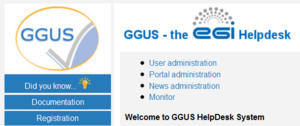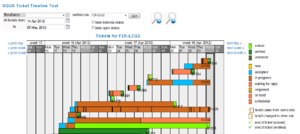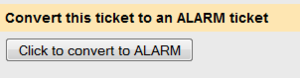Difference between revisions of "FAQ GGUS-Support-Staff-Guide"
| Line 105: | Line 105: | ||
=== SAVANNAH tickets === | === SAVANNAH tickets === | ||
This ticket type is used for tickets created out of savannah mails of the CMS tracker. As CMS is using partially GGUS and the savannah tracker as ticketing systems it is sometimes necessary to link savannah and GGUS tickets. For this purpose the ticket type SAVANNAH is used. | This ticket type is used for tickets created out of savannah mails of the CMS tracker. As CMS is using partially GGUS and the savannah tracker as ticketing systems it is sometimes necessary to link savannah and GGUS tickets. For this purpose the ticket type SAVANNAH is used. | ||
= Layout of the web interface = | |||
The two major parts of the web interface are the search engine and the result list. The result list is showing a color schema reflecting the priority of tickets. The algorithm used for setting the priority colours is explained in '''chapter 11 Reminder emails'''. | |||
The first time you use this, the search area of GGUS web interface is shown. As default, all open tickets of last week are shown in the result list. | |||
They were ordered by date of creation in descending manor. For further details on using the search engine see chapter '''9 Searching for tickets''''. <br> | |||
For viewing ticket details or modifying a ticket, just click on the ID of the ticket. A new window opens showing ticket information, ticket history and tickets modify section. They are described in the following chapters in detail. | |||
Revision as of 14:04, 4 May 2012
What’s new in the latest release?
In this chapter the changes from the latest release are explained.
Support units
- New NGIs:
- None
- New other support units:
- Removed support units
- None
VOs
- New VOs
- snoplus.snolab.ca
- vo.cta.in2p3.fr
- Removed VOs
- None
Other changes
- New terminal status “closed” (see 10.5.1).
- New fields
- None
- Workflow changes
- None
- New chapters in this tutorial
- None
- New figures in this tutorial
- None
Registration
All information about registration can be found on the registration page. The link to this page is also available in the menu bar.
Registering as support staff
To register as support staff, click the link “Apply” and fill in the registration form. After registering successfully you will receive a confirmation mail from GGUS.
Access to GGUS web interface
Up to now, there are two different ways for getting access to the GGUS web interface.
One way is to use the link in the GGUS portal. GGUS portal is reachable via http://ggus.org and http://ggus.eu. In the GGUS portal there is a link named Support staff. Clicking this link opens a new window demanding your authentication if not using a valid grid certificate.
After authenticating yourself you are guided to another page where you can find links to various GGUS pages like the search engine and the ticket timeline tool [Figure 1]. Another way is to use the direct link provided in the notification mail support staff receives when a ticket is assigned to him or his support unit.
Access to GGUS ticket timeline tool
The link to the GGUS ticket timeline tool is located on support staff page [Figure 1]. The ticket timeline tool provides a graphical overview of tickets concerning a selected site and time range. It shows all tickets that have been updated during the selected time range. When moving the mouse over one of the colored bars some additional information is displayed [Figure 2]. Clicking on the ticket ID opens a new window showing the ticket details and the modify section of the ticket.
Access to GGUS Report Generator
The link to the GGUS Report Generator is located on support staff page [Figure 1]. The GGUS Report Generator could be used for generating statistics and reports for all support units in GGUS. The report period can be defined by using a predefined time-frame or by defining start and end date of the report. The results to be calculated can be selected by radio button fields. The support units are hidden by default as well as the advanced options [Figure 8]. They can be expanded by clicking on the “units” label respectively on the “advanced” label. The results of the GGUS Report Generator are shown in colored bars. They are also available in PDF and XML format.
Support staff page
Besides the links for entering GGUS ticketing system, GGUS report generator and GGUS ticket timeline tool the support staff page offers a collection of useful links for supporters and administrators. These links are not described in detail in this document. New features are shown with red triangles until next release.
Account data
If you want to update your account data i.e. password, DN string of your browser certificate etc. you can do this using the link Check/update your GGUS account.
Updating certificate DN
If you can’t access GGUS web interface due to changed DN string in your browser certificate you can log into the system using login/password. Then click on Check/update your GGUS account. The system shows you all your user data. It detects the new DN string of your browser automatically. You only need to save the changes by clicking on button Update now. Additional information on GGUS accounts is available here.
Ticket categories and ticket types
With GGUS 7.0 release two new fields are introduced which help to classify various tickets into categories and types.
Ticket categories
The ticket category is for differentiating between real problem tickets and service requests. This distinction is helpful for supporters as well as for the GGUS reporting, e.g. for excluding test tickets. The ticket category field offers four different values:
- Incident for real problems,
- Change Request,
- Documentation for service requests,
- Spam and
- Test.
When submitting a ticket the ticket category field is not visible. It defaults to “Incident” and is only editable for supporters, not for users. So it is up to the supporter to check and, if necessary, classify the ticket correctly [10.3 Changing ticket category]. The category Spam is for classifying spam tickets. Spam tickets are deleted automatically on a weekly basis.
Ticket types
The ticket type field is for differentiating between standard user tickets and tickets for achieving the special requirements of various groups like the LHC VOs or the LHCOPN. It can’t be set manually, but is set automatically by the system based on several rules. The ticket type field could not be changed during ticket lifetime. Possible ticket types in GGUS are:
- USER,
- LHCOPN,
- TEAM,
- ALARM,
- CIC and
- SAVANNAH.
USER tickets
The ticket type USER is the default ticket type. User tickets are the usual tickets which can be submitted by everyone. They are visible to everybody. They can be updated either by the submitter himself or by any supporter.
LHCOPN tickets
LHCOPN tickets can only be submitted and updated by LHCOPN people. For information purposes they are visible to everyone.
TEAM tickets
The purpose of TEAM tickets is to allow a group of people to submit and modify tickets editable by the whole group.
TEAM tickets can only be submitted by people who have the appropriate permissions in the GGUS user database. These people belong to either one of the four LHC VOs (ALICE, ATLAS, CMS, LHCB) or the BIOMED VO and are nominated by the particular VO management. TEAM tickets are editable by all members of the VO team (which are the so called VO shifters) regardless own the ticket. TEAM tickets are visible to everyone.
They can be submitted for all tier-1 sites in EGI and are routed to the appropriate NGI/ROC automatically, bypassing the TPM. Additionally the site is notified by mail about the ticket.
By default TEAM tickets are routed to the appropriate NGI/ROC directly, bypassing TPM. But the submitter could also choose to route it to the TPM instead.
Convert TEAM tickets to ALARM tickets
Support staffs with ALARM privileges are able to convert TEAM tickets to ALARM tickets clicking on a button in the ticket information section [Figure 3].
ALARM tickets
The purpose of ALARM tickets is to notify tier-1 administrators about serious problems of the site at any time, independent from usual office hours. They can only be submitted by experts who have the appropriate permissions in the GGUS user database. These people belong to one of the four LHC VOs (ALICE, ATLAS, CMS, LHCB) and are nominated by the particular VO management. They are about 3 to 4 people per VO. ALARM tickets are editable by all members of the VO team (which are the so called VO shifters) regardless they own the ticket. They are visible to everyone. ALARM tickets can be submitted for all tier-1 sites in EGI and are routed to the appropriate NGI/ROC automatically, bypassing the TPM. Additionally the tier-1 site is notified by an ALARM email. It is up to the tier-1 site how to deal with this ALARM email.
CIC tickets
This ticket type is used for operations tickets submitted via the operations portal
SAVANNAH tickets
This ticket type is used for tickets created out of savannah mails of the CMS tracker. As CMS is using partially GGUS and the savannah tracker as ticketing systems it is sometimes necessary to link savannah and GGUS tickets. For this purpose the ticket type SAVANNAH is used.
Layout of the web interface
The two major parts of the web interface are the search engine and the result list. The result list is showing a color schema reflecting the priority of tickets. The algorithm used for setting the priority colours is explained in chapter 11 Reminder emails.
The first time you use this, the search area of GGUS web interface is shown. As default, all open tickets of last week are shown in the result list.
They were ordered by date of creation in descending manor. For further details on using the search engine see chapter 9 Searching for tickets'.
For viewing ticket details or modifying a ticket, just click on the ID of the ticket. A new window opens showing ticket information, ticket history and tickets modify section. They are described in the following chapters in detail.