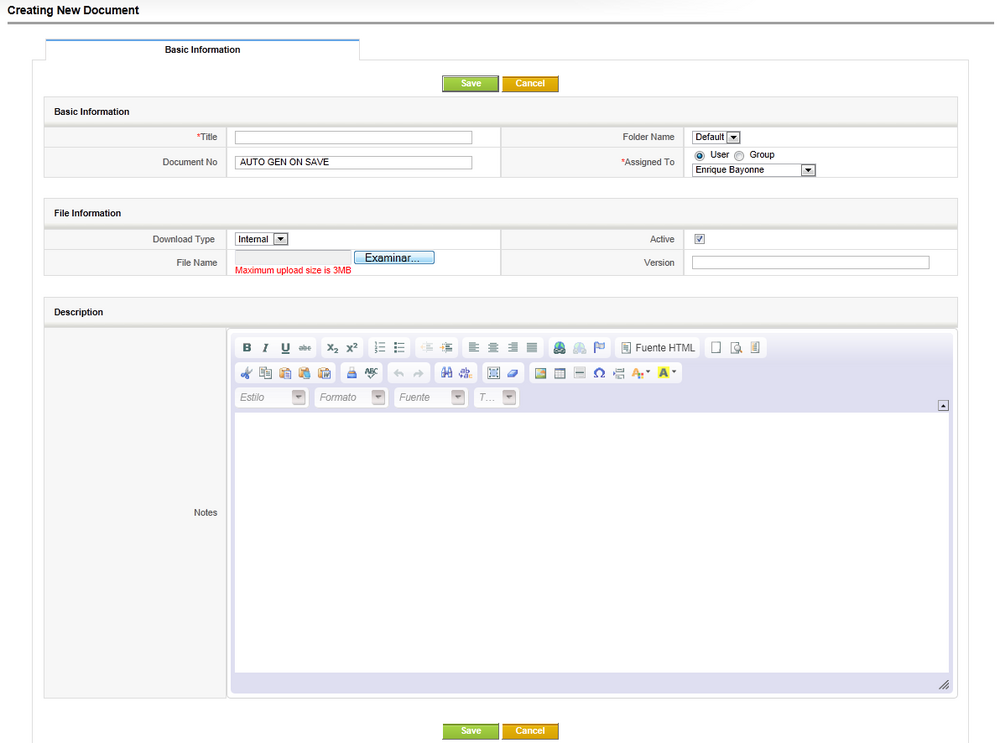Difference between revisions of "CRM Use Case Record Document"
Jump to navigation
Jump to search
(Created page with "If you want to Insert a new document into EGI CRM, you should proceed the following way: # Select Data Management → Documents # Click on the button add new Document After thi...") |
|||
| (10 intermediate revisions by 4 users not shown) | |||
| Line 1: | Line 1: | ||
{{Deprecated}} | |||
= How to create a new document = | |||
If you want to Insert a new document into EGI CRM, you should proceed the following way: | If you want to Insert a new document into EGI CRM, you should proceed the following way: | ||
# | # Log-in in [https://crm.egi.eu EGI CRM] | ||
# | # From the ''top navigation blue menu'', select '''Documents''' | ||
# From the ''shortcut toolbar'', select the '''green plus sign'''. This will redirect you to the ''Document creation web form''. | |||
<br /> | <br /> | ||
| Line 9: | Line 13: | ||
<br /> | <br /> | ||
= How to fill the web form for a document = | |||
The insertion of a new Document should contain the following fields: | The insertion of a new Document should contain the following fields: | ||
* <span style="color:red">'''Title'''</span>, a Unique Document Name. | |||
* <span style="color:red">'''Document No'''</span>, a autogenerated Document ID (do not change the default values) | |||
* <span style="color:red">'''Assigned to'''</span>, which can be either an individual user or a group (e.g. specific NGI). | |||
* <span style="color:red">'''Folder Name'''</span>, default. | |||
* <span style="color:red">'''Description'''</span>, some metadata description of the document. | |||
* <span style="color:red">'''Download Type'''</span>: | |||
< | ** Internal - uploading a local PC file provided via <span style="color:red">'''File Name'''</span> | ||
** External - external file accessible via URL provided via <span style="color:red">'''File Name'''</span> | |||
* <span style="color:red">'''Active''''</span>, used to tag the document as active | |||
* <span style="color:red">'''Version'''</span>, document version. | |||
Latest revision as of 09:50, 3 September 2015
How to create a new document
If you want to Insert a new document into EGI CRM, you should proceed the following way:
- Log-in in EGI CRM
- From the top navigation blue menu, select Documents
- From the shortcut toolbar, select the green plus sign. This will redirect you to the Document creation web form.
How to fill the web form for a document
The insertion of a new Document should contain the following fields:
- Title, a Unique Document Name.
- Document No, a autogenerated Document ID (do not change the default values)
- Assigned to, which can be either an individual user or a group (e.g. specific NGI).
- Folder Name, default.
- Description, some metadata description of the document.
- Download Type:
- Internal - uploading a local PC file provided via File Name
- External - external file accessible via URL provided via File Name
- Active', used to tag the document as active
- Version, document version.