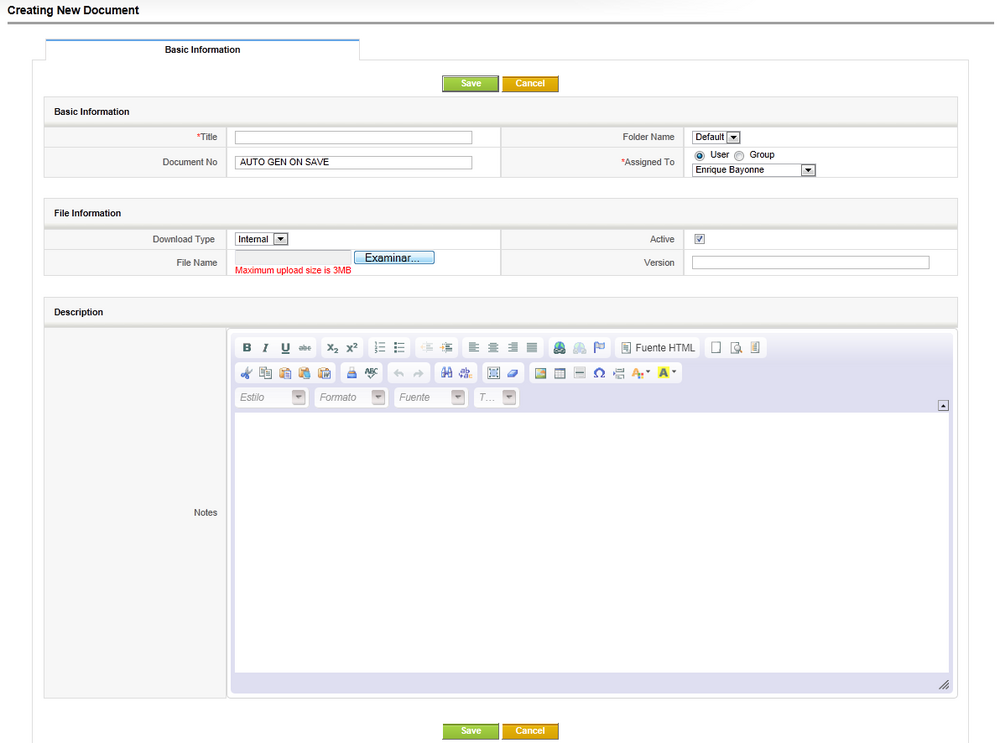Difference between revisions of "CRM Use Case Record Document"
Jump to navigation
Jump to search
| Line 18: | Line 18: | ||
The insertion of a new Document should contain the following fields: | The insertion of a new Document should contain the following fields: | ||
* <span style="color:red">'''Title</span>, a Unique Document name. | * <span style="color:red">'''Title'''</span>, a Unique Document name. | ||
* <span style="color:red">'''Document No'''</span>, a autogenerated Document ID (do not change the default values) | * <span style="color:red">'''Document No'''</span>, a autogenerated Document ID (do not change the default values) | ||
* <span style="color:red">'''Assigned to'''</span>, which can be either an individual user or a group (e.g. specific NGI). | * <span style="color:red">'''Assigned to'''</span>, which can be either an individual user or a group (e.g. specific NGI). | ||
* <span style="color:red">'''Folder Name'''</span>, default. | * <span style="color:red">'''Folder Name'''</span>, default. | ||
* <span style="color:red">'''Description'''</span>, some metadata description of the document. | * <span style="color:red">'''Description'''</span>, some metadata description of the document. | ||
* <span style="color:red">'''Download Type''</span> | * <span style="color:red">'''Download Type'''</span>: | ||
** | ** Internal - uploading a local PC file provided via <span style="color:red">'''File Name'''</span> | ||
** External - external file accessible via URL provided via <span style="color:red">'''File Name'''</span> | |||
* <span style="color:red">'''Active''''</span>, fal to tag the document as active | |||
* <span style="color:red">'''Version'''</span>, document version. | |||
= How to associate a document to an account or contact= | = How to associate a document to an account or contact= | ||
Revision as of 19:29, 3 April 2012
How to create a new document
If you want to Insert a new document into EGI CRM, you should proceed the following way:
- Log-in in EGI CRM
- From the top navigation blue menu, select Tools and then Documents
- From the shortcut toolbar, select the green plus sign. This will redirect you to the Document creation web form.
How to fill the web form for a document
The insertion of a new Document should contain the following fields:
- Title, a Unique Document name.
- Document No, a autogenerated Document ID (do not change the default values)
- Assigned to, which can be either an individual user or a group (e.g. specific NGI).
- Folder Name, default.
- Description, some metadata description of the document.
- Download Type:
- Internal - uploading a local PC file provided via File Name
- External - external file accessible via URL provided via File Name
- Active', fal to tag the document as active
- Version, document version.
How to associate a document to an account or contact
It is possible to associate a document to more than one account/contact. Documents with files size higher than 2MB cannot be imported.