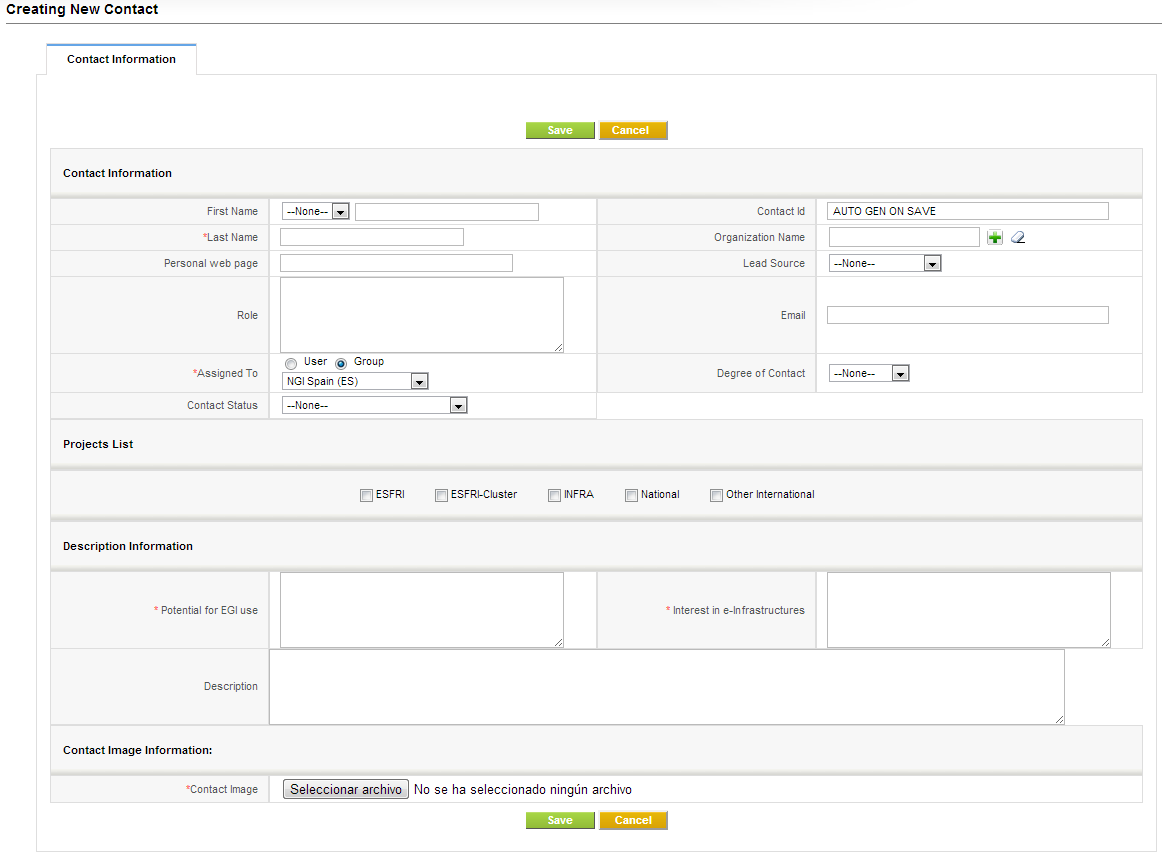Difference between revisions of "CRM Use Case Record Contact"
Jump to navigation
Jump to search
| (15 intermediate revisions by 4 users not shown) | |||
| Line 1: | Line 1: | ||
{{Deprecated}} | |||
__TOC__ | __TOC__ | ||
| Line 4: | Line 5: | ||
To create a '''Contact''' in EGI CRM: | To create a '''Contact''' in EGI CRM: | ||
# Log-in in [https://crm.egi.eu EGI CRM] | # Log-in in [https://crm.egi.eu EGI CRM] | ||
# From the ''top navigation blue menu'', select | # From the ''top navigation blue menu'', select '''Contacts''' | ||
# From the ''shortcut toolbar'', select the '''green plus sign'''. This will redirect you to the ''Contact creation web form''. | # From the ''shortcut toolbar'', select the '''green plus sign'''. This will redirect you to the ''Contact creation web form''. | ||
| Line 13: | Line 14: | ||
= How to fill the web form for a Contact = | = How to fill the web form for a Contact = | ||
Contact define individual persons that are associated to the institution accounts created. As in the case of the | Contact define individual persons that are associated to the institution accounts created. As in the case of the Organizations, part of the information is general and part is related to the specific case of EGI-CRM. The fields required are the following: | ||
* '''First Name''' | * <span style="color:red">'''First Name''' & '''Last Name'''</span>, with the name and last name of the contact. Note: '''Mandatory''' | ||
* <span style="color:red">'''Contact ID''''</span>, automatically generated, do not change it | |||
* ''' | * <span style="color:red">'''Organization Name'''</span>, the Organization associated to the present Contact | ||
* ''' | * <span style="color:red">'''Personal Web Page''''</span>, URL of personal page, if any. | ||
* '''Personal Web Page''', URL of personal page, if any. | * <span style="color:red">'''Lead Source'''</span>, indicating how this contact was obtained (e.g. An Event, EGI.eu, from colleague, Directly contacted contact creator, Internet, Project, Other). | ||
* ''' | * <span style="color:red">''' Role(s)'''</span>, of the contact. | ||
* <span style="color:red">'''Email''''</span>, main e-mail. Note: '''Mandatory''' | |||
* ''' | * <span style="color:red">'''Assigned to'''</span>, which can be either an individual user or a group (e.g. specific NGI). Note: '''Mandatory'''. Note: '''Mandatory. If it is assigned to an User, the user's NGI members will not be able to edit it. Therefore, unless it is private, it is recommended to assign it to your NGI group'''. | ||
* ''' | * <span style="color:red">'''Degree of Contact'''</span>, indicating the frequency of contact (e.g. No contact, Once, Occasional, Regular). | ||
* '''Degree of Contact''', indicating the frequency of contact (e.g. No contact, Once, Occasional, Regular). | * <span style="color:red">'''Status'''</span>, which can be either Active or non-Active. | ||
* ''' | * <span style="color:red">'''Project List'''</span>, select the individual projects (ESFRI, ESFRI-Cluster, INFRA, National or International) where this Contact is involved. More than one project can be selected. If the project that you are looking for is not in the options list, you have to first create an Organization for that project. | ||
* '''Project List''', | * <span style="color:red">'''Potential for EGI use'''</span>, with a subjective appraisal of the potential impact of its integration in EGI. Note: '''Mandatory'''. | ||
* ''' | * <span style="color:red">'''Interest in e-Infrastructure'''</span>, describing the interest shown on using e-Infrastructures for their research activities. Note: '''Mandatory'''. | ||
* ''' | * <span style="color:red">'''Description'''</span>, with a brief statement on the objectives and scope of the Contact. | ||
<br /> | |||
= Video = | |||
Check the [[CRM#Videos|CRM Videos section]] to see the tutorial on how to add a Contact | |||
Latest revision as of 09:51, 3 September 2015
How to record a new contact
To create a Contact in EGI CRM:
- Log-in in EGI CRM
- From the top navigation blue menu, select Contacts
- From the shortcut toolbar, select the green plus sign. This will redirect you to the Contact creation web form.
How to fill the web form for a Contact
Contact define individual persons that are associated to the institution accounts created. As in the case of the Organizations, part of the information is general and part is related to the specific case of EGI-CRM. The fields required are the following:
- First Name & Last Name, with the name and last name of the contact. Note: Mandatory
- Contact ID', automatically generated, do not change it
- Organization Name, the Organization associated to the present Contact
- Personal Web Page', URL of personal page, if any.
- Lead Source, indicating how this contact was obtained (e.g. An Event, EGI.eu, from colleague, Directly contacted contact creator, Internet, Project, Other).
- Role(s), of the contact.
- Email', main e-mail. Note: Mandatory
- Assigned to, which can be either an individual user or a group (e.g. specific NGI). Note: Mandatory. Note: Mandatory. If it is assigned to an User, the user's NGI members will not be able to edit it. Therefore, unless it is private, it is recommended to assign it to your NGI group.
- Degree of Contact, indicating the frequency of contact (e.g. No contact, Once, Occasional, Regular).
- Status, which can be either Active or non-Active.
- Project List, select the individual projects (ESFRI, ESFRI-Cluster, INFRA, National or International) where this Contact is involved. More than one project can be selected. If the project that you are looking for is not in the options list, you have to first create an Organization for that project.
- Potential for EGI use, with a subjective appraisal of the potential impact of its integration in EGI. Note: Mandatory.
- Interest in e-Infrastructure, describing the interest shown on using e-Infrastructures for their research activities. Note: Mandatory.
- Description, with a brief statement on the objectives and scope of the Contact.
Video
Check the CRM Videos section to see the tutorial on how to add a Contact